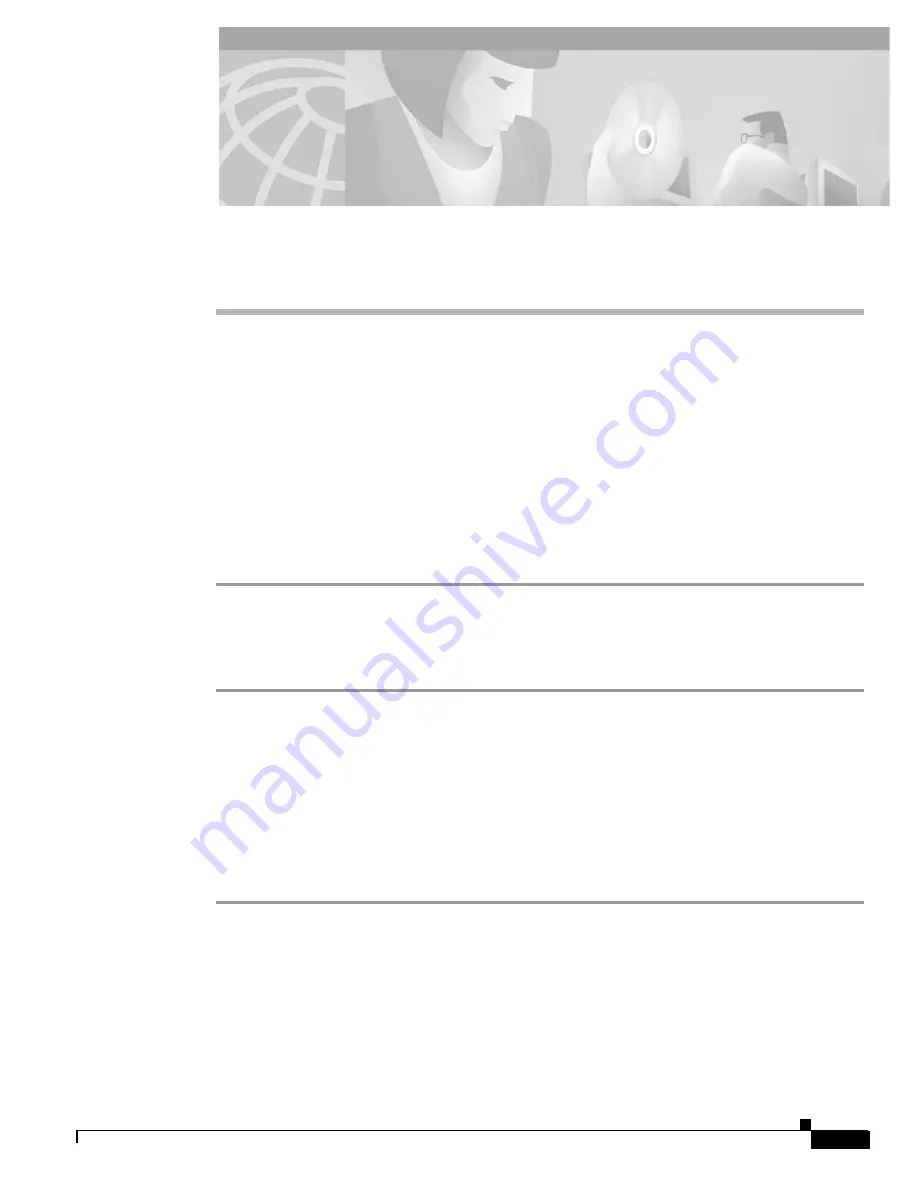
C H A P T E R
9-1
Cisco BPX 8600 Series Installation and Configuration
Release 9.3.30, Part Number 78-12907-01 Rev. E0, May 2005
9
Installation in Customer Cabinet
This chapter provides installation steps for the mechanical placement of a BPX switch shelf in a standard
19-inch customer-supplied equipment cabinet or rack with a rear rail setback at 30 inches.
Before proceeding to this chapter, complete the procedures in Chapter 7, “Preliminary Steps Before
Installing.”
Installing a BPX Switch, Rear Rail Setback at 30-inch
To install a BPX switch shelf to a customer-supplied cabinet with rear vertical rails, which are located
at a setback of approximately 30 inches from the front, use the following procedure:
Step 1
If the BPX switch shelf is DC powered, the DC Power Entry Modules are factory-installed in the lower
portion of the rear of the BPX switch shelf itself.
Step 2
Locate the DC Power Entry Module(s) and make sure they are equipped as ordered.
Step 3
If the BPX switch shelf is AC powered, you will also need to install an AC Power Assembly below it.
Preliminary Procedure
DC-powered systems are illustrated in Figure 9-1, Figure 9-2, Figure 9-3, and Figure 9-4. AC-powered
systems are illustrated in Figure 9-5. Figure 9-2 shows the location of the rear-located third rails in a
customer supplied cabinet, and of the corresponding adjustable plates and support brackets on the BPX
switch shelf.
To install the BPX switch shelf, use the following procedure:
Step 1
With one person on each side of the BPX switch shelf, slide the BPX from lifting device and rest it on
the temporary space bar and temporary support brackets. Position the slots at the rear of the pallet tray
over the locating tabs on the spacer bracket (see Figure 9-1).
Summary of Contents for BPX 8650
Page 49: ...P A R T 1 The BPX Switch ...
Page 50: ......
Page 159: ...P A R T 2 Installation ...
Page 160: ......
Page 273: ...P A R T 3 Initial Configuration and Network Management ...
Page 274: ......
Page 311: ...P A R T 4 Configuring Connections ...
Page 312: ......
Page 487: ...P A R T 5 Troubleshooting and Maintenance ...
Page 488: ......
Page 533: ...P A R T 6 BPX Specifications ...
Page 534: ......
Page 555: ...P A R T 7 Appendices ...
Page 556: ......















































