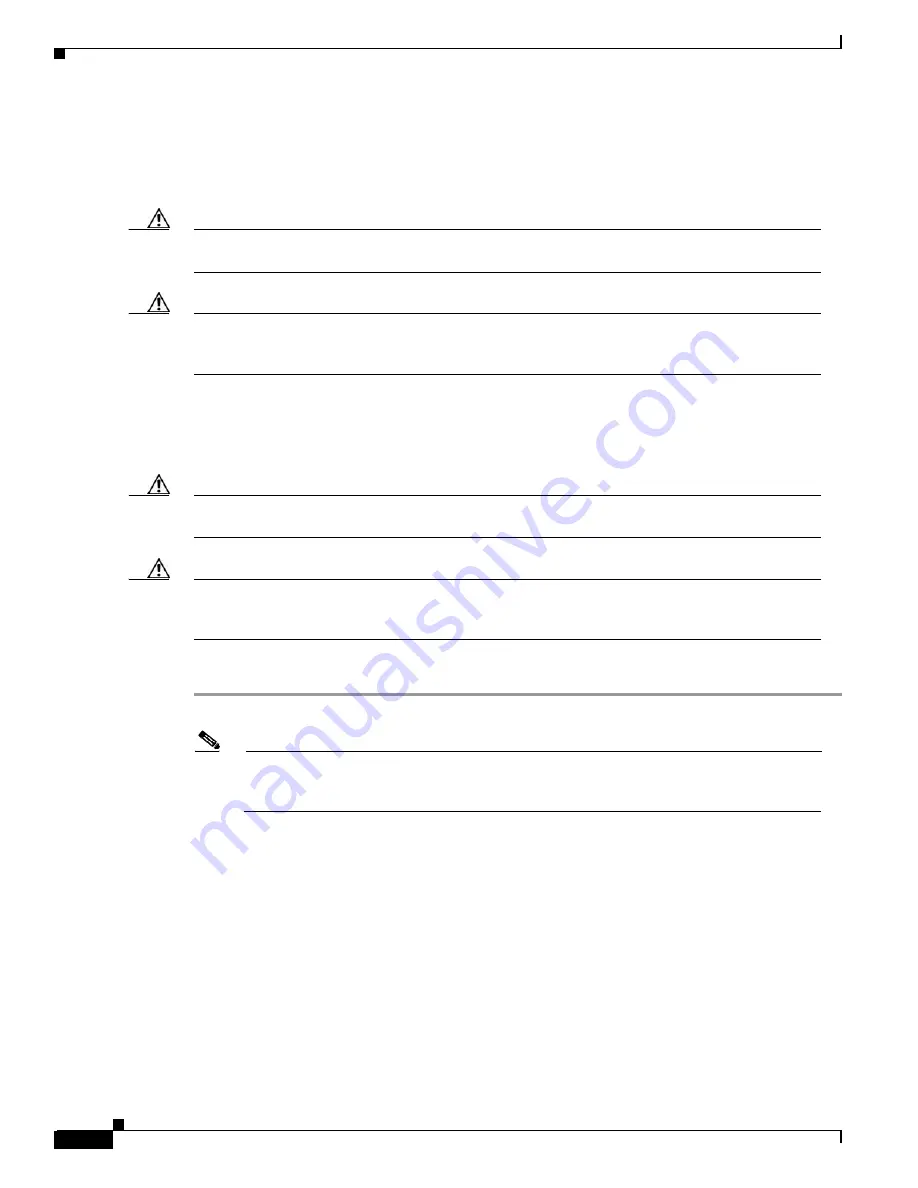
13-4
Cisco BPX 8600 Series Installation and Configuration
Release 9.3.30, Part Number 78-12907-01 Rev. E0, May 2005
Chapter 13 Installing the BPX Switch Cards
Installing the Cards
Installing Front Cards
Before following the front card installation procedure, carefully note and perform each of the following
cautionary steps:
Caution
Ground yourself before handling BPX switch cards by placing a wrist strap on your wrist and
clipping the strap lead to the cabinet, or use the wrist strap that is connected to the cabinet.
Caution
You must use Blank Front Card and Rear Face Plates to fill/cover empty card slots to eliminate Radio
Frequency Interference (RFI) and Electromagnetic Interference (EMI) and to ensure correct air flow
through the card cage.
Systems may be shipped with empty shelves, with filler cards or with plug-in cards installed. If filler
cards are installed in each slot, you must replace some of them may with functional cards. The front
cards are held captive mechanically by the Air Intake Grille and can not be removed until the lower Air
Intake Grille is released.
Caution
Do not attempt to remove a front card from the BPX switch cabinet until the Air Intake Grille is
released and lowered or the Air Intake Grille and/or card extractors may be damaged.
Caution
Before any card is installed, always examine the chassis backplane and card cage guides for any signs
of loose or misplaced EMI gasketing. Examine the backplane connectors for bent or damaged
connection or prepower pins.
To remove or to install a front card, use the following procedure:
Step 1
Turn off all power to the BPX switch.
Note
It is a good idea to
turn off power
when initially installing cards. When replacing cards on
an operating BPX switch, it is not necessary to turn off power because the cards are hot
pluggable.
Step 2
Locate the small access hole in the top center of the front Air Intake Grille below the card slots. For the
location, see Figure 13-3
.
Summary of Contents for BPX 8650
Page 49: ...P A R T 1 The BPX Switch ...
Page 50: ......
Page 159: ...P A R T 2 Installation ...
Page 160: ......
Page 273: ...P A R T 3 Initial Configuration and Network Management ...
Page 274: ......
Page 311: ...P A R T 4 Configuring Connections ...
Page 312: ......
Page 487: ...P A R T 5 Troubleshooting and Maintenance ...
Page 488: ......
Page 533: ...P A R T 6 BPX Specifications ...
Page 534: ......
Page 555: ...P A R T 7 Appendices ...
Page 556: ......






























