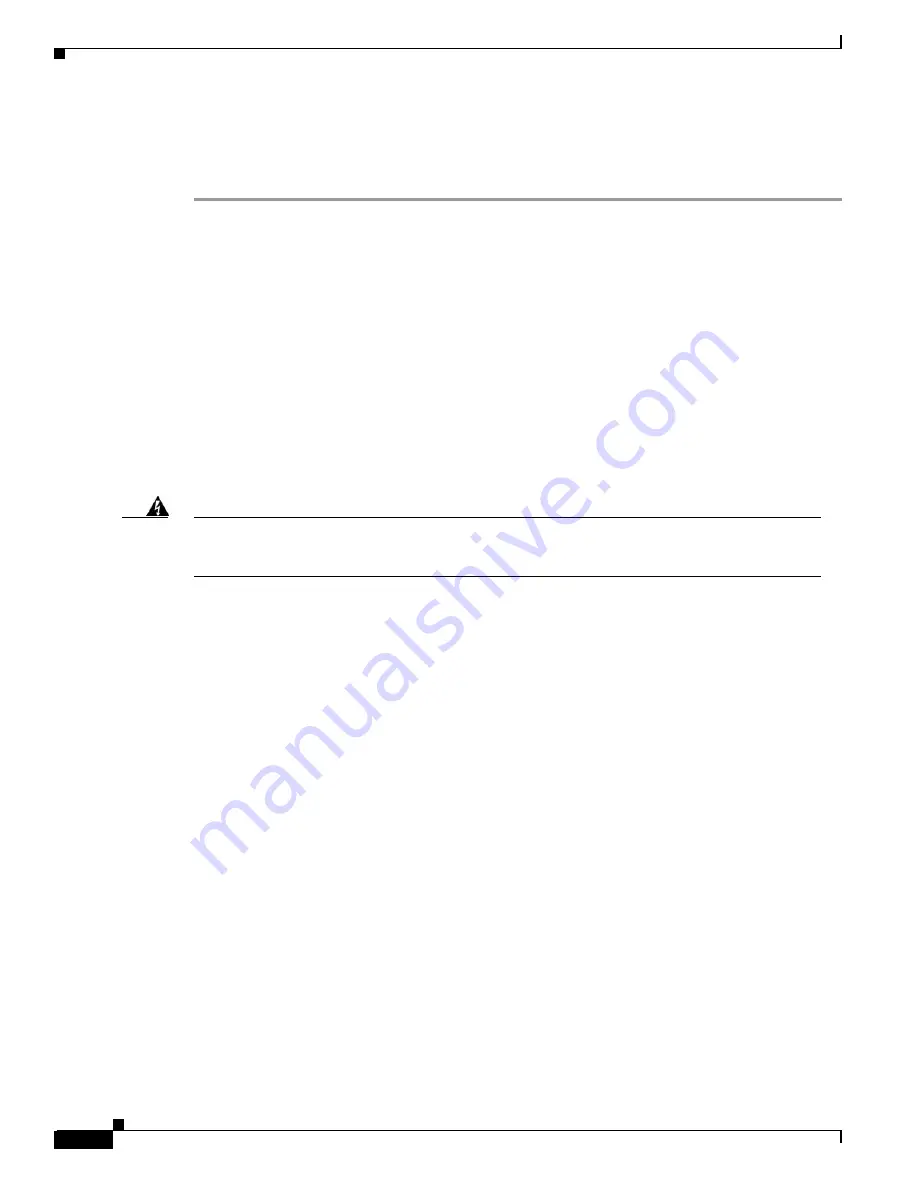
29-10
Cisco BPX 8600 Series Installation and Configuration
Release 9.3.30, Part Number 78-12907-01 Rev. E0, May 2005
Chapter 29 Replacing Parts
Replacing the Fan Assembly
Step 7
Plug the power cord in the replacement Fan Assembly into the backplane connector.
Step 8
Install the replacement Fan Assembly.
Step 9
Tighten the eight screws holding the Fan Assembly in place.
Replacing the Temperature Sensing Unit
The temperature sensing unit is located on the ASM card. If the temperature indication displayed by
using the
dspasm
command does not appear to be correct, try a replacement ASM card.
Replacing Card Slot and Fan Fuses on the System Backplane
There is a separate fuse provided on the System Backplane for each card slot. These fuses are numbered
F4 through F18, corresponding to card slots F15 down through F1 (see Figure 29-6).
There are three separate fan fuses provided on the System Backplane. These fuses are numbered F1
through F3, corresponding to Fans 1 through 3 (see Figure 29-6).
Warning
For both personnel safety and to prevent equipment damage, power down the BPX switch before
replacing fan fuses F1 through F3, or card slot fuses F4 through F18 on the System Backplane. For
continued protection against risk of fire, replace only with same type and rating of fuse.
Backplane fuses rarely need replacement. Backplane fuses are intended to prevent catastrophic damage
to the backplane in the event of accidental shorting of -48VDC on the backplane to chassis ground. This
type of event could be caused by bent backplane pins, inadvertent contact of conductive elements (EMI
Cans, EMI Gaskets, and so on.) to power pins, or (in the case of a fan fuse) a pinched wire harness.
These fuses are located in sockets on the backplane and are therefore not readily accessible. A special
tool and a special set of instructions are required for fuse replacement. It is recommended that only
factory-trained personnel perform the procedure. Contact Cisco Customer Service for further
information.
Summary of Contents for BPX 8650
Page 49: ...P A R T 1 The BPX Switch ...
Page 50: ......
Page 159: ...P A R T 2 Installation ...
Page 160: ......
Page 273: ...P A R T 3 Initial Configuration and Network Management ...
Page 274: ......
Page 311: ...P A R T 4 Configuring Connections ...
Page 312: ......
Page 487: ...P A R T 5 Troubleshooting and Maintenance ...
Page 488: ......
Page 533: ...P A R T 6 BPX Specifications ...
Page 534: ......
Page 555: ...P A R T 7 Appendices ...
Page 556: ......






























