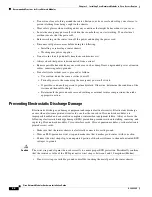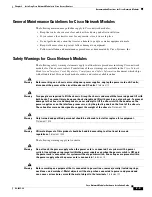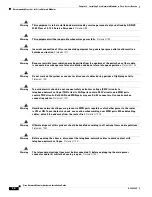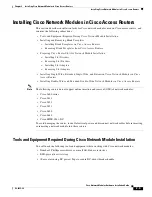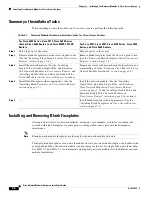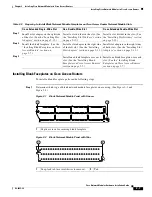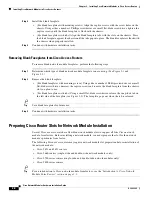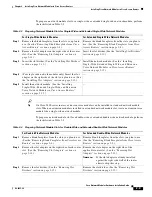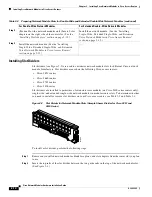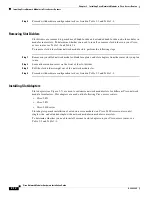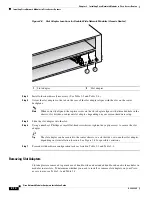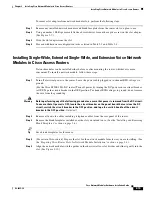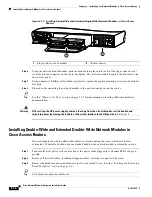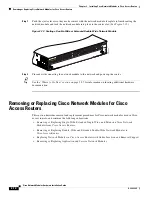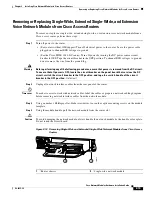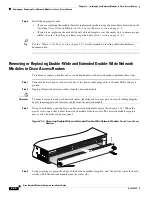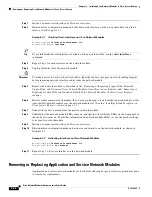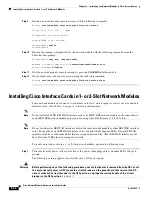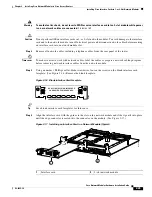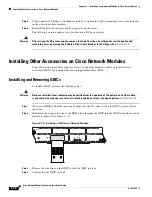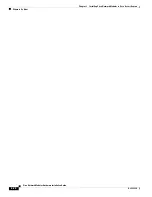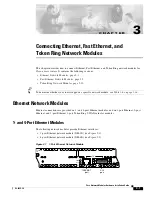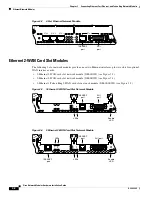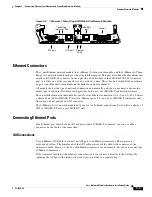2-16
Cisco Network Modules Hardware Installation Guide
OL-2485-20
Chapter 2 Installing Cisco Network Modules in Cisco Access Routers
Installing Cisco Network Modules in Cisco Access Routers
Figure 2-10 Installing Single-Wide and Extended Single-Wide Network Modules in Cisco Access
Routers
Step 6
Using the network module handle, push the module into place until you feel the edge connector seat
securely into the connector on the router backplane. The network module faceplate should contact the
chassis rear panel.
Step 7
Using a number 1 Phillips or flat-blade screwdriver, tighten the captive mounting screws on the module
faceplate.
Step 8
Proceed with connecting the network module to the network and power up the router.
Tip
See the
“Where to Go Next” section on page 2-27
for information on locating additional hardware
documentation.
Warning
After wiring the DC power supply, remove the tape from the circuit breaker switch handle and
reinstate power by moving the handle of the circuit breaker to the ON position.
Statement 8
Installing Double-Wide and Extended Double-Wide Network Modules in
Cisco Access Routers
Network modules can be installed either before or after mounting the router, whichever is more
convenient. To install a double-wide or extended double-wide network module, perform these steps:
Step 1
Turn off electrical power to the router. Leave the power cable plugged in to channel ESD voltages to
ground.
Step 2
Remove all network cables, including telephone cables, from the rear panel of the router.
Step 3
Remove the blank faceplates installed over the slot you intend to use. (See the
“Installing and Removing
Blank Faceplates” section on page 2-6
.)
Tip
Save blank faceplates for future use.
1
Single-wide network module
2
Router chassis
ETHERNET 0
WO
AC
T
SERIAL
H9998
EN
ASYNC
ASYNC 8-15
ASYNC 0-7
15
14
13
12
11
10
9
8
7
6
5
4
3
2
1
0
ASYNC 24-31
ASYNC 16-23
15
14
13
12
11
10
9
8
7
6
5
4
3
2
1
0
2
1