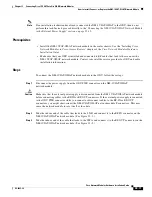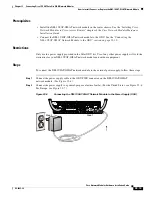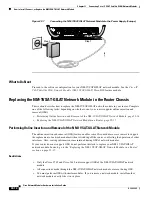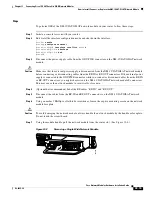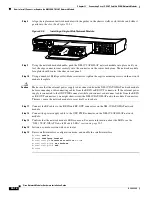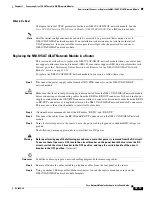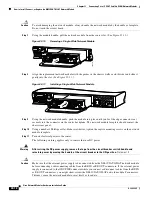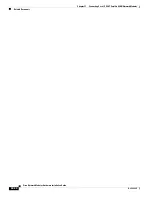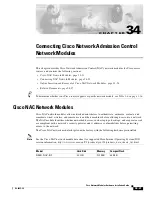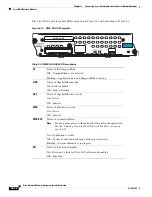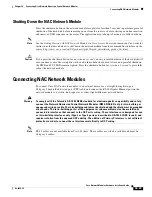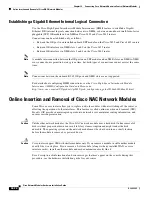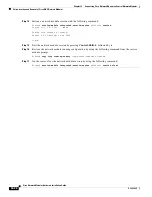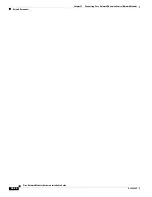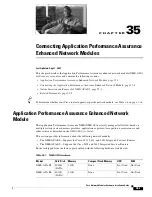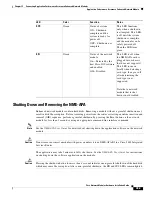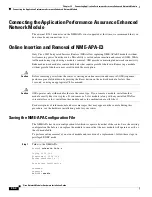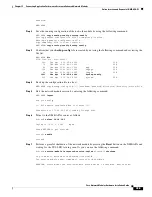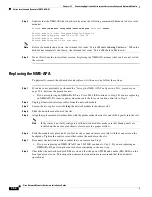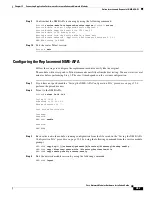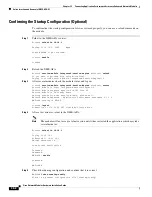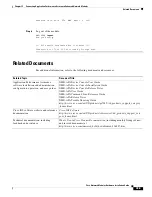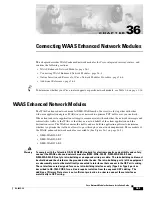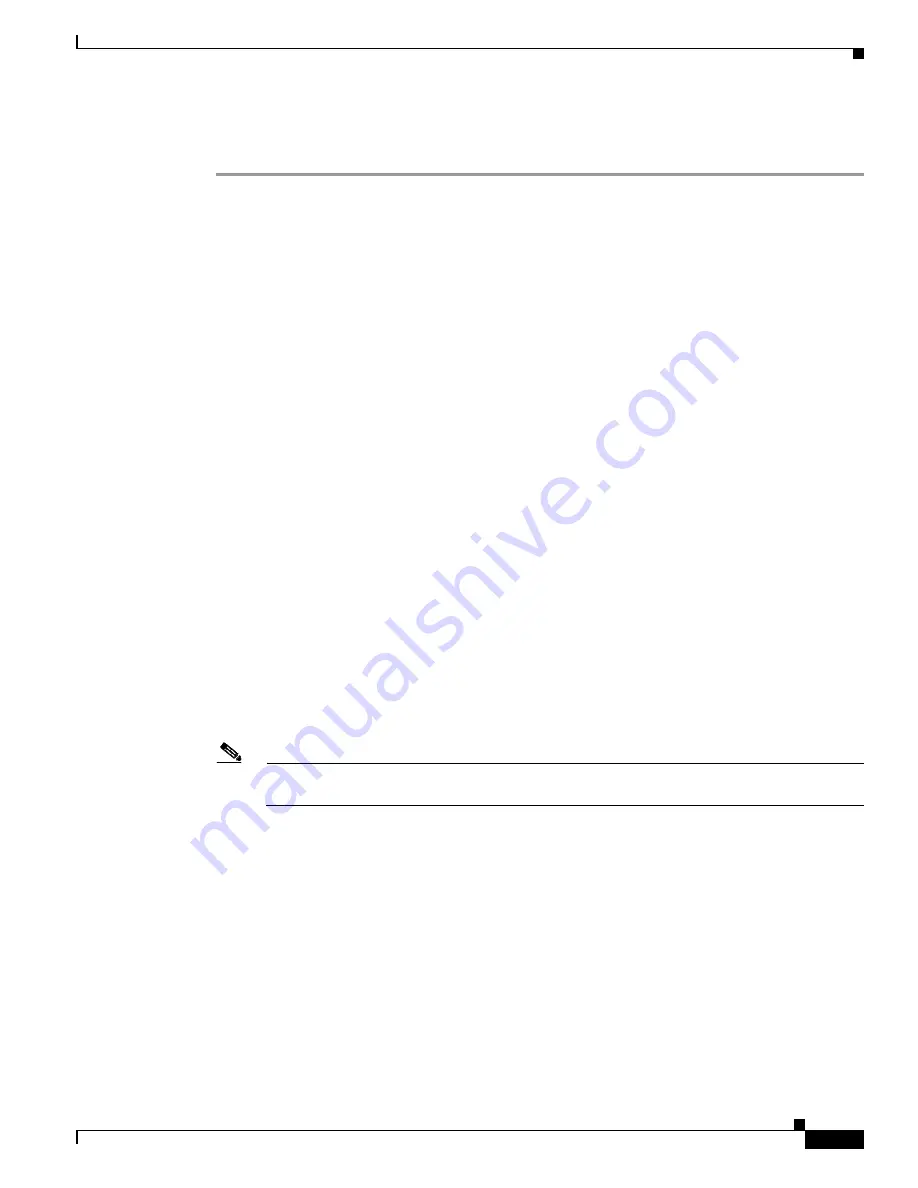
34-25
Cisco Network Modules Hardware Installation Guide
OL-2485-20
Chapter 34 Connecting Cisco Network Admission Control Network Modules
Online Insertion and Removal of Cisco NAC Network Modules
To perform online removal of a network module and insertion of a replacement, follow these steps,
beginning in privileged EXEC mode:
Step 1
Initiate a network module session using the following command:
Router#
service-module integrated-service-engine 1/0 session
Trying 10.10.10.1, 2065 ... Open
Press RETURN to get started!
Router>
enable
Router#
Step 2
Save the running configuration of the network module by using the following command from the
router #
prompt:
Router#
copy running-config
tftp
tftp-server-address
filename
Step 3
Exit the network module session by pressing
Control-Shift-6
, followed by
x
.
Step 4
On the router, clear the integrated-service-engine console session by using the following command:
Router#
service-module integrated-service-engine
slot
/
unit
session clear
Step 5
Perform a graceful shutdown of the network module disk drive by using the following command:
Router#
service-module integrated-service-engine
slot
/
unit
shutdown
Step 6
Shut down the network module interface:
Router (config)#
interface integrated-service-engine
slot/unit
Router (config-if)#
shutdown
Router (config-if)#
exit
Step 7
Unplug all network interface cables from the network module.
Step 8
Loosen the two captive screws holding the network module in the chassis slot.
Step 9
Slide the network module out of the slot.
Step 10
Align the replacement network module with the guides in the chassis slot, and slide it gently into the slot.
Note
If the router is not fully configured with network modules, make sure that blank panels fill
the unoccupied chassis slots to provide proper airflow.
Step 11
Push the module into place until you feel its edge connector mate securely with the connector on the
backplane.
Step 12
Reconnect the network interface cables that you disconnected in
Step 7
.
Step 13
Check that the network module LEDs are on and that the power (PWR) and enable (EN) LEDs on the
front panel are also on. This inspection ensures that connections are secure and that the new unit is
operational.