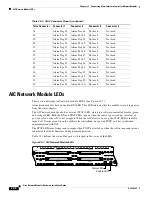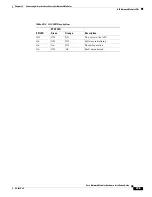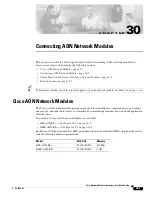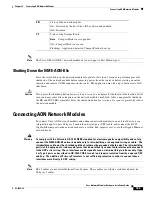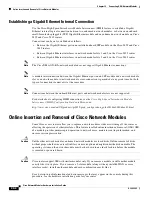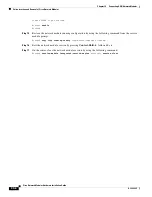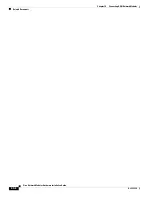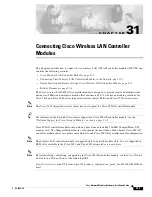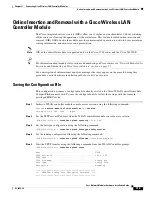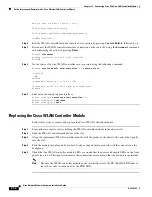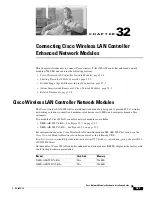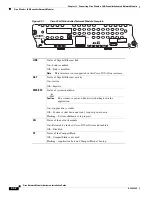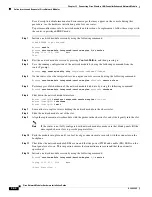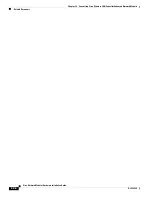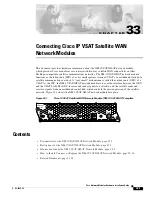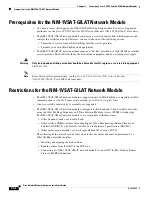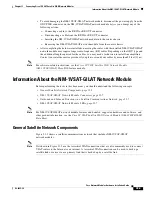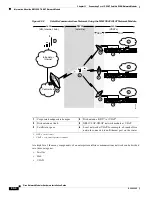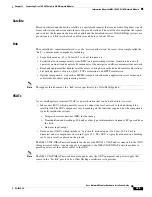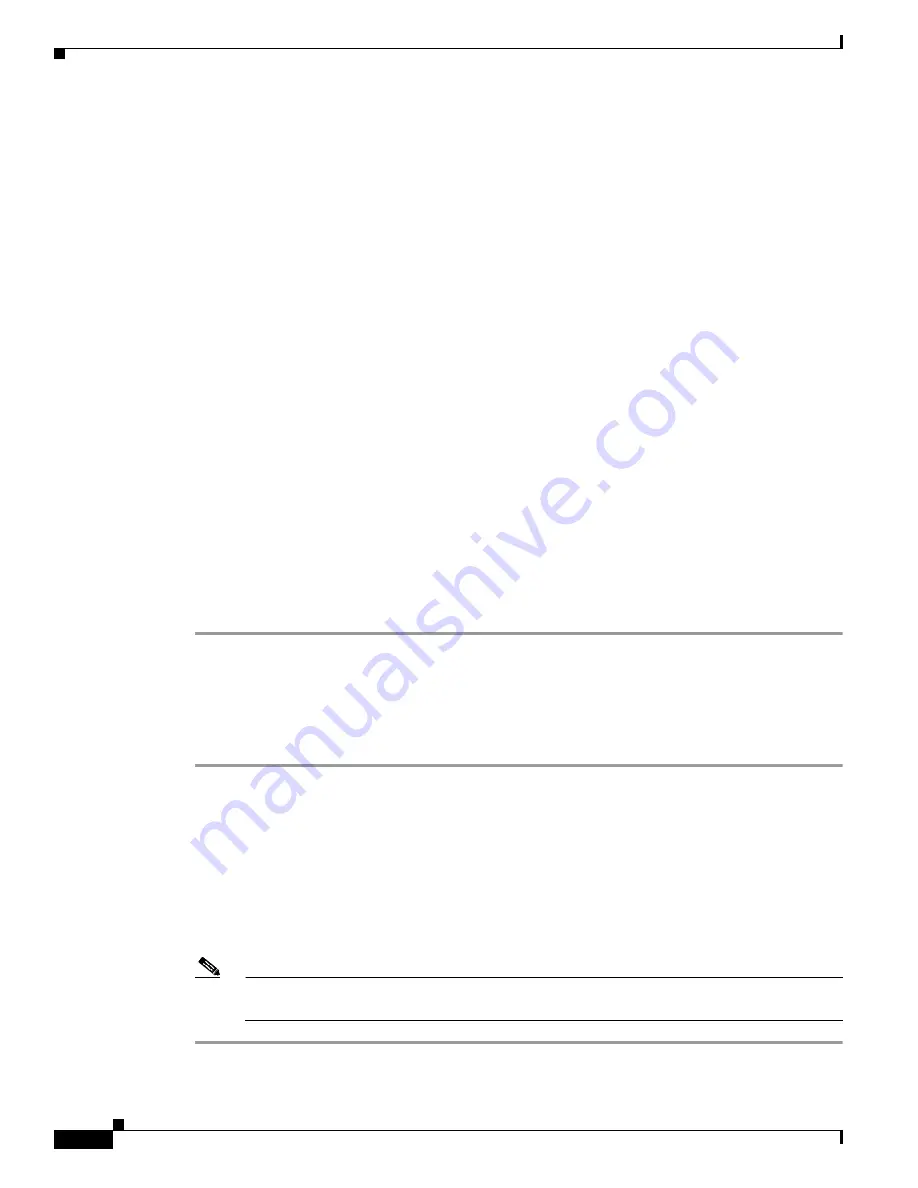
31-4
Cisco Network Modules Hardware Installation Guide
OL-2485-20
Chapter 31 Connecting Cisco Wireless LAN Controller Modules
Online Insertion and Removal with a Cisco Wireless LAN Controller Module
Are you sure you want to start? (y/n) y
Tftp Config transfer starting.
File transfer operation completed successfully.
(WLAN-Controller) >
Step 6
Exit the WLAN controller module console access session by pressing
Control-Shift-6
, followed by
x
.
Step 7
Disconnect the WLAN controller interface connection on the router by using the
disconnect
command
and confirming the action by pressing
Enter
:
Router#
disconnect
Closing connection to 192.0.2.254 [confirm]
Router#
Step 8
On the router, clear the WLAN controller access session using the following command:
Router#
service-module wlan-controller
1/0
session clear
[confirm]
[OK]
Router#
[Resuming connection 1 to 192.0.2.254 ... ]
[Connection to 192.0.2.254 closed by foreign host]
Router#
Step 9
Shut down the content engine interface:
Router (config)#
interface wlan-controller
1/0
Router (config-if)#
shutdown
Router (config-if)#
exit
Replacing the Cisco WLAN Controller Module
Follow these steps to remove and replace the Cisco WLAN controller module.
Step 1
Loosen the two captive screws holding the WLAN controller module in the chassis slot.
Step 2
Slide the WLAN controller module out of the slot.
Step 3
Align the replacement WLAN controller module with the guides in the chassis slot, and slide it gently
into the slot.
Step 4
Push the module into place until you feel its edge connector mate securely with the connector on the
backplane.
Step 5
Check that the WLAN controller module LEDs are on and that the power and enable LEDs on the front
panel also are on. This inspection ensures that connections are secure and that the new unit is operational.
Note
Because the WLAN controller module needs to initialize itself, the EN (Enable) LED takes at
least 10 seconds to come on after the PWR LED.