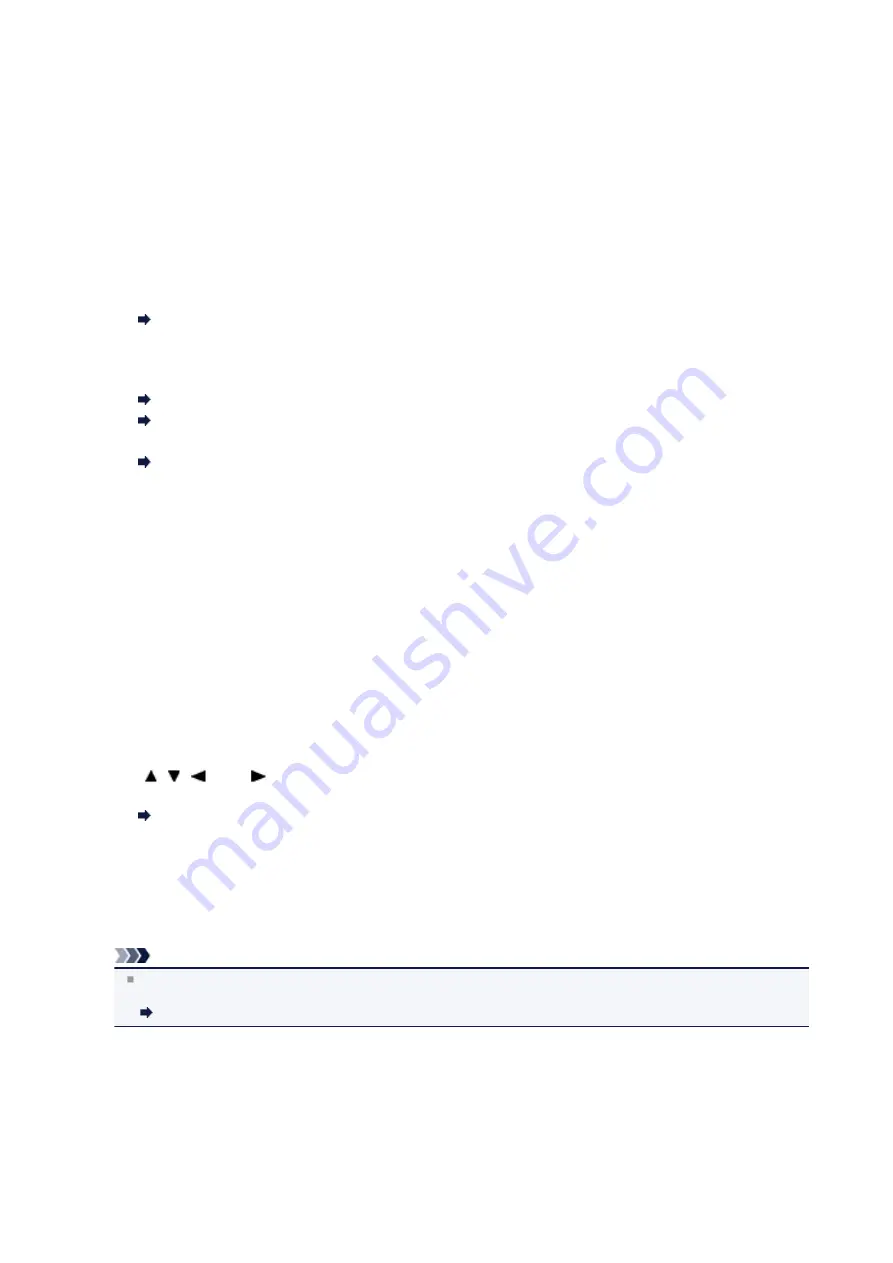
(8)
Black button
Starts black & white copying, scanning, faxing, etc.
(9)
Color button
Starts color printing, copying, scanning, faxing, etc.
(10)
Coded Dial button
Displays the coded speed dial list or telephone number search list on the coded speed dial screen. You can dial
a recipient from the list.
(11)
Hook button
Enables you to dial using the Numeric buttons on the machine without picking up the handset. This button is also
used when using an information service, etc.
(12)
Function buttons
Used to select a function menu displayed at the bottom of the LCD.
(13)
MENU button
Displays the menu which provides access to photo print or various copy functions. With this menu, you can
perform machine maintenance and change machine settings.
When Printing Becomes Faint or Colors Are Incorrect
Changing the Machine Settings on the LCD
You can also configure a wireless LAN connection.
(14)
SCAN button
Switches the machine to the scan mode. You can save/forward scanned data to your computer or save them on
a USB flash drive, with the operation panel.
(15)
FAX Memory lamp
Lights when there are received or unsent documents stored in the machine's memory.
(16)
+ - buttons
Specifies the number of copies to copy or print. Holding down a button moves forward or backward through the
photo display, or increases or decreases the number of copies in units of 10.
(17)
Back button
Returns the LCD to the previous screen.
(18)
OK button
Finalizes the selection of a menu or setting item.
Resolves an error when printing is in progress, resumes the machine's normal operation after removing jammed
paper, or ejects documents remaining in the ADF (Auto Document Feeder).
(19)
, , , and buttons
Used to select a menu or setting item, and also used to enter characters.
(20)
Tone button
Switches to tone dialing temporarily if your machine is connected to a rotary pulse line and changes the input
mode for entering characters. This button is also used to dial with the Numeric buttons.
(21)
Numeric buttons
Used to enter fax/telephone numbers and characters.
Note
The machine makes the beep sound when pressing buttons on the operation panel. The sound volume can be
adjusted in
Sound control
of
Device user settings
.
31
Summary of Contents for MX520 series
Page 13: ...Information about Network Connection Useful Information about Network Connection 13 ...
Page 25: ...Main Components Front View Rear View Inside View Operation Panel 25 ...
Page 42: ...Loading Paper Originals Loading Paper Loading Originals Inserting the USB Flash Drive 42 ...
Page 55: ...Printing Area Printing Area Other Sizes than Letter Legal Envelopes Letter Legal Envelopes 55 ...
Page 64: ...64 ...
Page 68: ...Inserting the USB Flash Drive Inserting the USB Flash Drive Removing the USB Flash Drive 68 ...
Page 71: ...Replacing a FINE Cartridge Replacing a FINE Cartridge Checking the Ink Status 71 ...
Page 136: ...Language selection Changes the language for messages and menus on the LCD 136 ...
Page 141: ...Information about Network Connection Useful Information about Network Connection 141 ...
Page 222: ...MX520 series Online Manual Scanning English ...
Page 247: ...Scanned images are saved according to the settings ...
Page 281: ...You can restore the settings in the displayed screen to the default settings ...
Page 304: ......
Page 309: ...Related Topic Basic Mode Tab ...
Page 357: ...Reset all adjustments saturation color balance brightness contrast histogram and tone curve ...
Page 364: ... Output by page Outputs the scanned documents in the correct page order ...
Page 368: ......
Page 393: ......
Page 417: ...MX520 series Online Manual Troubleshooting English ...
Page 421: ...Problems with Printing Quality Print Results Not Satisfactory Ink Is Not Ejected ...
Page 422: ...Problems with Scanning Problems with Scanning Scan Results Not Satisfactory Software Problems ...
Page 482: ...Problems with Printing Quality Print Results Not Satisfactory Ink Is Not Ejected ...
Page 504: ...Problems with Scanning Problems with Scanning Scan Results Not Satisfactory Software Problems ...
Page 541: ...Problems with Bluetooth Communication Printer Cannot be Registered Printing Does Not Start ...
Page 582: ...1202 Cause The paper output cover is open Action Close the paper output cover ...
Page 585: ...1401 Cause The FINE cartridge is not installed Action Install the FINE cartridge ...
Page 616: ...5B02 Cause Printer error has occurred Action Contact the service center ...
Page 617: ...5B03 Cause Printer error has occurred Action Contact the service center ...
Page 618: ...5B04 Cause Printer error has occurred Action Contact the service center ...
Page 619: ...5B05 Cause Printer error has occurred Action Contact the service center ...
Page 620: ...5B12 Cause Printer error has occurred Action Contact the service center ...
Page 621: ...5B13 Cause Printer error has occurred Action Contact the service center ...
Page 622: ...5B14 Cause Printer error has occurred Action Contact the service center ...
Page 623: ...5B15 Cause Printer error has occurred Action Contact the service center ...
Page 653: ...MX520 series Online Manual Faxing English ...
Page 769: ...MX520 series Online Manual Printing Copying English ...
Page 771: ...Printing from a Computer Printing with Application Software that You are Using Printer Driver ...
Page 824: ...Adjusting Color Balance Adjusting Brightness Adjusting Intensity Adjusting Contrast ...
Page 902: ...Handling Precautions Shipping the Bluetooth Unit ...
Page 925: ...Bluetooth Settings Setting Bluetooth Printing Bluetooth settings Screen ...






























