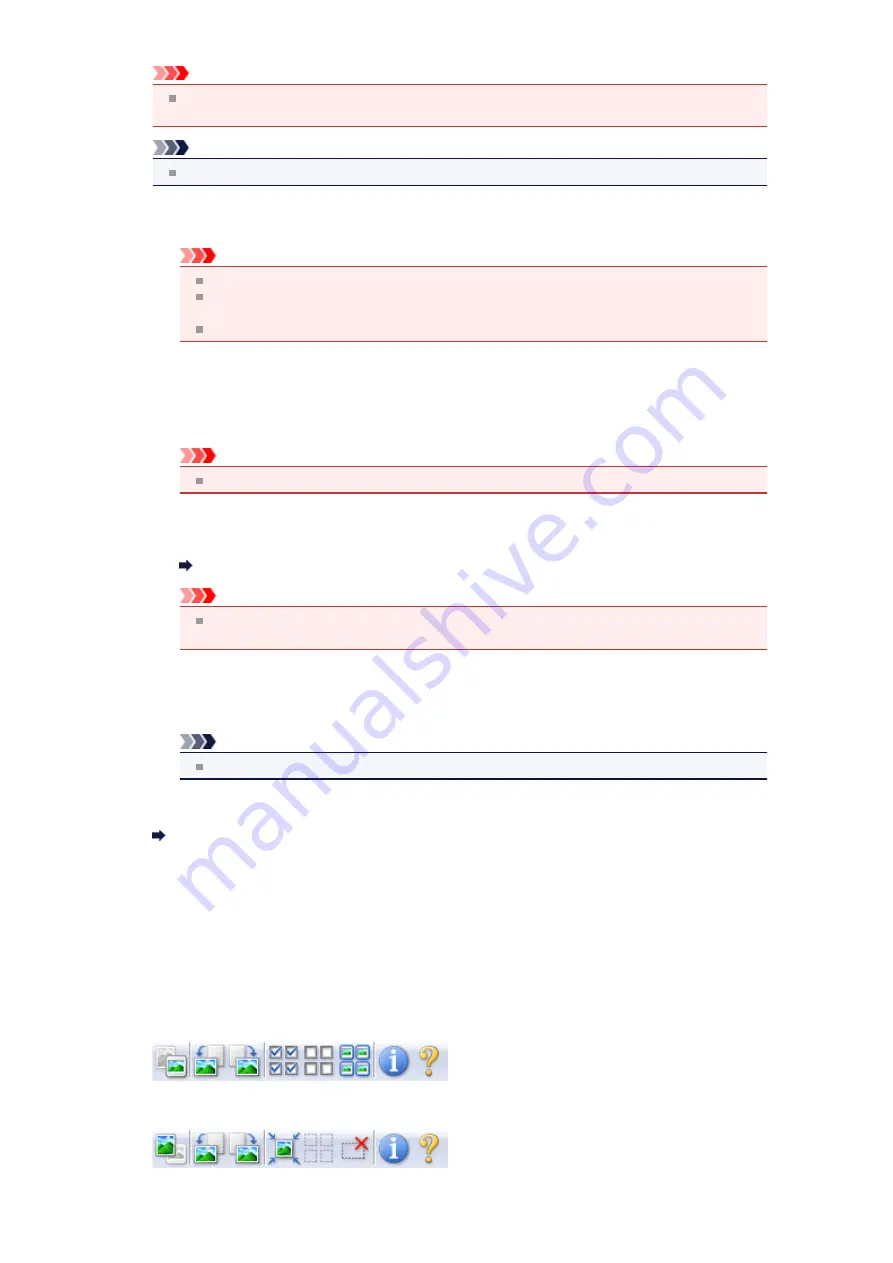
Important
Apply Auto Document Fix
and
Correct fading
are available when
Recommended
is selected
on the
Color Settings
tab of the
Preferences
dialog box.
Note
Available functions vary by the document type selected in
Select Source
.
•
Apply Auto Document Fix
Sharpens text in a document or magazine for better readability.
Important
Scanning may take longer than usual when this checkbox is selected.
The color tone may change from the source image due to corrections. In that case, deselect
the checkbox and scan.
Correction may not be applied properly if the scan area is too small.
•
Correct fading
Corrects and scans photos that have faded with time or have a colorcast.
•
Reduce gutter shadow
Corrects shadows that appear between pages when scanning open booklets.
Important
For precautions on using this function, see "
."
•
Color Pattern...
Allows you to adjust the image's overall color. You can correct colors that have faded due to
colorcast, etc. and reproduce natural colors while previewing color changes.
Adjusting Colors Using a Color Pattern
Important
This setting is not available when you select
Color Matching
on the
Color Settings
tab of
the
Preferences
dialog box.
•
Perform Scan
•
Scan
Starts scanning.
Note
When scanning starts, the progress will be displayed. Click
Cancel
to cancel the scan.
•
Preferences...
Opens the
Preferences
dialog box in which you can make scan/preview settings.
•
Close
Closes ScanGear (scanner driver).
(2) Toolbar
•
Toolbar
You can adjust or rotate preview images. The buttons displayed on the Toolbar vary by view.
In thumbnail view
In whole image view
Summary of Contents for MX520 series
Page 13: ...Information about Network Connection Useful Information about Network Connection 13 ...
Page 25: ...Main Components Front View Rear View Inside View Operation Panel 25 ...
Page 42: ...Loading Paper Originals Loading Paper Loading Originals Inserting the USB Flash Drive 42 ...
Page 55: ...Printing Area Printing Area Other Sizes than Letter Legal Envelopes Letter Legal Envelopes 55 ...
Page 64: ...64 ...
Page 68: ...Inserting the USB Flash Drive Inserting the USB Flash Drive Removing the USB Flash Drive 68 ...
Page 71: ...Replacing a FINE Cartridge Replacing a FINE Cartridge Checking the Ink Status 71 ...
Page 136: ...Language selection Changes the language for messages and menus on the LCD 136 ...
Page 141: ...Information about Network Connection Useful Information about Network Connection 141 ...
Page 222: ...MX520 series Online Manual Scanning English ...
Page 247: ...Scanned images are saved according to the settings ...
Page 281: ...You can restore the settings in the displayed screen to the default settings ...
Page 304: ......
Page 309: ...Related Topic Basic Mode Tab ...
Page 357: ...Reset all adjustments saturation color balance brightness contrast histogram and tone curve ...
Page 364: ... Output by page Outputs the scanned documents in the correct page order ...
Page 368: ......
Page 393: ......
Page 417: ...MX520 series Online Manual Troubleshooting English ...
Page 421: ...Problems with Printing Quality Print Results Not Satisfactory Ink Is Not Ejected ...
Page 422: ...Problems with Scanning Problems with Scanning Scan Results Not Satisfactory Software Problems ...
Page 482: ...Problems with Printing Quality Print Results Not Satisfactory Ink Is Not Ejected ...
Page 504: ...Problems with Scanning Problems with Scanning Scan Results Not Satisfactory Software Problems ...
Page 541: ...Problems with Bluetooth Communication Printer Cannot be Registered Printing Does Not Start ...
Page 582: ...1202 Cause The paper output cover is open Action Close the paper output cover ...
Page 585: ...1401 Cause The FINE cartridge is not installed Action Install the FINE cartridge ...
Page 616: ...5B02 Cause Printer error has occurred Action Contact the service center ...
Page 617: ...5B03 Cause Printer error has occurred Action Contact the service center ...
Page 618: ...5B04 Cause Printer error has occurred Action Contact the service center ...
Page 619: ...5B05 Cause Printer error has occurred Action Contact the service center ...
Page 620: ...5B12 Cause Printer error has occurred Action Contact the service center ...
Page 621: ...5B13 Cause Printer error has occurred Action Contact the service center ...
Page 622: ...5B14 Cause Printer error has occurred Action Contact the service center ...
Page 623: ...5B15 Cause Printer error has occurred Action Contact the service center ...
Page 653: ...MX520 series Online Manual Faxing English ...
Page 769: ...MX520 series Online Manual Printing Copying English ...
Page 771: ...Printing from a Computer Printing with Application Software that You are Using Printer Driver ...
Page 824: ...Adjusting Color Balance Adjusting Brightness Adjusting Intensity Adjusting Contrast ...
Page 902: ...Handling Precautions Shipping the Bluetooth Unit ...
Page 925: ...Bluetooth Settings Setting Bluetooth Printing Bluetooth settings Screen ...






























