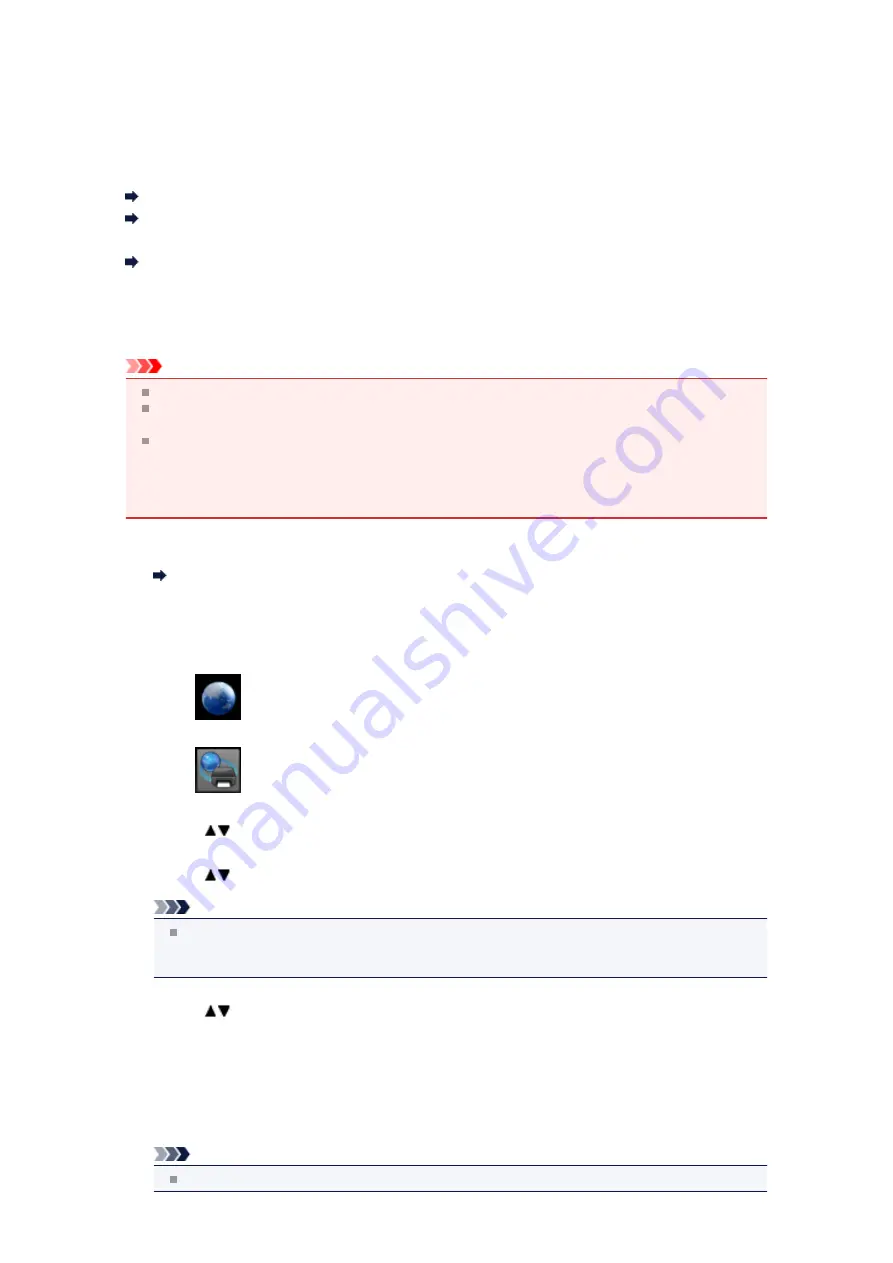
Settings for Web Service
This section describes the machine's settings for web service.
Registering the Account on Photo Sharing Site
Resetting the Web Service Settings
Before using the web service, see the terms of service.
Notice for Web Service Printing
Registering the Account on Photo Sharing Site
Register the account on the photo sharing site to the machine following the procedure below.
Important
LAN connection with the machine and internet connection are required to use this function.
Before you register the account to the machine, you have to get the account on the photo sharing
site. For getting the account, refer to the photo sharing site.
You can register the login name or e-mail address up to 256 characters and register the password up
to 80 characters. When you get the account on the photo sharing site, set the login name or e-mail
address within 256 characters and set the password within 80 characters.
Set the login name, e-mail address, and password in letters and figures can be entered on the LCD of
the machine.
1.
Make sure that the machine is turned on.
Confirming that the Power Is On
2.
Press the
MENU
button.
The menu screen is displayed.
3.
Select
Web service
, then press the
OK
button.
4.
Select
Web service setup
, then press the
OK
button.
5.
Use the
button to select
Online Album connection setup
, then press the
OK
button.
6.
Use the
button to select
Register account
, then press the
OK
button.
Note
When you delete the account, select
Delete account
, then press the
OK
button. After selecting
the photo sharing site to delete the account and pressing the
OK
button, the confirmation screen
to delete the account is displayed. To delete the account, select
Yes
and press the
OK
button.
7.
Use the
button to select the photo sharing site to register the account, then press the
OK
button.
The message for account information is displayed.
8.
Check the message, then press the
OK
button.
9.
When the confirmation screen for account management is displayed, press the left
Function
button.
Note
By pressing the
OK
button, you can display the message for account management policy.
Summary of Contents for MX520 series
Page 13: ...Information about Network Connection Useful Information about Network Connection 13 ...
Page 25: ...Main Components Front View Rear View Inside View Operation Panel 25 ...
Page 42: ...Loading Paper Originals Loading Paper Loading Originals Inserting the USB Flash Drive 42 ...
Page 55: ...Printing Area Printing Area Other Sizes than Letter Legal Envelopes Letter Legal Envelopes 55 ...
Page 64: ...64 ...
Page 68: ...Inserting the USB Flash Drive Inserting the USB Flash Drive Removing the USB Flash Drive 68 ...
Page 71: ...Replacing a FINE Cartridge Replacing a FINE Cartridge Checking the Ink Status 71 ...
Page 136: ...Language selection Changes the language for messages and menus on the LCD 136 ...
Page 141: ...Information about Network Connection Useful Information about Network Connection 141 ...
Page 222: ...MX520 series Online Manual Scanning English ...
Page 247: ...Scanned images are saved according to the settings ...
Page 281: ...You can restore the settings in the displayed screen to the default settings ...
Page 304: ......
Page 309: ...Related Topic Basic Mode Tab ...
Page 357: ...Reset all adjustments saturation color balance brightness contrast histogram and tone curve ...
Page 364: ... Output by page Outputs the scanned documents in the correct page order ...
Page 368: ......
Page 393: ......
Page 417: ...MX520 series Online Manual Troubleshooting English ...
Page 421: ...Problems with Printing Quality Print Results Not Satisfactory Ink Is Not Ejected ...
Page 422: ...Problems with Scanning Problems with Scanning Scan Results Not Satisfactory Software Problems ...
Page 482: ...Problems with Printing Quality Print Results Not Satisfactory Ink Is Not Ejected ...
Page 504: ...Problems with Scanning Problems with Scanning Scan Results Not Satisfactory Software Problems ...
Page 541: ...Problems with Bluetooth Communication Printer Cannot be Registered Printing Does Not Start ...
Page 582: ...1202 Cause The paper output cover is open Action Close the paper output cover ...
Page 585: ...1401 Cause The FINE cartridge is not installed Action Install the FINE cartridge ...
Page 616: ...5B02 Cause Printer error has occurred Action Contact the service center ...
Page 617: ...5B03 Cause Printer error has occurred Action Contact the service center ...
Page 618: ...5B04 Cause Printer error has occurred Action Contact the service center ...
Page 619: ...5B05 Cause Printer error has occurred Action Contact the service center ...
Page 620: ...5B12 Cause Printer error has occurred Action Contact the service center ...
Page 621: ...5B13 Cause Printer error has occurred Action Contact the service center ...
Page 622: ...5B14 Cause Printer error has occurred Action Contact the service center ...
Page 623: ...5B15 Cause Printer error has occurred Action Contact the service center ...
Page 653: ...MX520 series Online Manual Faxing English ...
Page 769: ...MX520 series Online Manual Printing Copying English ...
Page 771: ...Printing from a Computer Printing with Application Software that You are Using Printer Driver ...
Page 824: ...Adjusting Color Balance Adjusting Brightness Adjusting Intensity Adjusting Contrast ...
Page 902: ...Handling Precautions Shipping the Bluetooth Unit ...
Page 925: ...Bluetooth Settings Setting Bluetooth Printing Bluetooth settings Screen ...






























