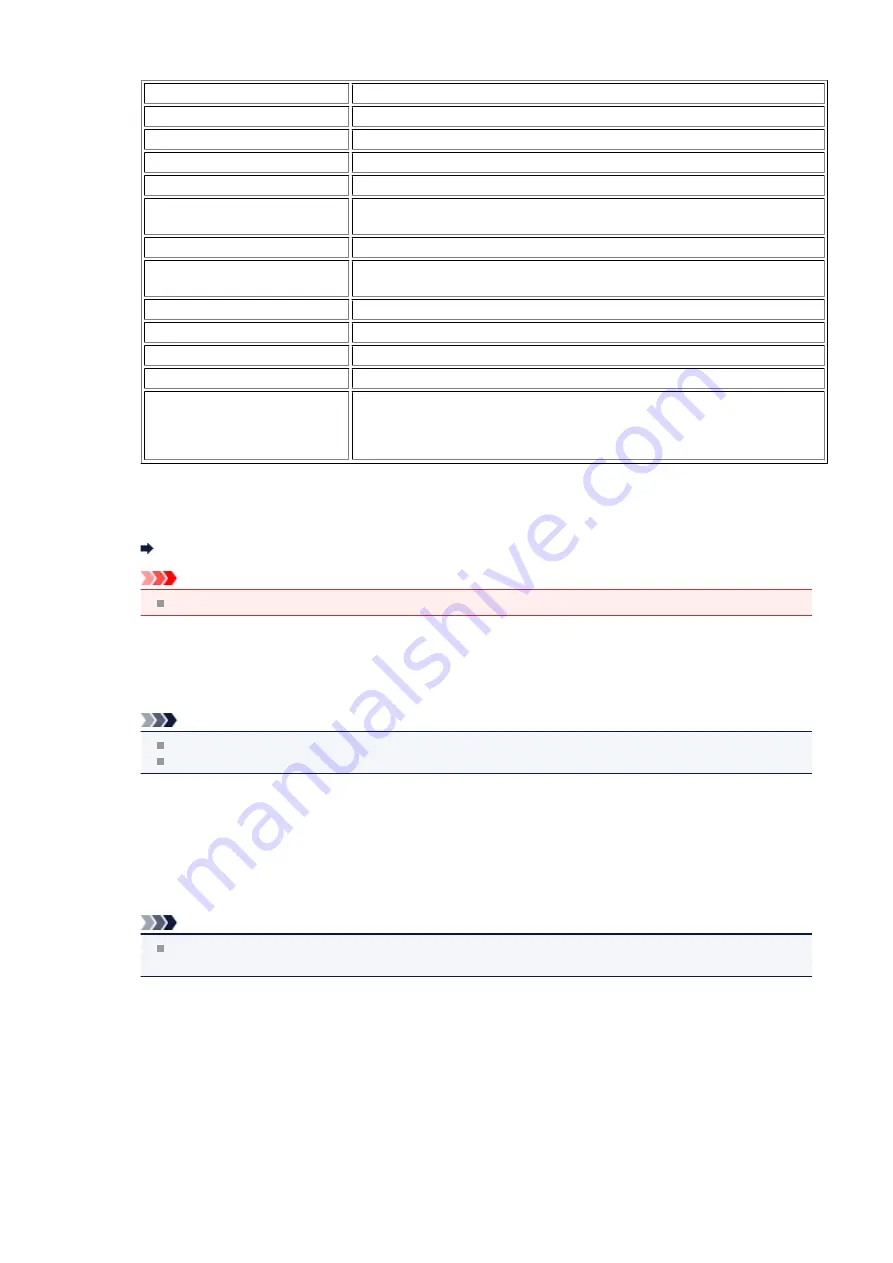
The following setting items are displayed.
Items
Setting
Connection
Active/Inactive
IPv4 address
XXX. XXX. XXX. XXX
IPv4 subnet mask
XXX. XXX. XXX. XXX
IPv4 default gateway
XXX. XXX. XXX. XXX
IPv6 address
XXXX: XXXX: XXXX: XXXX:
XXXX: XXXX: XXXX: XXXX
IPv6 subnet prefix length
XXX
IPv6 default gateway
XXXX: XXXX: XXXX: XXXX:
XXXX: XXXX: XXXX: XXXX
MAC address
XX:XX:XX:XX:XX:XX
IPsec settings
Enable (ESP)/Enable (ESP & AH)/Enable (AH)/Inactive
Pre-shared key
XXXXXXXXXXXXXXXX
Printer name
XXXXXXXXXXXXXXX
Bonjour service name
XXXXXXXXXXXXX
XXXXXXXXXXXXX
XXXXXXXXXXXXX
XXXXXXXXXXXXX
("XX" represents alphanumeric characters.)
•
Print LAN details
You can print out the network settings of the machine such as its IP address and SSID.
For more information on the machine's network setting is printed out:
Printing Out Network Setting Information
Important
This printout contains valuable information about your computer. Handle it with care.
•
Other settings
•
Set printer name
Specifies the printer name. You can use up to 15 characters for the name.
Note
You cannot use the same printer name as that already used for other LAN connected devices.
You cannot use a hyphen for the initial or last character of the printer name.
•
TCP/IP settings
Performs IPv4 or IPv6 setting.
•
WSD setting
Setting items when you use WSD (one of the network protocols supported in Windows 7 and Windows Vista).
Enable/disable WSD
Selects whether WSD is enabled or disabled.
Note
When this setting is activated, the printer icon is displayed on the Network Explorer in Windows 7 and
Windows Vista.
WSD scan from this device
Selecting
Enable
allows you to transfer the scanned data to the computer using WSD.
Timeout setting
Specifies the timeout length.
•
Bonjour settings
Setting items for LAN using Bonjour for Mac OS.
Enable/disable Bonjour
Selecting
Enable
allows you to use Bonjour to perform the network settings.
130
Summary of Contents for MX520 series
Page 13: ...Information about Network Connection Useful Information about Network Connection 13 ...
Page 25: ...Main Components Front View Rear View Inside View Operation Panel 25 ...
Page 42: ...Loading Paper Originals Loading Paper Loading Originals Inserting the USB Flash Drive 42 ...
Page 55: ...Printing Area Printing Area Other Sizes than Letter Legal Envelopes Letter Legal Envelopes 55 ...
Page 64: ...64 ...
Page 68: ...Inserting the USB Flash Drive Inserting the USB Flash Drive Removing the USB Flash Drive 68 ...
Page 71: ...Replacing a FINE Cartridge Replacing a FINE Cartridge Checking the Ink Status 71 ...
Page 136: ...Language selection Changes the language for messages and menus on the LCD 136 ...
Page 141: ...Information about Network Connection Useful Information about Network Connection 141 ...
Page 222: ...MX520 series Online Manual Scanning English ...
Page 247: ...Scanned images are saved according to the settings ...
Page 281: ...You can restore the settings in the displayed screen to the default settings ...
Page 304: ......
Page 309: ...Related Topic Basic Mode Tab ...
Page 357: ...Reset all adjustments saturation color balance brightness contrast histogram and tone curve ...
Page 364: ... Output by page Outputs the scanned documents in the correct page order ...
Page 368: ......
Page 393: ......
Page 417: ...MX520 series Online Manual Troubleshooting English ...
Page 421: ...Problems with Printing Quality Print Results Not Satisfactory Ink Is Not Ejected ...
Page 422: ...Problems with Scanning Problems with Scanning Scan Results Not Satisfactory Software Problems ...
Page 482: ...Problems with Printing Quality Print Results Not Satisfactory Ink Is Not Ejected ...
Page 504: ...Problems with Scanning Problems with Scanning Scan Results Not Satisfactory Software Problems ...
Page 541: ...Problems with Bluetooth Communication Printer Cannot be Registered Printing Does Not Start ...
Page 582: ...1202 Cause The paper output cover is open Action Close the paper output cover ...
Page 585: ...1401 Cause The FINE cartridge is not installed Action Install the FINE cartridge ...
Page 616: ...5B02 Cause Printer error has occurred Action Contact the service center ...
Page 617: ...5B03 Cause Printer error has occurred Action Contact the service center ...
Page 618: ...5B04 Cause Printer error has occurred Action Contact the service center ...
Page 619: ...5B05 Cause Printer error has occurred Action Contact the service center ...
Page 620: ...5B12 Cause Printer error has occurred Action Contact the service center ...
Page 621: ...5B13 Cause Printer error has occurred Action Contact the service center ...
Page 622: ...5B14 Cause Printer error has occurred Action Contact the service center ...
Page 623: ...5B15 Cause Printer error has occurred Action Contact the service center ...
Page 653: ...MX520 series Online Manual Faxing English ...
Page 769: ...MX520 series Online Manual Printing Copying English ...
Page 771: ...Printing from a Computer Printing with Application Software that You are Using Printer Driver ...
Page 824: ...Adjusting Color Balance Adjusting Brightness Adjusting Intensity Adjusting Contrast ...
Page 902: ...Handling Precautions Shipping the Bluetooth Unit ...
Page 925: ...Bluetooth Settings Setting Bluetooth Printing Bluetooth settings Screen ...






























