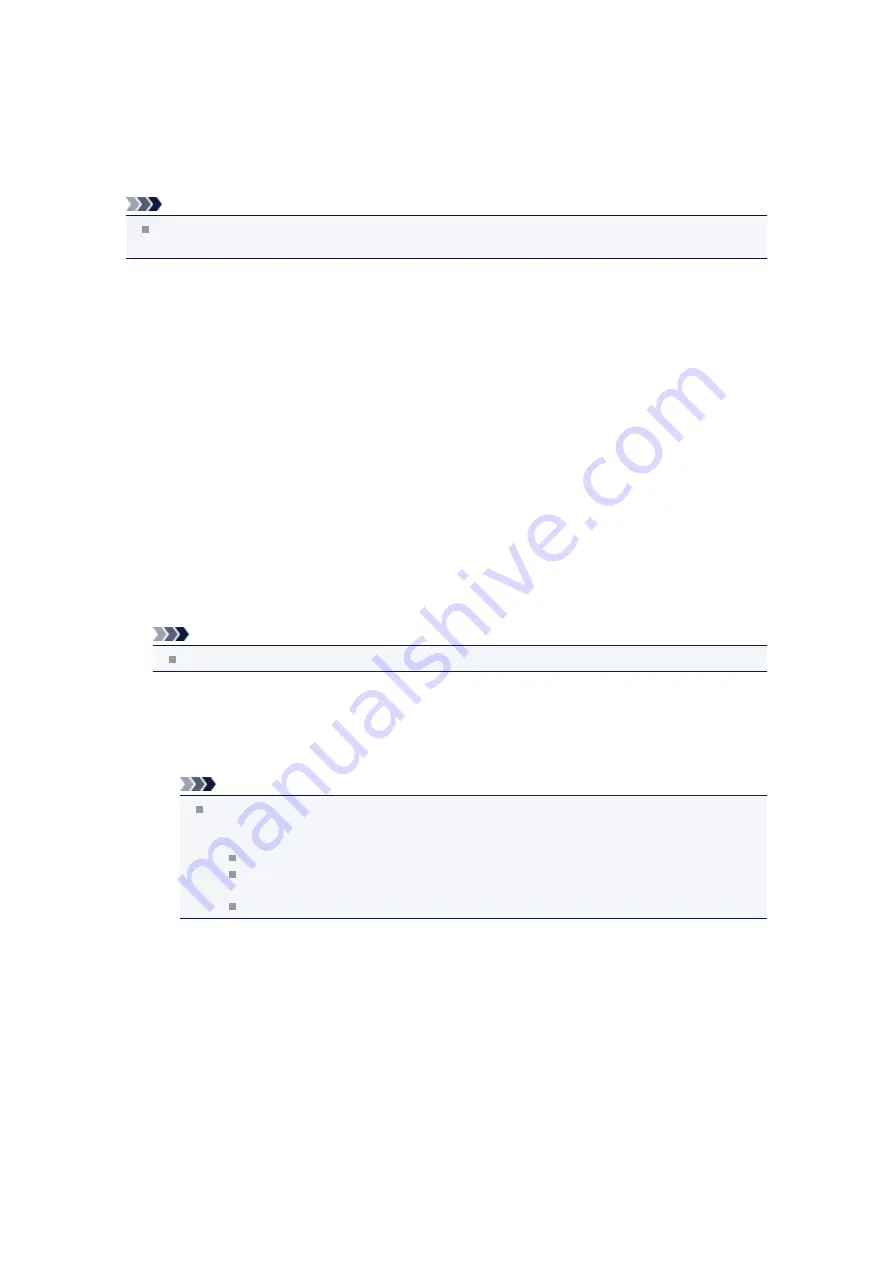
A Message Is Displayed
This section describes some of the errors or messages.
Note
A Support Code (error number) is displayed on the computer or on the LCD for some error or
message. For details on errors with Support Codes, refer to
.
If a message is displayed on the LCD, see below.
•
A Message Is Displayed on the LCD
If a message is displayed on the computer, see below.
•
Error Regarding Automatic Duplex Printing Is Displayed
•
Error Regarding the Power Cord Being Unplugged Is Displayed
•
Writing Error/Output Error/Communication Error
•
•
Inkjet Printer/Scanner/Fax Extended Survey Program
A Message Is Displayed on the LCD
Confirm the message and take an appropriate action.
•
Data of supported types are not saved.
• There is no image data or document saved on the USB flash drive that can be read by this
machine.
• The machine may not recognize the file if the file name or folder path contain certain characters.
Use only alphanumeric characters.
• Photo data edited or processed on a computer must be printed from the computer.
Note
When a photo which has been processed on a computer is selected, "?" is displayed on the LCD.
•
Cannot print the specified PDF file. An error has occurred while scanning
the file, or the format is not supported, or the file is too large.
• Make sure the PDF file is printable from a USB flash drive. See Printing Documents (PDF File)
Saved on a USB Flash Drive for more information.
Note
The names of the PDF files are displayed even though they cannot be printed from the USB
flash drive. It is recommended you confirm whether they are printable. If one of the following
conditions applies to the PDF files, they are not printable.
The
Details
screen is not displayed for the PDF file you want to print.
Characters other than machine name,
IJ Scan Utility
, or
My Image Garden
are
displayed on
Created with
on the
Details
screen.
"?" is displayed on the preview screen.
• Data edited or processed on a computer must be printed from the computer.
•
The specified PDF file contains unprintable data. Some portions may not
be printed.
PDF file which contain lot of graphics or hi-resolution images may lose that data or stop before printing
is completed. In this case, print from the computer.
•
Failed to scan head alignment sheet.
Scanning the print head alignment sheet has failed.
Press the
OK
button to dismiss the error, then take the actions described below.
• Make sure that the print head alignment sheet is set in the correct position and orientation on the
platen glass.
• Make sure the platen glass and the print head alignment sheet are not dirty.
• Make sure the type and size of loaded paper is suitable for Automatic Print Head Alignment.
Summary of Contents for MX520 series
Page 13: ...Information about Network Connection Useful Information about Network Connection 13 ...
Page 25: ...Main Components Front View Rear View Inside View Operation Panel 25 ...
Page 42: ...Loading Paper Originals Loading Paper Loading Originals Inserting the USB Flash Drive 42 ...
Page 55: ...Printing Area Printing Area Other Sizes than Letter Legal Envelopes Letter Legal Envelopes 55 ...
Page 64: ...64 ...
Page 68: ...Inserting the USB Flash Drive Inserting the USB Flash Drive Removing the USB Flash Drive 68 ...
Page 71: ...Replacing a FINE Cartridge Replacing a FINE Cartridge Checking the Ink Status 71 ...
Page 136: ...Language selection Changes the language for messages and menus on the LCD 136 ...
Page 141: ...Information about Network Connection Useful Information about Network Connection 141 ...
Page 222: ...MX520 series Online Manual Scanning English ...
Page 247: ...Scanned images are saved according to the settings ...
Page 281: ...You can restore the settings in the displayed screen to the default settings ...
Page 304: ......
Page 309: ...Related Topic Basic Mode Tab ...
Page 357: ...Reset all adjustments saturation color balance brightness contrast histogram and tone curve ...
Page 364: ... Output by page Outputs the scanned documents in the correct page order ...
Page 368: ......
Page 393: ......
Page 417: ...MX520 series Online Manual Troubleshooting English ...
Page 421: ...Problems with Printing Quality Print Results Not Satisfactory Ink Is Not Ejected ...
Page 422: ...Problems with Scanning Problems with Scanning Scan Results Not Satisfactory Software Problems ...
Page 482: ...Problems with Printing Quality Print Results Not Satisfactory Ink Is Not Ejected ...
Page 504: ...Problems with Scanning Problems with Scanning Scan Results Not Satisfactory Software Problems ...
Page 541: ...Problems with Bluetooth Communication Printer Cannot be Registered Printing Does Not Start ...
Page 582: ...1202 Cause The paper output cover is open Action Close the paper output cover ...
Page 585: ...1401 Cause The FINE cartridge is not installed Action Install the FINE cartridge ...
Page 616: ...5B02 Cause Printer error has occurred Action Contact the service center ...
Page 617: ...5B03 Cause Printer error has occurred Action Contact the service center ...
Page 618: ...5B04 Cause Printer error has occurred Action Contact the service center ...
Page 619: ...5B05 Cause Printer error has occurred Action Contact the service center ...
Page 620: ...5B12 Cause Printer error has occurred Action Contact the service center ...
Page 621: ...5B13 Cause Printer error has occurred Action Contact the service center ...
Page 622: ...5B14 Cause Printer error has occurred Action Contact the service center ...
Page 623: ...5B15 Cause Printer error has occurred Action Contact the service center ...
Page 653: ...MX520 series Online Manual Faxing English ...
Page 769: ...MX520 series Online Manual Printing Copying English ...
Page 771: ...Printing from a Computer Printing with Application Software that You are Using Printer Driver ...
Page 824: ...Adjusting Color Balance Adjusting Brightness Adjusting Intensity Adjusting Contrast ...
Page 902: ...Handling Precautions Shipping the Bluetooth Unit ...
Page 925: ...Bluetooth Settings Setting Bluetooth Printing Bluetooth settings Screen ...






























