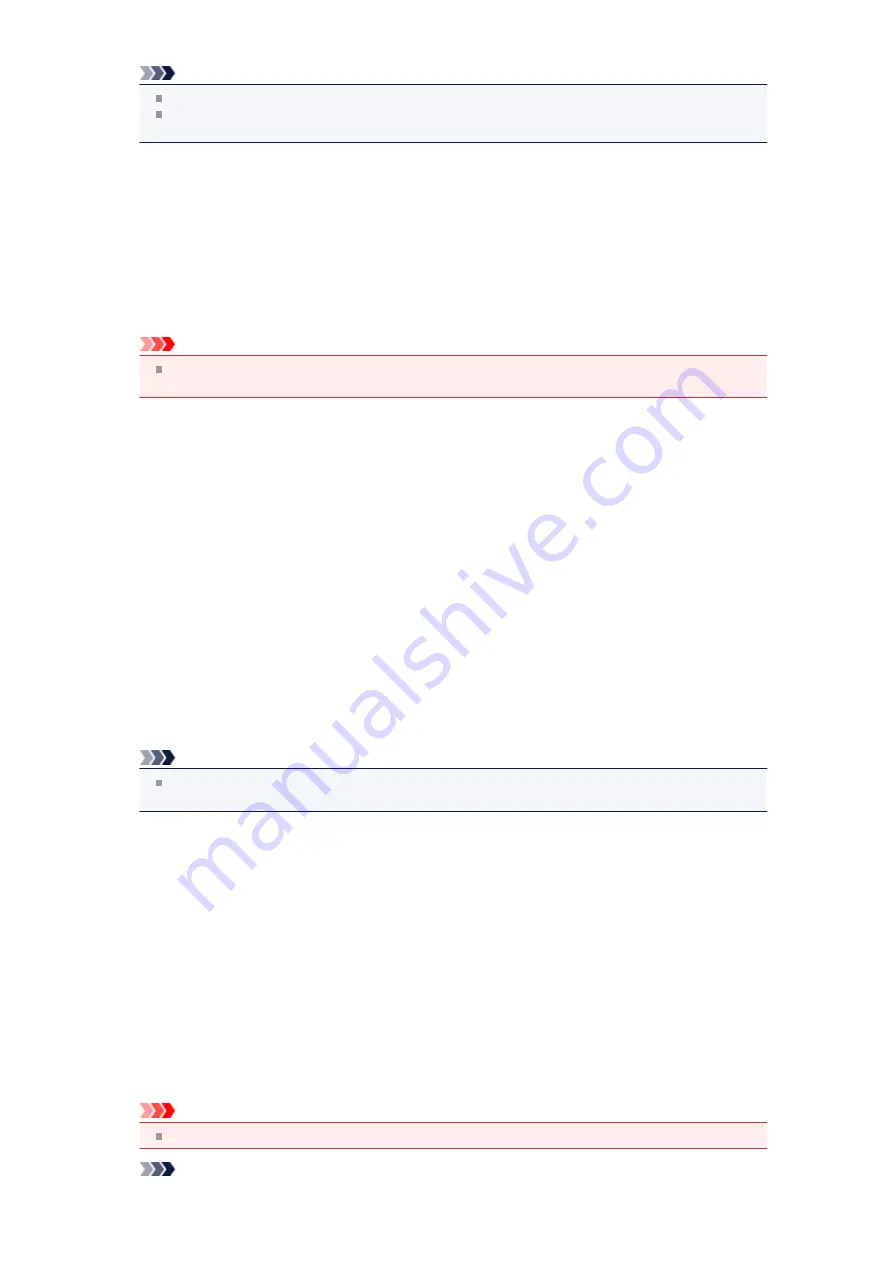
Note
If the image is not adjusted properly with
Auto
, specify the document type.
The color tone may change from the source image due to the Image Adjustment. In that case, set
Image Adjustment
to
None
.
•
Reduce Show-through
Use this function to reduce show-through in duplex documents or lighten the base color in recycled paper
and other colored paper when scanning documents.
•
OFF
Show-through will not be reduced.
•
ON
Select this to reduce show-through in duplex documents or lighten the base color. It is
recommended that you normally select this setting.
Important
Reduce Show-through
can be set when
Recommended
is selected on the
Color Settings
tab of
the
Preferences
dialog box and
Document
or
Magazine
is selected for
Image Adjustment
.
•
Unsharp Mask
Emphasizes the outline of the subjects to sharpen the image when scanning photos.
•
OFF
Unsharp Mask will not be applied.
•
ON
Emphasizes the outline of the subjects to sharpen the image. It is recommended that you normally
select this setting.
•
Descreen
Printed photos and pictures are displayed as a collection of fine dots. "Moire" is a phenomenon where
uneven gradation or a stripe pattern appears when such photos or pictures printed with fine dots are
scanned.
Descreen
is the function for reducing this moire effect.
•
OFF
Moire will not be reduced.
•
ON
Reduces moire. It is recommended that you normally select this setting.
Note
Even if
Descreen
is set to
ON
, some moire effects may remain if
Unsharp Mask
is set to
ON
. In
that case, set
Unsharp Mask
to
OFF
.
•
Reduce Dust and Scratches
Scanned photos may contain white dots caused by dust or scratches. Use this function to reduce such
noise.
•
None
Dust and scratches will not be reduced.
•
Low
Select this to reduce small dust particles and scratches. Large ones may remain.
•
Medium
It is recommended that you normally select this setting.
•
High
Select this to reduce large dust particles and scratches; however, evidence of the reduction process
may remain or delicate parts of the image may be removed.
Important
This function may not be effective for some types of photos.
Note
Summary of Contents for MX520 series
Page 13: ...Information about Network Connection Useful Information about Network Connection 13 ...
Page 25: ...Main Components Front View Rear View Inside View Operation Panel 25 ...
Page 42: ...Loading Paper Originals Loading Paper Loading Originals Inserting the USB Flash Drive 42 ...
Page 55: ...Printing Area Printing Area Other Sizes than Letter Legal Envelopes Letter Legal Envelopes 55 ...
Page 64: ...64 ...
Page 68: ...Inserting the USB Flash Drive Inserting the USB Flash Drive Removing the USB Flash Drive 68 ...
Page 71: ...Replacing a FINE Cartridge Replacing a FINE Cartridge Checking the Ink Status 71 ...
Page 136: ...Language selection Changes the language for messages and menus on the LCD 136 ...
Page 141: ...Information about Network Connection Useful Information about Network Connection 141 ...
Page 222: ...MX520 series Online Manual Scanning English ...
Page 247: ...Scanned images are saved according to the settings ...
Page 281: ...You can restore the settings in the displayed screen to the default settings ...
Page 304: ......
Page 309: ...Related Topic Basic Mode Tab ...
Page 357: ...Reset all adjustments saturation color balance brightness contrast histogram and tone curve ...
Page 364: ... Output by page Outputs the scanned documents in the correct page order ...
Page 368: ......
Page 393: ......
Page 417: ...MX520 series Online Manual Troubleshooting English ...
Page 421: ...Problems with Printing Quality Print Results Not Satisfactory Ink Is Not Ejected ...
Page 422: ...Problems with Scanning Problems with Scanning Scan Results Not Satisfactory Software Problems ...
Page 482: ...Problems with Printing Quality Print Results Not Satisfactory Ink Is Not Ejected ...
Page 504: ...Problems with Scanning Problems with Scanning Scan Results Not Satisfactory Software Problems ...
Page 541: ...Problems with Bluetooth Communication Printer Cannot be Registered Printing Does Not Start ...
Page 582: ...1202 Cause The paper output cover is open Action Close the paper output cover ...
Page 585: ...1401 Cause The FINE cartridge is not installed Action Install the FINE cartridge ...
Page 616: ...5B02 Cause Printer error has occurred Action Contact the service center ...
Page 617: ...5B03 Cause Printer error has occurred Action Contact the service center ...
Page 618: ...5B04 Cause Printer error has occurred Action Contact the service center ...
Page 619: ...5B05 Cause Printer error has occurred Action Contact the service center ...
Page 620: ...5B12 Cause Printer error has occurred Action Contact the service center ...
Page 621: ...5B13 Cause Printer error has occurred Action Contact the service center ...
Page 622: ...5B14 Cause Printer error has occurred Action Contact the service center ...
Page 623: ...5B15 Cause Printer error has occurred Action Contact the service center ...
Page 653: ...MX520 series Online Manual Faxing English ...
Page 769: ...MX520 series Online Manual Printing Copying English ...
Page 771: ...Printing from a Computer Printing with Application Software that You are Using Printer Driver ...
Page 824: ...Adjusting Color Balance Adjusting Brightness Adjusting Intensity Adjusting Contrast ...
Page 902: ...Handling Precautions Shipping the Bluetooth Unit ...
Page 925: ...Bluetooth Settings Setting Bluetooth Printing Bluetooth settings Screen ...






























