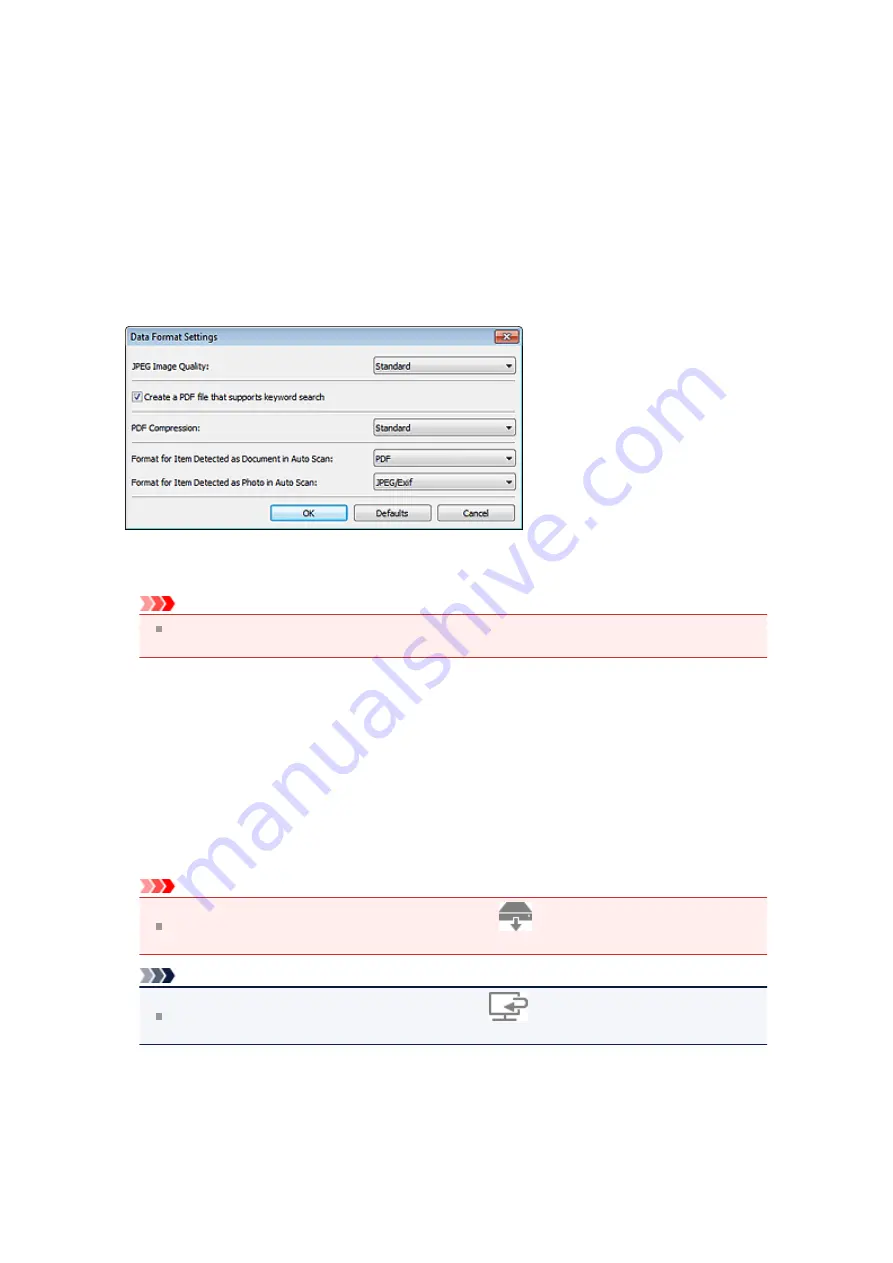
Data Format Settings Dialog Box
Display the
Data Format Settings
dialog box by one of the following operations.
• Click
Settings...
of
Save Settings
on each tab of the Settings dialog box
• Click
Settings...
of
Save Settings
in the
Save Settings
dialog box that appears after scanning with
the
Check scan results
checkbox selected in the Settings dialog box
In the
Data Format Settings
dialog box, you can set the quality of the images to be saved, keyword search
of PDF files and their compression type, and the data format in which to save images scanned with Auto
Scan.
•
JPEG Image Quality
You can specify the image quality of JPEG files.
Important
Available only when the
Compress scanned images upon transfer
checkbox is not selected in
Scan Options
of the Settings dialog box.
•
Create a PDF file that supports keyword search
Select this checkbox to convert text in images into text data and create PDF files that support keyword
search.
•
PDF Compression
Select the compression type for saving PDF files.
•
Standard
It is recommended that you normally select this setting.
•
High
Compresses the file size when saving, allowing you to reduce the load on your network/server.
Important
This option does not appear when
Data Format
on the
(Scanning from the Operation Panel)
tab of the Settings dialog box is
Use Device Setting
.
Note
When
Black and White
is set for
Color Mode
on the
(Scanning from a Computer) tab of the
Settings dialog box, PDF files will be saved in
Standard
even if
High
is set.
•
Format for Item Detected as Document in Auto Scan
You can specify the data format for automatically saving items detected as documents in Auto Scan.
•
Format for Item Detected as Photo in Auto Scan
You can specify the data format for automatically saving items detected as photos in Auto Scan.
•
Defaults
You can restore the settings in the displayed screen to the default settings.
Summary of Contents for MX520 series
Page 13: ...Information about Network Connection Useful Information about Network Connection 13 ...
Page 25: ...Main Components Front View Rear View Inside View Operation Panel 25 ...
Page 42: ...Loading Paper Originals Loading Paper Loading Originals Inserting the USB Flash Drive 42 ...
Page 55: ...Printing Area Printing Area Other Sizes than Letter Legal Envelopes Letter Legal Envelopes 55 ...
Page 64: ...64 ...
Page 68: ...Inserting the USB Flash Drive Inserting the USB Flash Drive Removing the USB Flash Drive 68 ...
Page 71: ...Replacing a FINE Cartridge Replacing a FINE Cartridge Checking the Ink Status 71 ...
Page 136: ...Language selection Changes the language for messages and menus on the LCD 136 ...
Page 141: ...Information about Network Connection Useful Information about Network Connection 141 ...
Page 222: ...MX520 series Online Manual Scanning English ...
Page 247: ...Scanned images are saved according to the settings ...
Page 281: ...You can restore the settings in the displayed screen to the default settings ...
Page 304: ......
Page 309: ...Related Topic Basic Mode Tab ...
Page 357: ...Reset all adjustments saturation color balance brightness contrast histogram and tone curve ...
Page 364: ... Output by page Outputs the scanned documents in the correct page order ...
Page 368: ......
Page 393: ......
Page 417: ...MX520 series Online Manual Troubleshooting English ...
Page 421: ...Problems with Printing Quality Print Results Not Satisfactory Ink Is Not Ejected ...
Page 422: ...Problems with Scanning Problems with Scanning Scan Results Not Satisfactory Software Problems ...
Page 482: ...Problems with Printing Quality Print Results Not Satisfactory Ink Is Not Ejected ...
Page 504: ...Problems with Scanning Problems with Scanning Scan Results Not Satisfactory Software Problems ...
Page 541: ...Problems with Bluetooth Communication Printer Cannot be Registered Printing Does Not Start ...
Page 582: ...1202 Cause The paper output cover is open Action Close the paper output cover ...
Page 585: ...1401 Cause The FINE cartridge is not installed Action Install the FINE cartridge ...
Page 616: ...5B02 Cause Printer error has occurred Action Contact the service center ...
Page 617: ...5B03 Cause Printer error has occurred Action Contact the service center ...
Page 618: ...5B04 Cause Printer error has occurred Action Contact the service center ...
Page 619: ...5B05 Cause Printer error has occurred Action Contact the service center ...
Page 620: ...5B12 Cause Printer error has occurred Action Contact the service center ...
Page 621: ...5B13 Cause Printer error has occurred Action Contact the service center ...
Page 622: ...5B14 Cause Printer error has occurred Action Contact the service center ...
Page 623: ...5B15 Cause Printer error has occurred Action Contact the service center ...
Page 653: ...MX520 series Online Manual Faxing English ...
Page 769: ...MX520 series Online Manual Printing Copying English ...
Page 771: ...Printing from a Computer Printing with Application Software that You are Using Printer Driver ...
Page 824: ...Adjusting Color Balance Adjusting Brightness Adjusting Intensity Adjusting Contrast ...
Page 902: ...Handling Precautions Shipping the Bluetooth Unit ...
Page 925: ...Bluetooth Settings Setting Bluetooth Printing Bluetooth settings Screen ...






























