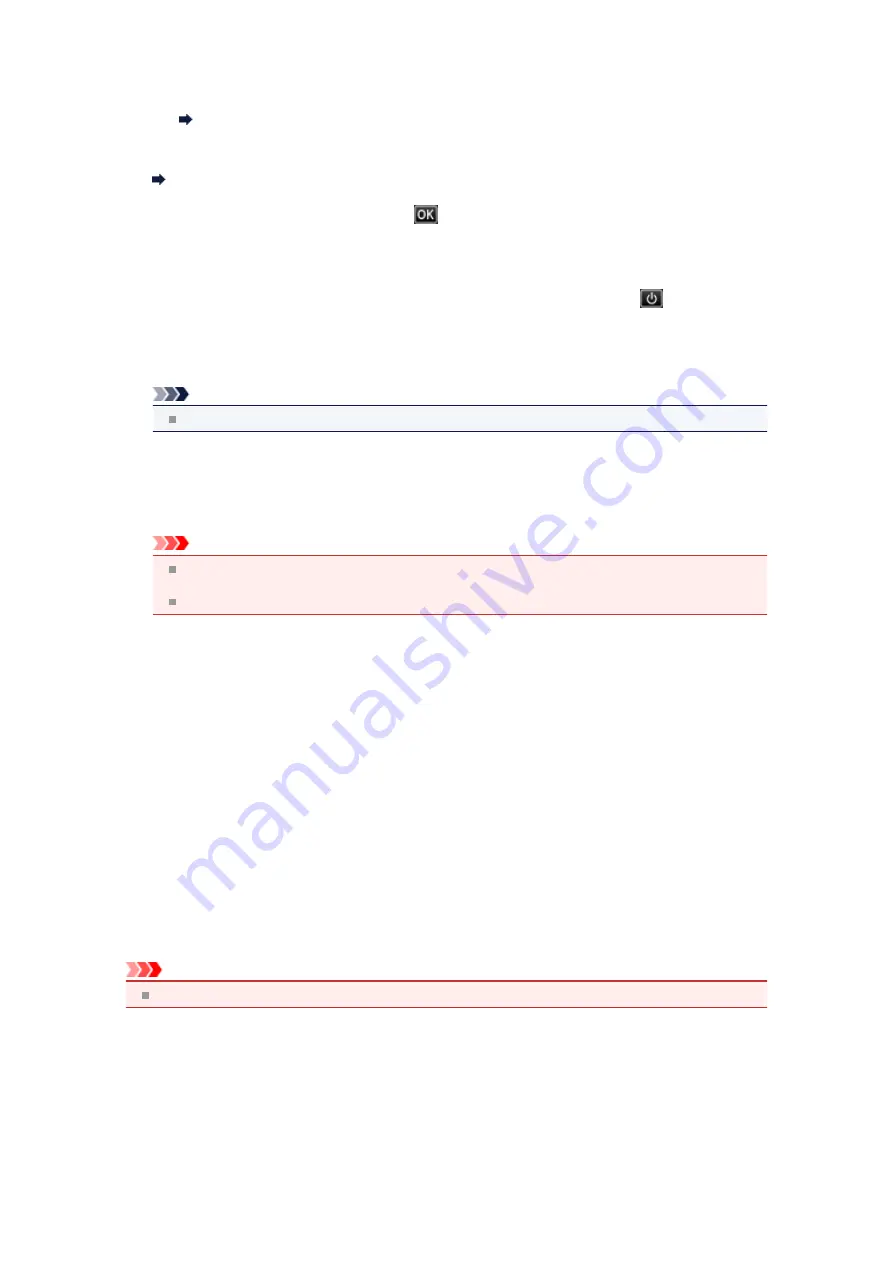
For Automatic Print Head Alignment, always load one sheet of A4 or Letter-sized plain paper.
• Make sure if print head nozzles are clogged.
Print the nozzle check pattern to check the status of the print head.
Printing the Nozzle Check Pattern
If the error is not resolved, connect the machine to the computer and align the print head on the printer
driver.
Aligning the Print Head Position from Your Computer
•
Check the page size and select
.
The size of the loaded paper is different from that specified in the paper size setting.
Load the same size of paper as that specified in the paper size setting, then press the
OK
button.
•
Power was not turned off correctly the last time. Press the
button
when turning power off.
The power cord may have been unplugged last while the machine was still on.
Press the
OK
button to dismiss the error.
Note
See Notice for Unplugging the Power Cord for unplugging the power cord.
•
The power cord has been unplugged and unsent/received docs in memory
have been lost.
A power failure has occurred or the power cord has been unplugged when the faxes are stored in the
machine's memory.
Important
If a power failure occurs or you unplug the power cord, all faxes stored in the machine's memory
are deleted.
For details on how to unplug the power cord, see Notice for Unplugging the Power Cord.
Press the
OK
button.
After pressing the
OK
button, the list of the faxes deleted from the machine's memory (MEMORY
CLEAR REPORT) will be printed.
For details, refer to Summary of Reports and Lists.
Error Regarding Automatic Duplex Printing Is Displayed
•
Check: See
Cannot Print Properly with Automatic Duplex Printing
appropriate action.
Error Regarding the Power Cord Being Unplugged Is Displayed
The power cord may have been unplugged while the machine was still on.
Check the error message that appears on the computer, then click
OK
.
The machine starts printing.
See Notice for Unplugging the Power Cord for unplugging the power cord.
Important
If you disconnect the power plug, all the faxes stored in the machine's memory are deleted.
Writing Error/Output Error/Communication Error
•
Check 1: If all the lamps on the operation panel are off, make sure that the power plug
is plugged in, then turn the machine on.
While any lamp on the operation panel is flashing, the machine is initializing. Wait until the lamp on the
operation panel stops flashing and remains lit.
Summary of Contents for MX520 series
Page 13: ...Information about Network Connection Useful Information about Network Connection 13 ...
Page 25: ...Main Components Front View Rear View Inside View Operation Panel 25 ...
Page 42: ...Loading Paper Originals Loading Paper Loading Originals Inserting the USB Flash Drive 42 ...
Page 55: ...Printing Area Printing Area Other Sizes than Letter Legal Envelopes Letter Legal Envelopes 55 ...
Page 64: ...64 ...
Page 68: ...Inserting the USB Flash Drive Inserting the USB Flash Drive Removing the USB Flash Drive 68 ...
Page 71: ...Replacing a FINE Cartridge Replacing a FINE Cartridge Checking the Ink Status 71 ...
Page 136: ...Language selection Changes the language for messages and menus on the LCD 136 ...
Page 141: ...Information about Network Connection Useful Information about Network Connection 141 ...
Page 222: ...MX520 series Online Manual Scanning English ...
Page 247: ...Scanned images are saved according to the settings ...
Page 281: ...You can restore the settings in the displayed screen to the default settings ...
Page 304: ......
Page 309: ...Related Topic Basic Mode Tab ...
Page 357: ...Reset all adjustments saturation color balance brightness contrast histogram and tone curve ...
Page 364: ... Output by page Outputs the scanned documents in the correct page order ...
Page 368: ......
Page 393: ......
Page 417: ...MX520 series Online Manual Troubleshooting English ...
Page 421: ...Problems with Printing Quality Print Results Not Satisfactory Ink Is Not Ejected ...
Page 422: ...Problems with Scanning Problems with Scanning Scan Results Not Satisfactory Software Problems ...
Page 482: ...Problems with Printing Quality Print Results Not Satisfactory Ink Is Not Ejected ...
Page 504: ...Problems with Scanning Problems with Scanning Scan Results Not Satisfactory Software Problems ...
Page 541: ...Problems with Bluetooth Communication Printer Cannot be Registered Printing Does Not Start ...
Page 582: ...1202 Cause The paper output cover is open Action Close the paper output cover ...
Page 585: ...1401 Cause The FINE cartridge is not installed Action Install the FINE cartridge ...
Page 616: ...5B02 Cause Printer error has occurred Action Contact the service center ...
Page 617: ...5B03 Cause Printer error has occurred Action Contact the service center ...
Page 618: ...5B04 Cause Printer error has occurred Action Contact the service center ...
Page 619: ...5B05 Cause Printer error has occurred Action Contact the service center ...
Page 620: ...5B12 Cause Printer error has occurred Action Contact the service center ...
Page 621: ...5B13 Cause Printer error has occurred Action Contact the service center ...
Page 622: ...5B14 Cause Printer error has occurred Action Contact the service center ...
Page 623: ...5B15 Cause Printer error has occurred Action Contact the service center ...
Page 653: ...MX520 series Online Manual Faxing English ...
Page 769: ...MX520 series Online Manual Printing Copying English ...
Page 771: ...Printing from a Computer Printing with Application Software that You are Using Printer Driver ...
Page 824: ...Adjusting Color Balance Adjusting Brightness Adjusting Intensity Adjusting Contrast ...
Page 902: ...Handling Precautions Shipping the Bluetooth Unit ...
Page 925: ...Bluetooth Settings Setting Bluetooth Printing Bluetooth settings Screen ...






























