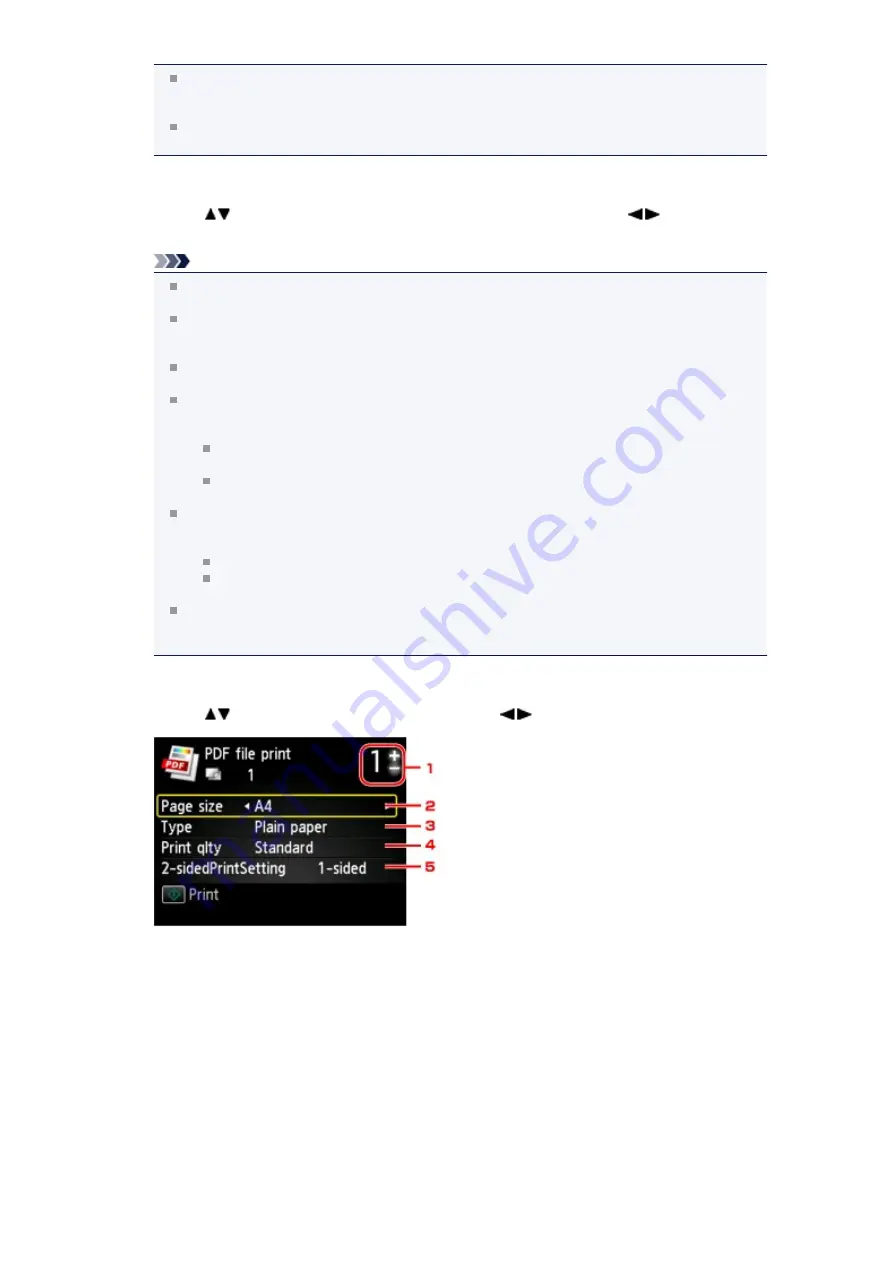
If both photo files and PDF files are saved on USB flash drive, the confirmation screen to select
which file you print is displayed. Select
Print documents
in the displayed screen, then press the
OK
button.
If no printable document (PDF files) is saved on the USB flash drive,
Data of supported types
are not saved.
is displayed on the LCD.
7.
Select the document to print, then press the
OK
button.
Use the
button to select the document to print on the list view and use the
button to select
the document to print on the preview.
Note
File names may not be displayed properly on the document list if the file name is long or includes
incompatible characters.
When the document list is displayed, pressing the left
Function
button displays the preview
screen. On the preview screen, the first page of each PDF file is displayed on the LCD. In
addition, if a document is in landscape format, it will be displayed rotated by 90 degrees.
For some PDF files, it may take longer to display the preview or part of the preview may be
cropped.
The name of the PDF files is displayed even though the PDF files cannot be printed using the
operation panel of the machine. If one of the following conditions is applicable to the PDF files,
they are not printable.
PDF files saved using application software other than Canon IJ Scan Utility and My Image
Garden (application software compatible with the machine)
PDF files for which the preview screen is not available ("?" is displayed on the preview
screen.)
It is recommended you confirm whether a PDF file is printable. When the document list is
displayed, pressing the right
Function
button displays the
Details
screen. If one of the following
conditions is applicable to the PDF file, it is not printable.
Information on the
Details
screen cannot be displayed.
Characters other than the machine name,
IJ Scan Utility
, or
My Image Garden
are
displayed on
Created with
.
The PDF files made using application software other than Canon IJ Scan Utility and My Image
Garden (application software compatible with the machine) are not printable even if they are
saved using Canon IJ Scan Utility or My Image Garden.
8.
Specify the settings as necessary.
Use the
button to select the setting item and use the
button to change the settings.
1. Number of copies
Use the
+
or
-
button to specify the number of copies.
2.
Page size
Select the page size depending on the loaded paper.
3.
Type
(Media type)
Select
Plain paper
.
4.
Print qlty
(Print quality)
Specify the print quality.
5.
2-sidedPrintSetting
Select two-sided printing or single-sided printing.
When
2-sided
is selected, you can select the orientation and the stapling side of the paper by
pressing the right
Function
button.
Summary of Contents for MX520 series
Page 13: ...Information about Network Connection Useful Information about Network Connection 13 ...
Page 25: ...Main Components Front View Rear View Inside View Operation Panel 25 ...
Page 42: ...Loading Paper Originals Loading Paper Loading Originals Inserting the USB Flash Drive 42 ...
Page 55: ...Printing Area Printing Area Other Sizes than Letter Legal Envelopes Letter Legal Envelopes 55 ...
Page 64: ...64 ...
Page 68: ...Inserting the USB Flash Drive Inserting the USB Flash Drive Removing the USB Flash Drive 68 ...
Page 71: ...Replacing a FINE Cartridge Replacing a FINE Cartridge Checking the Ink Status 71 ...
Page 136: ...Language selection Changes the language for messages and menus on the LCD 136 ...
Page 141: ...Information about Network Connection Useful Information about Network Connection 141 ...
Page 222: ...MX520 series Online Manual Scanning English ...
Page 247: ...Scanned images are saved according to the settings ...
Page 281: ...You can restore the settings in the displayed screen to the default settings ...
Page 304: ......
Page 309: ...Related Topic Basic Mode Tab ...
Page 357: ...Reset all adjustments saturation color balance brightness contrast histogram and tone curve ...
Page 364: ... Output by page Outputs the scanned documents in the correct page order ...
Page 368: ......
Page 393: ......
Page 417: ...MX520 series Online Manual Troubleshooting English ...
Page 421: ...Problems with Printing Quality Print Results Not Satisfactory Ink Is Not Ejected ...
Page 422: ...Problems with Scanning Problems with Scanning Scan Results Not Satisfactory Software Problems ...
Page 482: ...Problems with Printing Quality Print Results Not Satisfactory Ink Is Not Ejected ...
Page 504: ...Problems with Scanning Problems with Scanning Scan Results Not Satisfactory Software Problems ...
Page 541: ...Problems with Bluetooth Communication Printer Cannot be Registered Printing Does Not Start ...
Page 582: ...1202 Cause The paper output cover is open Action Close the paper output cover ...
Page 585: ...1401 Cause The FINE cartridge is not installed Action Install the FINE cartridge ...
Page 616: ...5B02 Cause Printer error has occurred Action Contact the service center ...
Page 617: ...5B03 Cause Printer error has occurred Action Contact the service center ...
Page 618: ...5B04 Cause Printer error has occurred Action Contact the service center ...
Page 619: ...5B05 Cause Printer error has occurred Action Contact the service center ...
Page 620: ...5B12 Cause Printer error has occurred Action Contact the service center ...
Page 621: ...5B13 Cause Printer error has occurred Action Contact the service center ...
Page 622: ...5B14 Cause Printer error has occurred Action Contact the service center ...
Page 623: ...5B15 Cause Printer error has occurred Action Contact the service center ...
Page 653: ...MX520 series Online Manual Faxing English ...
Page 769: ...MX520 series Online Manual Printing Copying English ...
Page 771: ...Printing from a Computer Printing with Application Software that You are Using Printer Driver ...
Page 824: ...Adjusting Color Balance Adjusting Brightness Adjusting Intensity Adjusting Contrast ...
Page 902: ...Handling Precautions Shipping the Bluetooth Unit ...
Page 925: ...Bluetooth Settings Setting Bluetooth Printing Bluetooth settings Screen ...






























