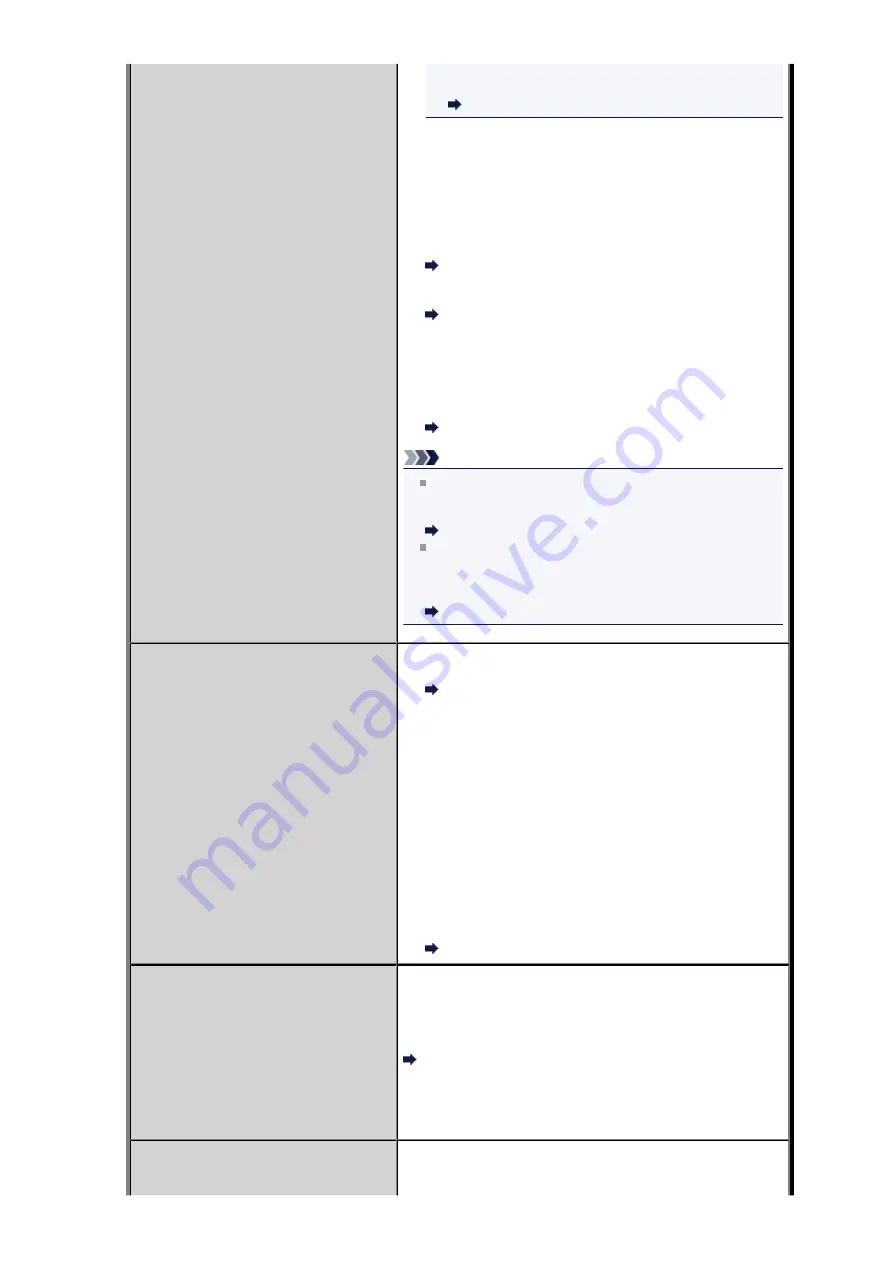
stored in the machine's memory will be printed
automatically.
Auto print settings
• Paper has run out:
Load the paper and press the
OK
button.
• A different size of paper from that specified by
Page size
is
loaded:
Load the same size of paper as that specified by
Page
size
, then press the
OK
button.
•
Page size
is set to other than
A4
,
Letter
, or
Legal
:
Set
Page size
to
A4
,
Letter
, or
Legal
.
Changing the Paper Settings
•
Type
is set to other than
Plain paper
:
Set
Type
to
Plain paper
.
Changing the Paper Settings
• You pressed the
Stop
button to cancel printing of a fax:
Press the
FAX
button to resume printing of the fax.
•
Do not print
is selected for
Received documents
in
Auto
print settings
under
FAX settings
:
You can print the faxes stored in the machine's memory
from the
Memory reference
screen in the Fax menu.
Printing a Document in Machine's Memory
Note
To print the received faxes automatically, select
for
Received documents
in
Auto print settings
under
FAX
settings
.
Auto print settings
If you did not print the fax stored in the machine's
memory (e.g., if you did not resolve the problem by
pressing the
Stop
button), you can delete or print the fax
stored in the machine's memory later.
Document Stored in Machine's Memory
Busy/no signal
• The recipient's number you dialed is busy.
Try dialing again after waiting for a moment.
Resending Faxes (Redialing a Busy Number)
• The fax/telephone number dialed is incorrect.
Check the fax/telephone number and dial again.
• The recipient's fax machine did not respond (after all
automatic redialing attempts).
Contact the recipient and have the recipient check the fax
machine. For an overseas call, add pauses to the
registered number.
• The recipient is not using a G3 machine.
The machine cannot send or receive documents to/from a
fax machine that is incompatible with the G3 standard.
Contact the recipient and ask the recipient to check
whether the fax machine is G3 compatible.
• The touch tone/rotary pulse setting on the machine is
incorrect.
Set the machine to match the telephone line you are using.
Setting the Telephone Line Type
Memory is full.
The machine's memory is full because it has sent/received too
many documents, or a detailed document.
Print the faxes stored in the machine's memory or save them
on the USB flash drive, and delete them from the machine's
memory.
Document Stored in Machine's Memory
When sending a fax, resend it. If this message still appears,
delete the faxes stored in the machine's memory, divide the
faxes for sending, and send them again.
When receiving a fax, have the sender resend the faxes.
Awaiting document processing.
The received faxes were not saved on the USB flash drive
automatically because the USB flash drive was not inserted or
because it was not writable.
Summary of Contents for MX520 series
Page 13: ...Information about Network Connection Useful Information about Network Connection 13 ...
Page 25: ...Main Components Front View Rear View Inside View Operation Panel 25 ...
Page 42: ...Loading Paper Originals Loading Paper Loading Originals Inserting the USB Flash Drive 42 ...
Page 55: ...Printing Area Printing Area Other Sizes than Letter Legal Envelopes Letter Legal Envelopes 55 ...
Page 64: ...64 ...
Page 68: ...Inserting the USB Flash Drive Inserting the USB Flash Drive Removing the USB Flash Drive 68 ...
Page 71: ...Replacing a FINE Cartridge Replacing a FINE Cartridge Checking the Ink Status 71 ...
Page 136: ...Language selection Changes the language for messages and menus on the LCD 136 ...
Page 141: ...Information about Network Connection Useful Information about Network Connection 141 ...
Page 222: ...MX520 series Online Manual Scanning English ...
Page 247: ...Scanned images are saved according to the settings ...
Page 281: ...You can restore the settings in the displayed screen to the default settings ...
Page 304: ......
Page 309: ...Related Topic Basic Mode Tab ...
Page 357: ...Reset all adjustments saturation color balance brightness contrast histogram and tone curve ...
Page 364: ... Output by page Outputs the scanned documents in the correct page order ...
Page 368: ......
Page 393: ......
Page 417: ...MX520 series Online Manual Troubleshooting English ...
Page 421: ...Problems with Printing Quality Print Results Not Satisfactory Ink Is Not Ejected ...
Page 422: ...Problems with Scanning Problems with Scanning Scan Results Not Satisfactory Software Problems ...
Page 482: ...Problems with Printing Quality Print Results Not Satisfactory Ink Is Not Ejected ...
Page 504: ...Problems with Scanning Problems with Scanning Scan Results Not Satisfactory Software Problems ...
Page 541: ...Problems with Bluetooth Communication Printer Cannot be Registered Printing Does Not Start ...
Page 582: ...1202 Cause The paper output cover is open Action Close the paper output cover ...
Page 585: ...1401 Cause The FINE cartridge is not installed Action Install the FINE cartridge ...
Page 616: ...5B02 Cause Printer error has occurred Action Contact the service center ...
Page 617: ...5B03 Cause Printer error has occurred Action Contact the service center ...
Page 618: ...5B04 Cause Printer error has occurred Action Contact the service center ...
Page 619: ...5B05 Cause Printer error has occurred Action Contact the service center ...
Page 620: ...5B12 Cause Printer error has occurred Action Contact the service center ...
Page 621: ...5B13 Cause Printer error has occurred Action Contact the service center ...
Page 622: ...5B14 Cause Printer error has occurred Action Contact the service center ...
Page 623: ...5B15 Cause Printer error has occurred Action Contact the service center ...
Page 653: ...MX520 series Online Manual Faxing English ...
Page 769: ...MX520 series Online Manual Printing Copying English ...
Page 771: ...Printing from a Computer Printing with Application Software that You are Using Printer Driver ...
Page 824: ...Adjusting Color Balance Adjusting Brightness Adjusting Intensity Adjusting Contrast ...
Page 902: ...Handling Precautions Shipping the Bluetooth Unit ...
Page 925: ...Bluetooth Settings Setting Bluetooth Printing Bluetooth settings Screen ...






























