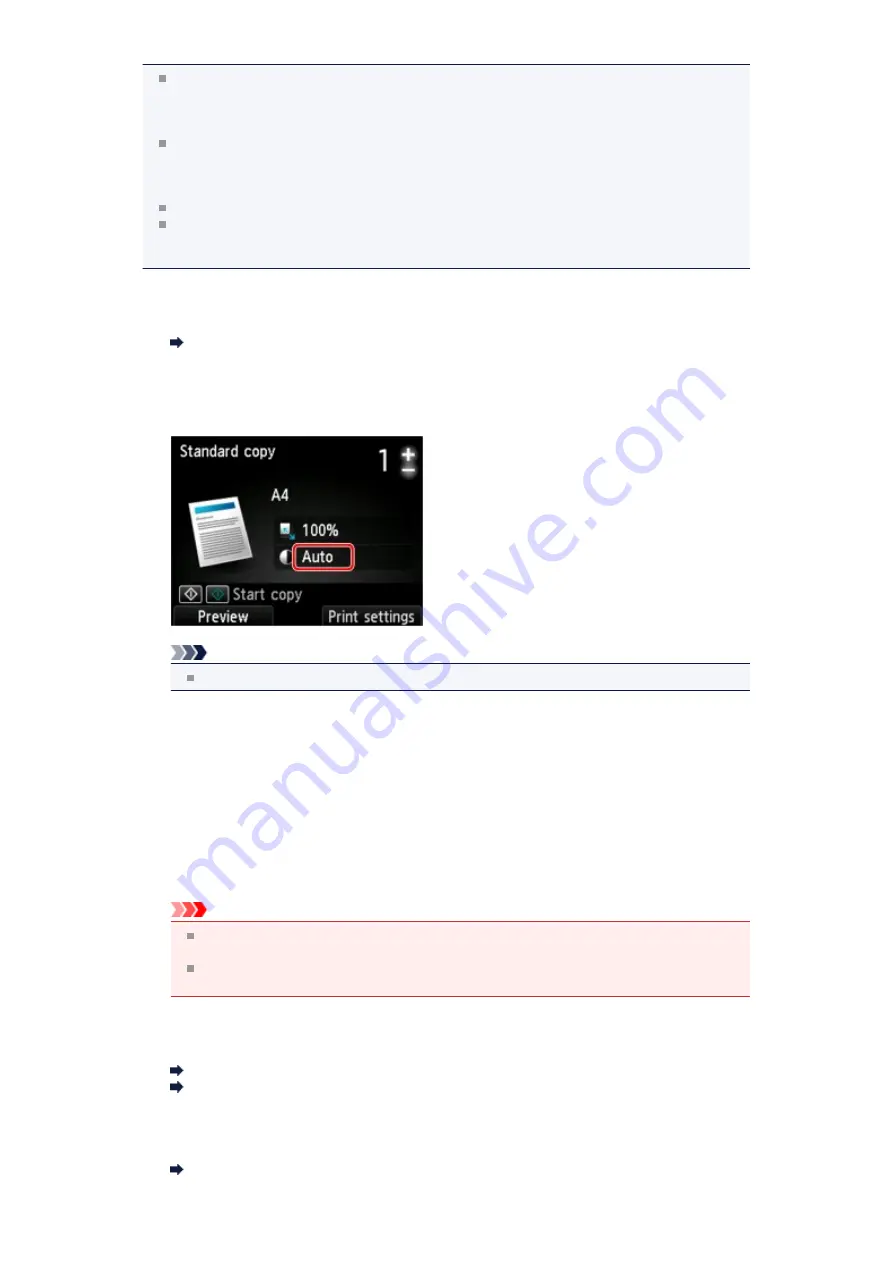
Depending on the copy menu, some setting items cannot be selected. This section describes
the setting items in
Standard copy
.
The setting item which cannot be selected is displayed grayed out.
For details on the setting items for
Photo copy
, see
.
Some settings cannot be specified in combination with the setting of other setting item or the
copy menu. If the setting which cannot be specified in combination is selected,
Error details
is
displayed on the LCD. In this case, press the left
Function
button to confirm the message, then
change the setting.
The settings of the page size, media type, etc. are retained even if the machine is turned off.
When copying starts in the copy menu that is not available with the specified setting,
The
specified function is not available with current settings.
is displayed on the LCD. Change the
setting, following the on-screen instructions.
1.
Magnif.
(Magnification)
Specify the reduction/enlargement method.
2.
Intensity
Specify the intensity. When
Auto
is selected, the intensity is adjusted automatically according to
the originals loaded on the platen glass.
Auto
is displayed on the Copy standby screen.
Note
When
Auto
is selected, load the original on the platen glass.
3.
Page size
Select the page size of the loaded paper.
4.
Type
(Media type)
Select the media type of the loaded paper.
5.
Print qlty
(Print quality)
Adjust print quality according to the original.
Important
If you use
Fast
with
Type
set to
Plain paper
and the quality is not as good as expected,
select
Standard
or
High
for
Print qlty
and try copying again.
Select
High
for
Print qlty
to copy in grayscale. Grayscale renders tones in a range of
grays instead of black or white.
6.
Layout
Select the layout.
Copying Two Pages to Fit onto a Single Page
Copying Four Pages to Fit onto a Single Page
7.
2-sidedPrintSetting
Select whether to perform two-sided copying.
Summary of Contents for MX520 series
Page 13: ...Information about Network Connection Useful Information about Network Connection 13 ...
Page 25: ...Main Components Front View Rear View Inside View Operation Panel 25 ...
Page 42: ...Loading Paper Originals Loading Paper Loading Originals Inserting the USB Flash Drive 42 ...
Page 55: ...Printing Area Printing Area Other Sizes than Letter Legal Envelopes Letter Legal Envelopes 55 ...
Page 64: ...64 ...
Page 68: ...Inserting the USB Flash Drive Inserting the USB Flash Drive Removing the USB Flash Drive 68 ...
Page 71: ...Replacing a FINE Cartridge Replacing a FINE Cartridge Checking the Ink Status 71 ...
Page 136: ...Language selection Changes the language for messages and menus on the LCD 136 ...
Page 141: ...Information about Network Connection Useful Information about Network Connection 141 ...
Page 222: ...MX520 series Online Manual Scanning English ...
Page 247: ...Scanned images are saved according to the settings ...
Page 281: ...You can restore the settings in the displayed screen to the default settings ...
Page 304: ......
Page 309: ...Related Topic Basic Mode Tab ...
Page 357: ...Reset all adjustments saturation color balance brightness contrast histogram and tone curve ...
Page 364: ... Output by page Outputs the scanned documents in the correct page order ...
Page 368: ......
Page 393: ......
Page 417: ...MX520 series Online Manual Troubleshooting English ...
Page 421: ...Problems with Printing Quality Print Results Not Satisfactory Ink Is Not Ejected ...
Page 422: ...Problems with Scanning Problems with Scanning Scan Results Not Satisfactory Software Problems ...
Page 482: ...Problems with Printing Quality Print Results Not Satisfactory Ink Is Not Ejected ...
Page 504: ...Problems with Scanning Problems with Scanning Scan Results Not Satisfactory Software Problems ...
Page 541: ...Problems with Bluetooth Communication Printer Cannot be Registered Printing Does Not Start ...
Page 582: ...1202 Cause The paper output cover is open Action Close the paper output cover ...
Page 585: ...1401 Cause The FINE cartridge is not installed Action Install the FINE cartridge ...
Page 616: ...5B02 Cause Printer error has occurred Action Contact the service center ...
Page 617: ...5B03 Cause Printer error has occurred Action Contact the service center ...
Page 618: ...5B04 Cause Printer error has occurred Action Contact the service center ...
Page 619: ...5B05 Cause Printer error has occurred Action Contact the service center ...
Page 620: ...5B12 Cause Printer error has occurred Action Contact the service center ...
Page 621: ...5B13 Cause Printer error has occurred Action Contact the service center ...
Page 622: ...5B14 Cause Printer error has occurred Action Contact the service center ...
Page 623: ...5B15 Cause Printer error has occurred Action Contact the service center ...
Page 653: ...MX520 series Online Manual Faxing English ...
Page 769: ...MX520 series Online Manual Printing Copying English ...
Page 771: ...Printing from a Computer Printing with Application Software that You are Using Printer Driver ...
Page 824: ...Adjusting Color Balance Adjusting Brightness Adjusting Intensity Adjusting Contrast ...
Page 902: ...Handling Precautions Shipping the Bluetooth Unit ...
Page 925: ...Bluetooth Settings Setting Bluetooth Printing Bluetooth settings Screen ...






























