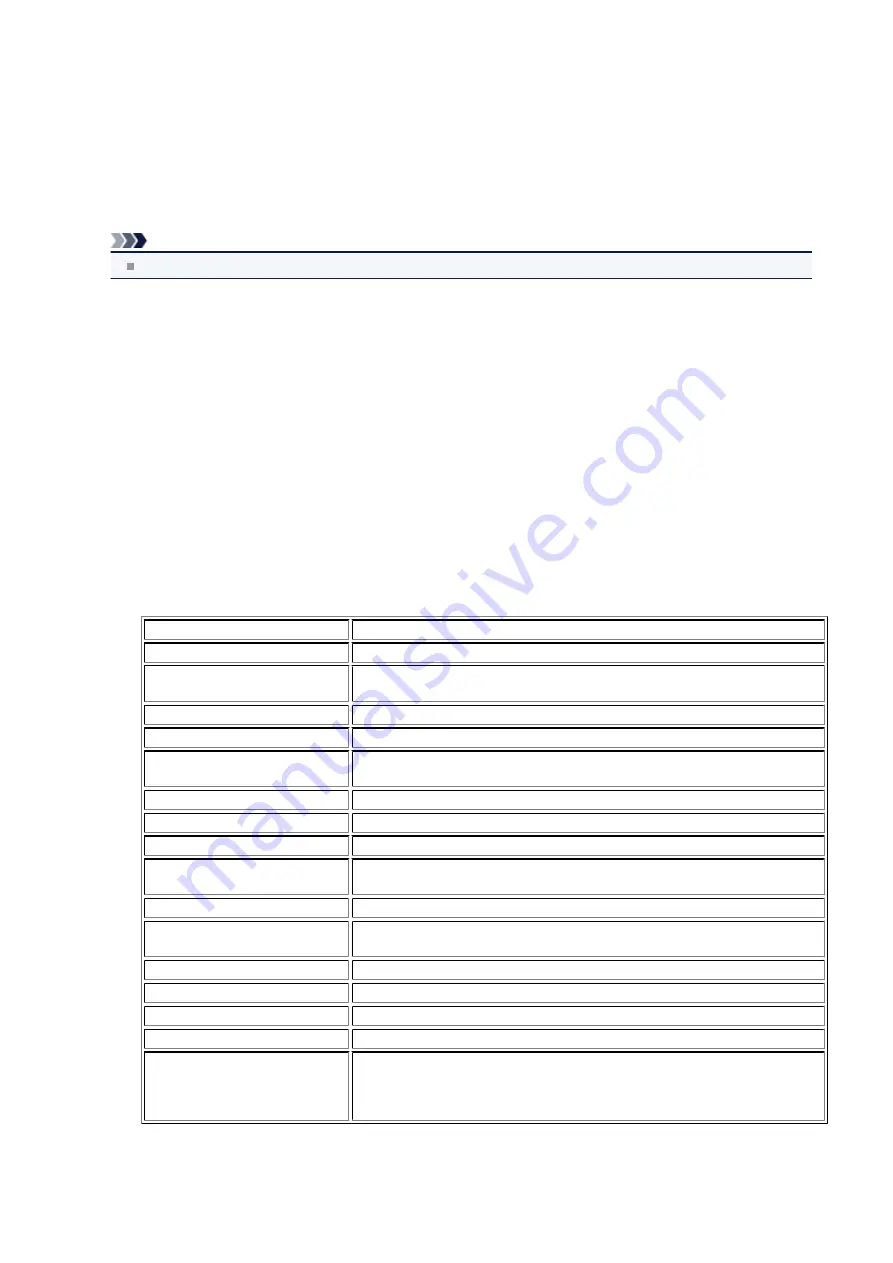
LAN settings
•
Change wireless/wired
Activates either wireless LAN or wired LAN. You can also deactivate wireless/wired LAN.
•
Wireless LAN setup
Selects the setup method for wireless LAN connection.
Note
You can also enter this setting menu by selecting
WLAN setup
from the menu screen.
When this menu is selected, the machine starts searching for a WPS-compatible access point. If the machine detects
the access point, follow the on-screen instructions to set up wireless LAN. If an access point is not detected or if you
select another setup method, select one of the setup methods below.
•
Standard setup
Select when you perform settings for wireless LAN manually using the operation panel of the machine.
•
WPS
Select when you perform settings for wireless LAN using Wi-Fi Protected Setup (WPS). Select
Push button
method
or
PIN code method
according to the method your access point supports, then follow the on-screen
instructions.
•
Other setup
Select
Advanced setup
, then follow the on-screen instructions.
•
Confirm LAN settings
The list of wireless/wired LAN settings of this machine is displayed on the LCD.
You can print the list from this setting menu.
•
WLAN setting list
The list of wireless LAN settings of this machine is displayed on the LCD.
The following setting items are displayed.
Items
Setting
Connection
Active/Inactive
SSID
XXXXXXXXXXXXXXXX
XXXXXXXXXXXXXXXX
Communication mode
Infrastructure
Channel
XX
Wireless LAN security
Inactive/WEP(64bit)/WEP(128bit)/WPA-PSK(TKIP)/WPA-PSK(AES)/WPA2-
PSK(TKIP)/WPA2-PSK(AES)
IPv4 address
XXX. XXX. XXX. XXX
IPv4 subnet mask
XXX. XXX. XXX. XXX
IPv4 default gateway
XXX. XXX. XXX. XXX
IPv6 address
XXXX: XXXX: XXXX: XXXX:
XXXX: XXXX: XXXX: XXXX
IPv6 subnet prefix length
XXX
IPv6 default gateway
XXXX: XXXX: XXXX: XXXX:
XXXX: XXXX: XXXX: XXXX
MAC address
XX:XX:XX:XX:XX:XX
IPsec settings
Enable (ESP)/Enable (ESP & AH)/Enable (AH)/Inactive
Pre-shared key
XXXXXXXXXXXXXXXX
Printer name
XXXXXXXXXXXXXXX
Bonjour service name
XXXXXXXXXXXXX
XXXXXXXXXXXXX
XXXXXXXXXXXXX
XXXXXXXXXXXXX
("XX" represents alphanumeric characters.)
•
LAN setting list
The list of wired LAN settings of this machine is displayed on the LCD.
129
Summary of Contents for MX520 series
Page 13: ...Information about Network Connection Useful Information about Network Connection 13 ...
Page 25: ...Main Components Front View Rear View Inside View Operation Panel 25 ...
Page 42: ...Loading Paper Originals Loading Paper Loading Originals Inserting the USB Flash Drive 42 ...
Page 55: ...Printing Area Printing Area Other Sizes than Letter Legal Envelopes Letter Legal Envelopes 55 ...
Page 64: ...64 ...
Page 68: ...Inserting the USB Flash Drive Inserting the USB Flash Drive Removing the USB Flash Drive 68 ...
Page 71: ...Replacing a FINE Cartridge Replacing a FINE Cartridge Checking the Ink Status 71 ...
Page 136: ...Language selection Changes the language for messages and menus on the LCD 136 ...
Page 141: ...Information about Network Connection Useful Information about Network Connection 141 ...
Page 222: ...MX520 series Online Manual Scanning English ...
Page 247: ...Scanned images are saved according to the settings ...
Page 281: ...You can restore the settings in the displayed screen to the default settings ...
Page 304: ......
Page 309: ...Related Topic Basic Mode Tab ...
Page 357: ...Reset all adjustments saturation color balance brightness contrast histogram and tone curve ...
Page 364: ... Output by page Outputs the scanned documents in the correct page order ...
Page 368: ......
Page 393: ......
Page 417: ...MX520 series Online Manual Troubleshooting English ...
Page 421: ...Problems with Printing Quality Print Results Not Satisfactory Ink Is Not Ejected ...
Page 422: ...Problems with Scanning Problems with Scanning Scan Results Not Satisfactory Software Problems ...
Page 482: ...Problems with Printing Quality Print Results Not Satisfactory Ink Is Not Ejected ...
Page 504: ...Problems with Scanning Problems with Scanning Scan Results Not Satisfactory Software Problems ...
Page 541: ...Problems with Bluetooth Communication Printer Cannot be Registered Printing Does Not Start ...
Page 582: ...1202 Cause The paper output cover is open Action Close the paper output cover ...
Page 585: ...1401 Cause The FINE cartridge is not installed Action Install the FINE cartridge ...
Page 616: ...5B02 Cause Printer error has occurred Action Contact the service center ...
Page 617: ...5B03 Cause Printer error has occurred Action Contact the service center ...
Page 618: ...5B04 Cause Printer error has occurred Action Contact the service center ...
Page 619: ...5B05 Cause Printer error has occurred Action Contact the service center ...
Page 620: ...5B12 Cause Printer error has occurred Action Contact the service center ...
Page 621: ...5B13 Cause Printer error has occurred Action Contact the service center ...
Page 622: ...5B14 Cause Printer error has occurred Action Contact the service center ...
Page 623: ...5B15 Cause Printer error has occurred Action Contact the service center ...
Page 653: ...MX520 series Online Manual Faxing English ...
Page 769: ...MX520 series Online Manual Printing Copying English ...
Page 771: ...Printing from a Computer Printing with Application Software that You are Using Printer Driver ...
Page 824: ...Adjusting Color Balance Adjusting Brightness Adjusting Intensity Adjusting Contrast ...
Page 902: ...Handling Precautions Shipping the Bluetooth Unit ...
Page 925: ...Bluetooth Settings Setting Bluetooth Printing Bluetooth settings Screen ...






























