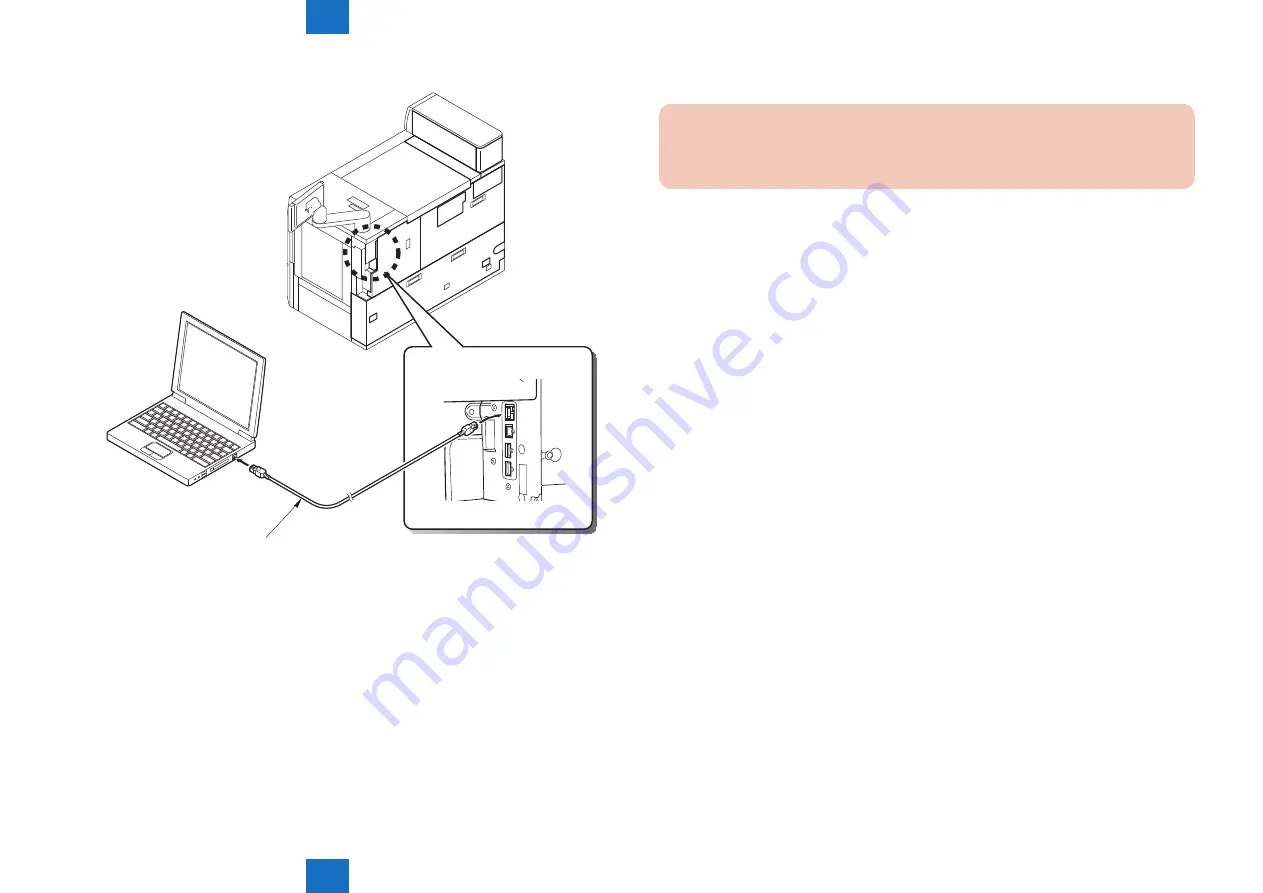
6
6
6-42
6-42
Troubleshooting > Version Upgrade > Making Preparations > Making Connections (USB device in use)
Troubleshooting > Version Upgrade > Making Preparations > Making Connections (USB device in use)
4) Connect the PC to the machine using a twisted pair cross cable.
IP address : 172.16.1.100
Subnet mask : 255.255.255.0
IP address : 172.16.1.160
Subnet mask : 255.255.255.0
Cross cable
10Base-T : category 3, 5 or later
100Base-TX : category 5 or later
5) Start the machine in appropriate download mode.
• In case of normal mode
While pressing 1 and 7 simultaneously, turn ON the main power switch.
After the machine starts up, select: COPIER > FUNCTION > SYSTEM > DOWNLOAD in
service mode and press [OK].
• In case of safe mode
While pressing 2 + 8 simultaneously, turn ON the main power switch.
F-6-52
■
Making Connections (USB device in use)
CAUTION :
The SST cannot be run while the USB device is in use. (The machine will not
communicate with the SST when it detects the presence of a USB device.)
Preparatory Work
Requirements:
• USB device to which the system software has been copied.
Procedure
1) Check to see that the Execute / Memory lamp on the control panel is off, and turn off the
power of the machine as described below.
1-1) Hold down the power switch on the control panel for 3 sec or more.
1-2) Shut down the machine by following the instruction on the control panel.
The main power switch will turn off automatically.
2) Connect the USB device to the USB port.
Summary of Contents for imagePRESS 1110
Page 242: ...3 3 Periodical Service Periodical Service Periodical service item ...
Page 655: ...5 5 Adjustment Adjustment Overview When replacing parts Major adjustment ...
Page 944: ...8 8 Service Mode Service Mode Overview COPIER FEEDER SORTER BOARD Situation Mode ...
Page 1555: ... Service Tools General Circuit Diagram General Timing Chart Operator Maintenance Appendix ...






























