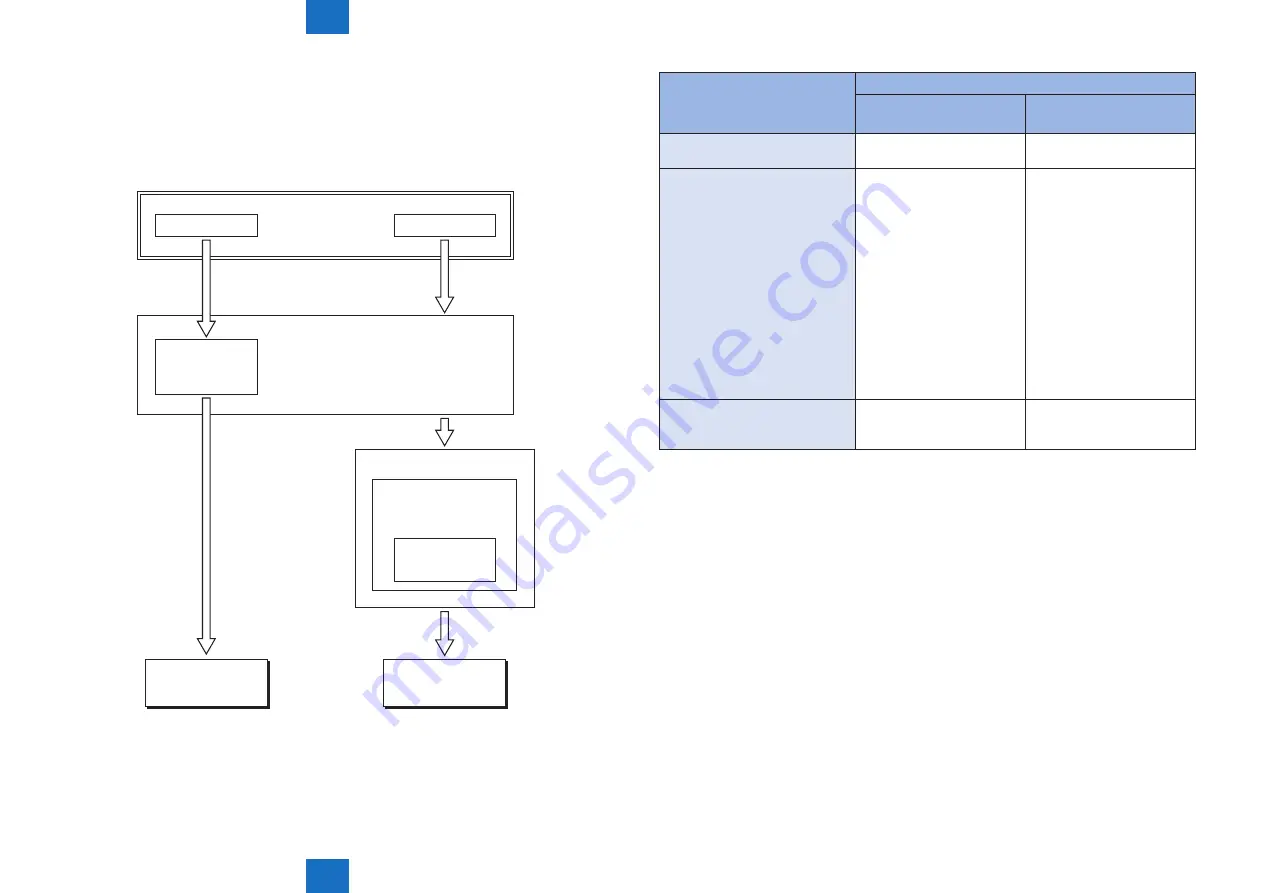
6
6
6-35
6-35
Troubleshooting > Version Upgrade > Outline > Outline of the Service Support Tool
Troubleshooting > Version Upgrade > Outline > Outline of the Service Support Tool
When using SST, enter either of the following download mode.
• Safe Mode (download mode A)
While pressing 2 and 8 keys simultaneously, turn ON the main power switch.
• Normal Mode (download mode B)
While pressing 1 and 7 keys simultaneously, turn ON the main power switch and select:
COPIER > FUNCTION > SYSTEM > DOWNLOAD in service mode, and press [OK].
Main power
switch ON
on keypad, 2+8
on keypad, 1+7
Safe mode
program
Boot
program
Download mode A
Download mode B
COPIER > FUNCTION >
SYSTEM > DOWNLOAD
SYSTEM program
In service mode
Normal mode
program
Safe mode
Normal mode
F-6-40
Function
Download mode
Normal mode
(download mode B)
Safe mode
(download mode A)
Formatting the HDD
-
-
ALL
BOOTDEV
Downloading the system software
• System
• Language
• RUI
• Boot
• Dcon
• Rcon
• SDICT
• MEAPCONT
• KEY
• TTS
• BROWSER
• TSTMP
• MEDIA
• HELP
• WebDAV
• System
• Language
• RUI
• Boot
• Dcon
• Rcon
• SDICT
• MEAPCONT
• KEY
• TTS
• BROWSER
• TSTMP
• MEDIA
• HELP
• WebDAV
Uploading / downloading backup
data
• SramImg
• SramRCON
• SramDCON
• Meapback
-
-
Download the system software
System software is saved in the temporary storage area on HDD after downloaded with SST
(version 4.72 or later).
Restart the machine after download so that it will be written to the system area, Boot area
and the flash ROM.
Turn OFF / ON the main power switch and the machine starts with the new version system
software.
T-6-20
Summary of Contents for imagePRESS 1110
Page 242: ...3 3 Periodical Service Periodical Service Periodical service item ...
Page 655: ...5 5 Adjustment Adjustment Overview When replacing parts Major adjustment ...
Page 944: ...8 8 Service Mode Service Mode Overview COPIER FEEDER SORTER BOARD Situation Mode ...
Page 1555: ... Service Tools General Circuit Diagram General Timing Chart Operator Maintenance Appendix ...






























