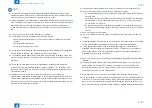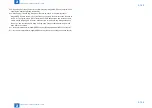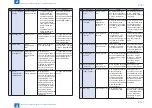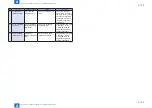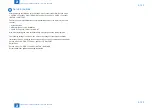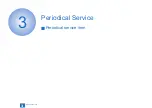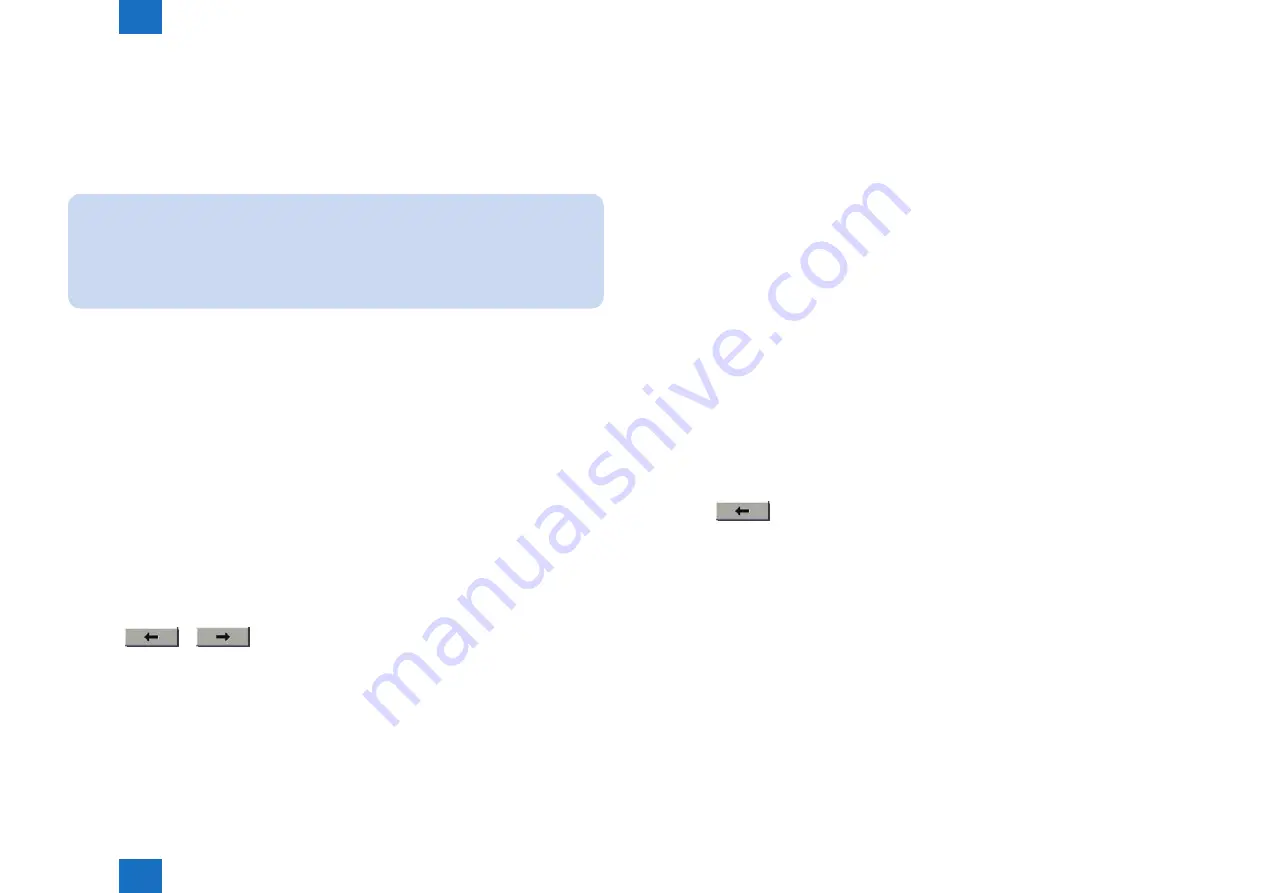
2
2
2-181
2-181
Technology > MEAP > Option for exclusive individual measure > Setting of Screen Transition from MEAP Screen to the Standard Screen
Technology > MEAP > Option for exclusive individual measure > Setting of Screen Transition from MEAP Screen to the Standard Screen
■
Error at starting up the MEAP application/Setting to hide JAM
screen (level 2)
In the case that operation is restricted by MEAP application, hide the warning screen of error/
JAM (such as JAM screen, door opening, no-toner). In the case that these errors occur, there
will be a display indicating 'call the service personnel' etc.
NOTE:
Part of the warning screens is displayed if shifting to the device screen.
• As for the screens for jam and no-toner, the warning screen (animation) can be displayed
by pressing the followings: [Device Screen] > [Recovery Procedure]
• As for the screen for door opening, the warning screen cannot be displayed because
there is no display for [[Device Screen] > [Recovery Procedure]
Default value
1: No activation of warning display
Setting range, item
0: display warning screen 1: hide warning screen
Setting Procedure
1) Startup [SERVICE MODE].
2) Startup level 2 of [SERVICE MODE] (After starting up [SERVICE MODE] in step 1, press
[USER MODE] button again. Then, by pressing [2] button on control panel, the screen is
displayed.
3) Press [COPIER] button.
4) Press [Option] button.
5) Press [BODY] button.
6) Press
or
button.
7) Press [ANIM-SW] button.
8) Press either 0 (display warning screen) or 1 (hide warning screen) on control panel (the
numerical value input in the field is displayed), and press [OK] button.
9) Check to see that it is reflected in setting field, and restart the device.
■
Setting of Screen Transition from MEAP Screen to the Standard
Screen
In the case that the operation is restricted by MEAP application, make a setting to hide Native
applications such as Copy/Send/Box. With this setting, disable screen transition with => key.
Default value
0: OFF (transit to Native screen)
Setting range, item
0: OFF (transit to Native screen) 1: ON (No-transition to Native screen)
Setting Procedure
1) Startup [SERVICE MODE].
2) Startup level 2 of [SERVICE MODE] (After starting up [SERVICE MODE] in step 1, press
[USER MODE] button again. Then, by pressing [2] button on control panel, the screen is
displayed.
3) Press [COPIER] button.
4) Press [Option] button.
5) Press [BODY] button.
6) Press
(arrow) button.
7) Press [ANIM-DSP] button.
8) Press either 0 (transit to Native screen) or 1 (no-transition to Native screen) on control
panel (the numerical value input in the field is displayed), and press [OK] button.
9) Check to see that it is reflected in setting field, and restart the device.
Summary of Contents for imagePRESS 1110
Page 242: ...3 3 Periodical Service Periodical Service Periodical service item ...
Page 655: ...5 5 Adjustment Adjustment Overview When replacing parts Major adjustment ...
Page 944: ...8 8 Service Mode Service Mode Overview COPIER FEEDER SORTER BOARD Situation Mode ...
Page 1555: ... Service Tools General Circuit Diagram General Timing Chart Operator Maintenance Appendix ...