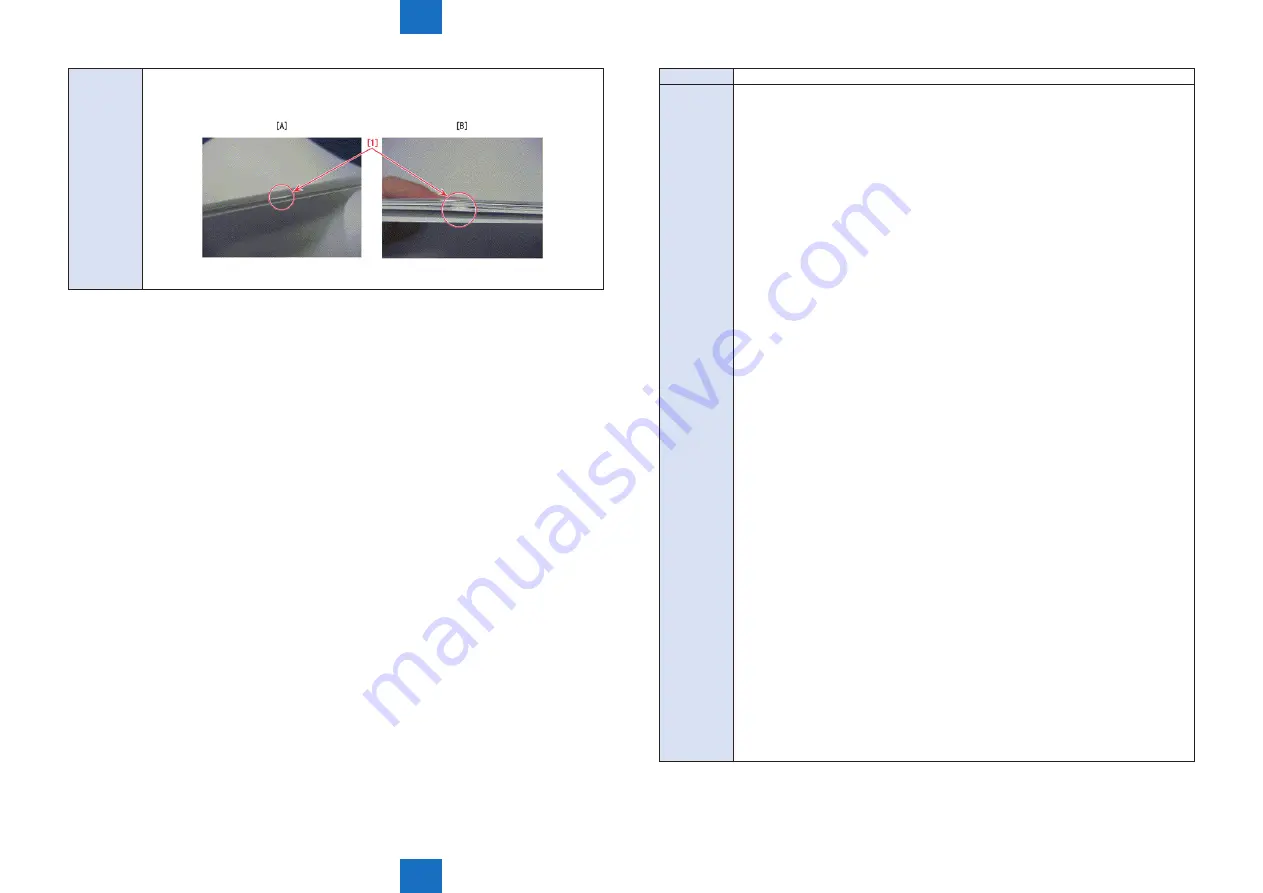
8
8
8-461
8-461
Service Mode > Situation Mode > Troubleshooting
Service Mode > Situation Mode > Troubleshooting
Explaination 3. When the error is not solved even after execution of the above works, press Service
Mode > SORTER > OPTION > BUFF-SW, then change from “0” to “1”.
Title
Poor Fixing
Explaination [Detailed explanation]
Poor fixing occurred when using cold papers or inferior papers. If a similar symptom
occurs.
[Field Remedy]
1. Change the setting of paper source where poor fixing occurs to “Fixing Priority”.
• Additional Functions> System Settings> Device Management Settings> Adjust
fixing of paper source> Settings> select the corresponding paper source >
Fixing Priority
Only when the symptom is not resolved with this adjustment, go on to the step 2
and later.
[Note]
By changing the setting to Fixing Priority mode, productivity may decrease to
ensure fixing.
2. Make the following selection: Service Mode> COPIER> OPTION> DSPLY-SW>
IMGC-ADJ, and set the item as “1”.
3. Make the following selection: Additional Functions> System Settings> Device
Management Settings> Adjust fixing of paper source> Settings> select the
corresponding paper source, and check that “0” is set to the numerical value entry
field.
4. Make the following selection: Additional Functions> System Settings> Device
Management Settings> Adjust fixing for natural conditions, and check that “Fixing
Priority” is set.
5. Make the following selection: Service Mode> COPIER> OPTION> IMG-FIX> FIX-
ENV1 to 5, and set the category of basis weight which you want to improve the
fixing as “2”. To improve the fixing further, set “3”.
[Note]
Productivity of category being set decreases to ensure fixing.
6. If the symptom is not resolved although executing step 1 through 5, and job with
which poor fixing occurs is a job with different paper sizes, change the setting of
Adjust fixing for different paper sizes to “Fixing Priority”.
• Additional Functions> System Settings> Device Management Settings> Adjust
fixing for different paper sizes> Fixing Priority
[Note]
To ensure fixing, it takes adjustment time at every paper size switching. Because of
that, productivity of the job with different paper sizes decreases so explain about it
to users.
7. Make the following selection: Service Mode> COPIER> OPTION> DSPLY-SW>
IMGC-ADJ, and set the item as “0”.
[Note]
If IMGC-ADJ is changed to “1” in step 2, be sure to return the value to “0” at the
end.
Summary of Contents for imagePRESS 1110
Page 242: ...3 3 Periodical Service Periodical Service Periodical service item ...
Page 655: ...5 5 Adjustment Adjustment Overview When replacing parts Major adjustment ...
Page 944: ...8 8 Service Mode Service Mode Overview COPIER FEEDER SORTER BOARD Situation Mode ...
Page 1555: ... Service Tools General Circuit Diagram General Timing Chart Operator Maintenance Appendix ...






























