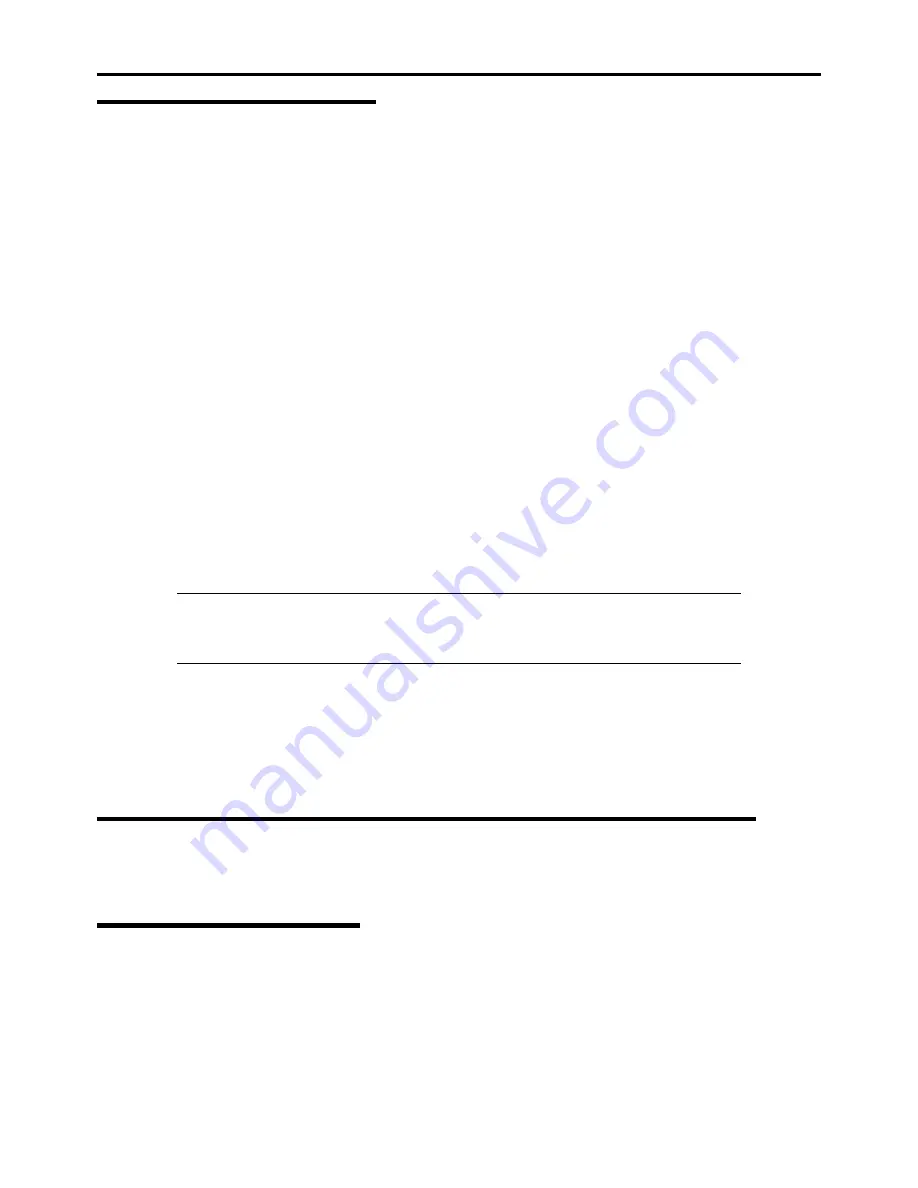
Installing Windows Server 2003 F-17
Network Driver
Specify the details of network driver.
One standard network driver that is mounted will be installed automatically, but the link speed and Duplex mode need to be
specified manually.
When PROSet is not installed
1.
Open the [Device Manager]
2.
Double-click [(Network Adapter Name)] in the list.
3.
Click the [Advanced] and specify the [Link Speed & Duplex] value the same as the value specified for HUB.
4.
Click [OK].
When PROSet is installed
1.
Open the [Device Manager]
2.
Double-click [(Network Adapter Name)] in the list.
3.
Click the [Link Speed] and specify the [Speed & Duplex] value the same as the value specified for HUB.
4.
Click [OK].
Also, add or delete any protocols and services if necessary.
You can operate the process on the property dialog box for local area network which can be appeared from [Network and
Dial-up Connection].
NOTE:
We recommend you to add [Network Monitor] at [Adding Services]. [Network Monitor]
can monitor the frame (or the packet) that the computer installing [Network Monitor] sends or
receives. This tool is valuable when analyzing network trouble. For information on how to install
the tool, see the "Setup for Trouble Process" later in this document.
Re-install the Network Driver
The network driver will be installed automatically.
See Chapter 5, "Optional Network Board Driver" for re-install the optional network board driver.
Adapter Fault Tolerance (AFT)/Adaptive Load Balancing (ALB)
See Chapter 5, "Adapter Fault Tolerance (AFT)/Adaptive Load Balancing (ALB)" for re-setting the Adapter Fault Tolerance
(AFT)/Adaptive Load Balancing (ALB).
Setting WOL
Refer to the following procedure to enable WOL.
When PROSet is not installed
1.
Start Device Manager.
2.
Point to [Network adapters] and double click [Intel(R) 82576 Gigabit Dual Port Server Network
Connection]/[Intel(R) 82576 Gigabit Dual Port Server Network Connection #2] to open the adapter [Properties].
Summary of Contents for NovaScale R440 E2
Page 1: ...NovaScale R440 E2 User s Guide NOVASCALE REFERENCE 86 A1 46FB 00...
Page 2: ......
Page 32: ...1 16 Notes on Using Your Server...
Page 70: ...2 38 General Description...
Page 94: ...3 24 Setting Up Your Server This page is intentionally left blank...
Page 147: ...Configuring Your Server 4 53 Property of Physical Device in the Universal RAID Utility...
Page 272: ...5 74 Installing the Operating System with Express Setup This page is intentionally left blank...
Page 308: ...7 12 Maintenance This page is intentionally left blank...
Page 408: ...9 54 Upgrading Your Server Screws...
Page 446: ...9 92 Upgrading Your Server This page is intentionally left blank...
Page 456: ......
Page 458: ...C 2 IRQ This page is intentionally left blank...
Page 490: ...D 32 Installing Windows Server 2008 4 Activate Windows The Windows activation is complete...
Page 494: ......
Page 544: ...G 2 Using a Client Computer with a CD Drive This page is intentionally left blank...
Page 548: ...H 4 Product Configuration Record Table This page is intentionally left blank...
Page 551: ......
Page 552: ...BULL CEDOC 357 AVENUE PATTON B P 20845 49008 ANGERS CEDEX 01 FRANCE REFERENCE 86 A1 46FB 00...
















































