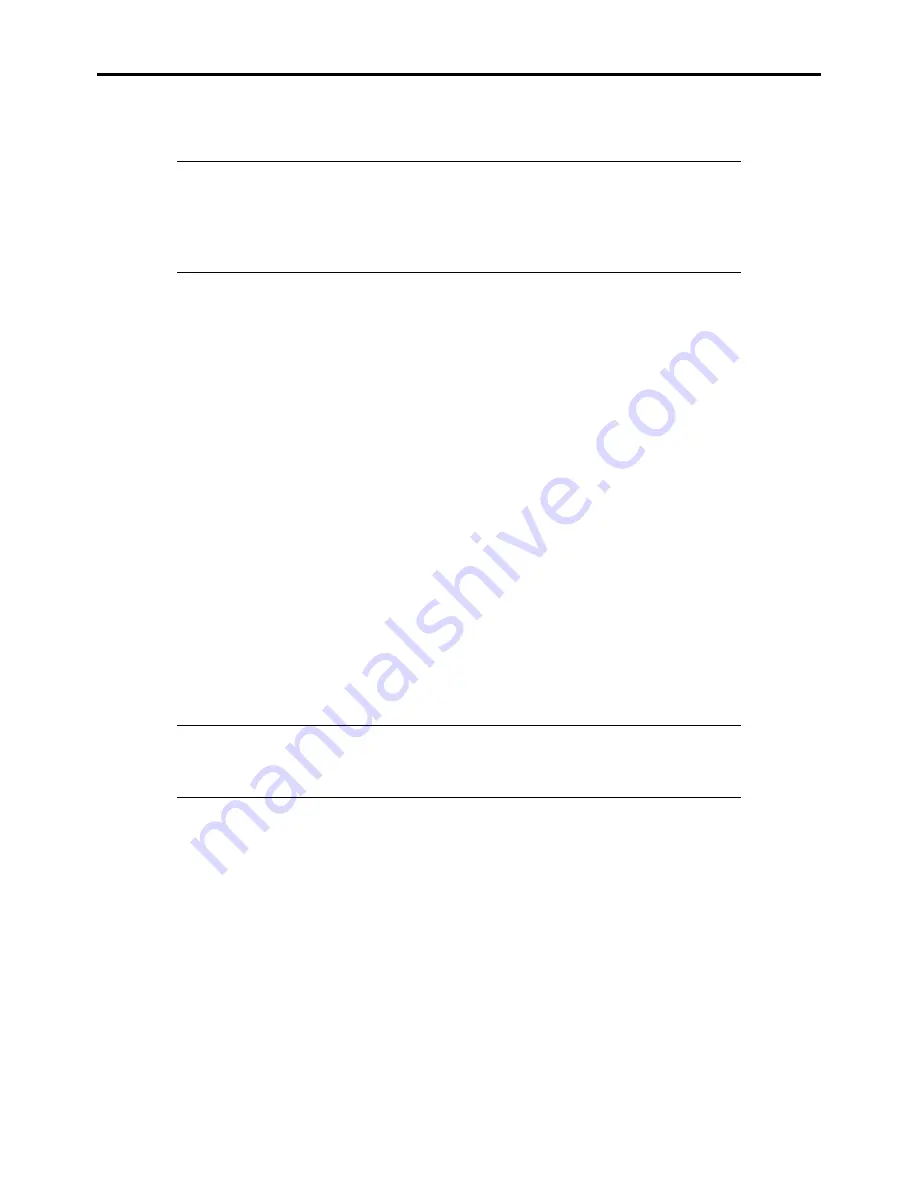
E-18 Installing Windows Server 2003 X64 Editions
Setup Teaming
IMPORTANT:
AFT/ALB setting must be done after System Update completed.
Intel Pro/1000 GT and Intel Pro/1000 PT adapters do not support SFT.
Please confirm the port setting of switching hub (L2) matches the server network adapter
Teaming mode.
1.
Open the [Device Manager].
2.
Open [Network adapters]
→
[Intel(R) xxx] properties.
3.
Click [Teaming] tab and check the [Team this adapter with other adapters] check box.
Click [New Team].
4.
Fill the name of the team in [Specify a name for the team] and click [Next].
5.
Include the adapter to the team and click [Next].
6.
Select a team type ([Adapter Fault Tolerance]/[Adaptive Load Balancing]).
Click [Next].
7.
Click [Finish].
8.
Click [TEAM: "Team name"] from [Device manager]
→
[Network adapters] to modify the team. Click [Settings] tab
and click [Modify Team] button.
9.
Refer to the following procedure to set the team member adapter priority status.
–
Set Primary
Point the adapter and click [Set Primary] button.
–
Set Secondary
Point the adapter and click [Set Secondary] button.
NOTE:
Adapter priority config can be confirmed by the following procedure:
1. Click [TEAM: "Team name"] from [Device manager]
→
[Network adapters].
2. Click [Settings] and confirm Adapters in team list.
10.
Click [Test Switch]
→
[Run test] to confirm the adapter team is properly setup.
Confirm the result in [Test results].
11.
Reboot the system.
Remove Team
1.
Open the [Device Manager].
2.
Click [Network adapters], and open [TEAM: "Team name"] properties.
3.
Click [Setting] tab.
4.
Click [Remove Team] button.
5.
Click [Yes] to the message.
6.
Confirm [TEAM: "Team name"] adapter in not existing in [Network adapters] tree and reboot the system.
Summary of Contents for NovaScale R440 E2
Page 1: ...NovaScale R440 E2 User s Guide NOVASCALE REFERENCE 86 A1 46FB 00...
Page 2: ......
Page 32: ...1 16 Notes on Using Your Server...
Page 70: ...2 38 General Description...
Page 94: ...3 24 Setting Up Your Server This page is intentionally left blank...
Page 147: ...Configuring Your Server 4 53 Property of Physical Device in the Universal RAID Utility...
Page 272: ...5 74 Installing the Operating System with Express Setup This page is intentionally left blank...
Page 308: ...7 12 Maintenance This page is intentionally left blank...
Page 408: ...9 54 Upgrading Your Server Screws...
Page 446: ...9 92 Upgrading Your Server This page is intentionally left blank...
Page 456: ......
Page 458: ...C 2 IRQ This page is intentionally left blank...
Page 490: ...D 32 Installing Windows Server 2008 4 Activate Windows The Windows activation is complete...
Page 494: ......
Page 544: ...G 2 Using a Client Computer with a CD Drive This page is intentionally left blank...
Page 548: ...H 4 Product Configuration Record Table This page is intentionally left blank...
Page 551: ......
Page 552: ...BULL CEDOC 357 AVENUE PATTON B P 20845 49008 ANGERS CEDEX 01 FRANCE REFERENCE 86 A1 46FB 00...






























