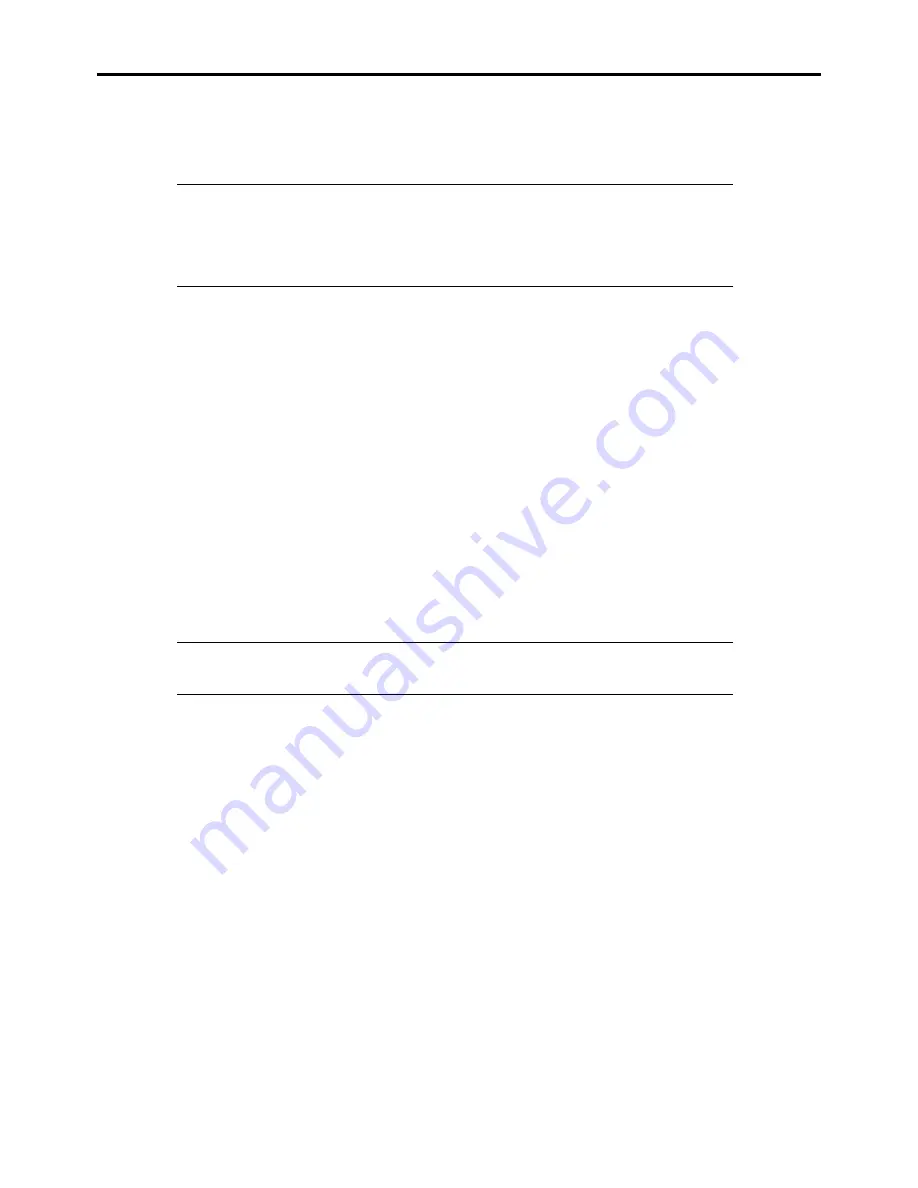
Installing the Operating System with Express Setup 5-57
Procedure to Set PAE Option
If your32-bit system has a memory capacity in excess of 4GB, setting PAE option will enable the system to be installed with
over 4GB of memory.
IMPORTANT:
However, the Microsoft operating system products which support /PAE switch
option are limited.
Refer to the following article in Microsoft Knowledge Base to check the supported products.
Microsoft Knowledge Base - Article ID: 291988
"A description of the 4GB RAM tuning feature and the Physical Address Extension switch"
In Windows Server 2003 system, the PAE option can be set by editing boot.ini.
Below is the example on how to add /PAE switch to Boot.ini file.
1.
Click [Start], point to [Settings], and then click [Control Panel].
2.
In [Control Panel], double-click [System].
The [System Properties] dialog box will be shown.
3.
Click the [Advanced] tab, and then click [Settings] under [Setup and Recovery].
4.
Under [System Setup], click [Edit] to open [Boot.ini].
5.
Add "/PAE" to [Operating Systems] section in [Boot.ini] file, and then save it.
<Example of Boot.ini file>
[boot loader]
timeout=30
default=multi(0)disk(0)rdisk(0)partition(2)\WINDOWS
[operating systems]
multi(0)disk(0)rdisk(0)partition(2)\WINDOWS="Windows Server 2003 " /fastdetect
multi(0)disk(0)rdisk(0)partition(2)\WINDOWS="Windows Server 2003, PAE" /fastdetect /PAE
C:\CMDCONS\BOOTSECT.DAT="Microsoft Windows Recovery Console" /cmdcons
This is the end of editing Boot.ini file.
NOTE:
If you choose one of the items in the "Default operating system" drop-down list box in
the [Setup and Recovery] group box, you can make your system start automatically from the
switch you specified.
Setting for Solving Problems
Set up your computer in advance so that it can recover from any trouble precisely and as soon as possible when it should occur.
For more information, refer to Page 5-58.
Summary of Contents for NovaScale R440 E2
Page 1: ...NovaScale R440 E2 User s Guide NOVASCALE REFERENCE 86 A1 46FB 00...
Page 2: ......
Page 32: ...1 16 Notes on Using Your Server...
Page 70: ...2 38 General Description...
Page 94: ...3 24 Setting Up Your Server This page is intentionally left blank...
Page 147: ...Configuring Your Server 4 53 Property of Physical Device in the Universal RAID Utility...
Page 272: ...5 74 Installing the Operating System with Express Setup This page is intentionally left blank...
Page 308: ...7 12 Maintenance This page is intentionally left blank...
Page 408: ...9 54 Upgrading Your Server Screws...
Page 446: ...9 92 Upgrading Your Server This page is intentionally left blank...
Page 456: ......
Page 458: ...C 2 IRQ This page is intentionally left blank...
Page 490: ...D 32 Installing Windows Server 2008 4 Activate Windows The Windows activation is complete...
Page 494: ......
Page 544: ...G 2 Using a Client Computer with a CD Drive This page is intentionally left blank...
Page 548: ...H 4 Product Configuration Record Table This page is intentionally left blank...
Page 551: ......
Page 552: ...BULL CEDOC 357 AVENUE PATTON B P 20845 49008 ANGERS CEDEX 01 FRANCE REFERENCE 86 A1 46FB 00...






























