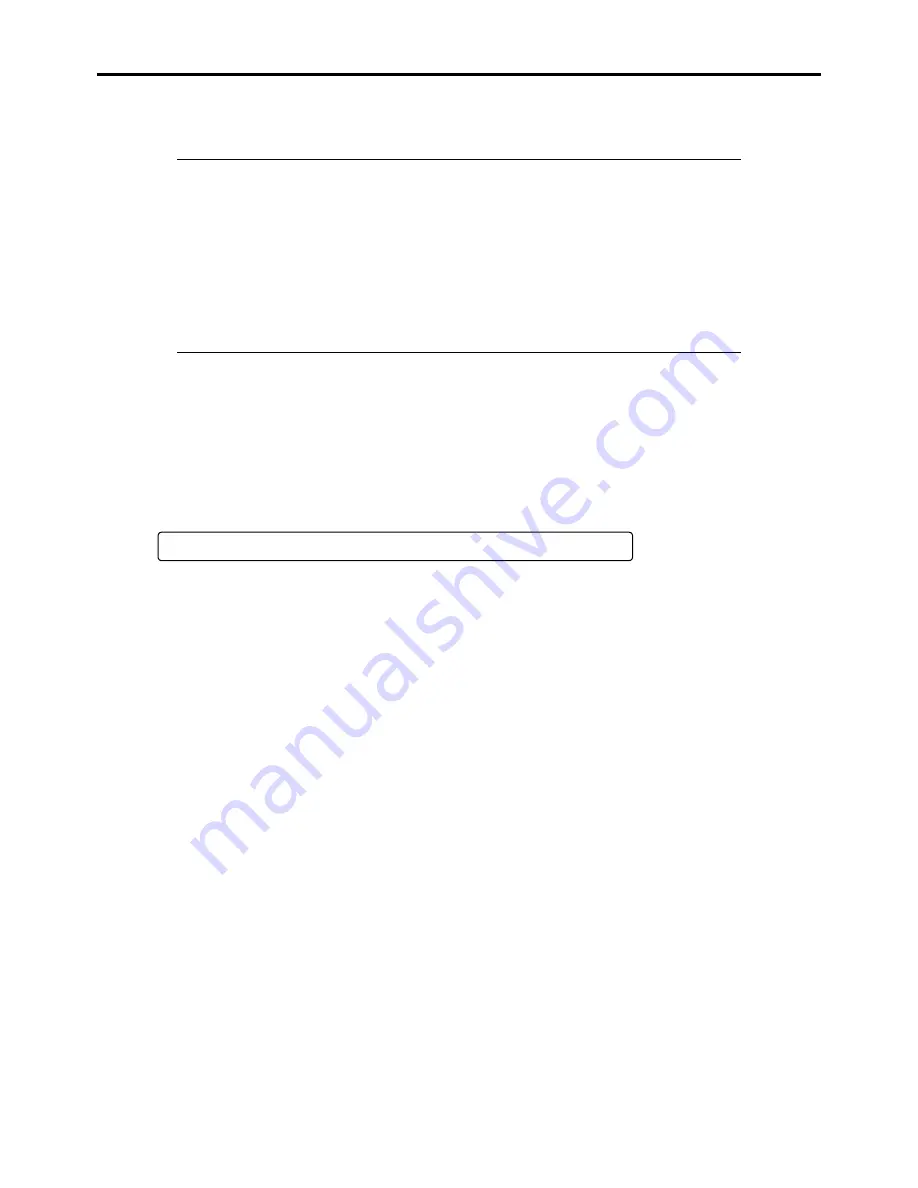
2-30 General Description
POST Execution Flow
The following describes the progress of POST in the chronological order.
IMPORTANT:
Do not make key entries or perform mouse operations while POST is in progress.
Some system configurations may display the message "Press Any Key" to prompt a key entry.
This message is driven by BIOS of an installed optional board. Make sure to read the manual
that comes with the optional board before any key entry.
Powering on the server, after you installed or removed an optional PCI board or moved it to
another slot, may display the message that indicates incorrect board configuration and suspend
POST.
In such a case, press
F1
to continue POST. Board configuration can be made using the utility
described later.
1.
After a few seconds from power-on, POST starts checking the memory. The count message of the basic and
expansion memory appears at top left on the display unit screen. The memory check may takes a few minutes to
complete depending on the memory size of the server. Also, it may take approximately one minute for the screen
display to appear after rebooting the server.
2.
Some messages appear upon completion of the memory check. These messages appear to indicate that the system has
detected the CPU, baseboard management controller, keyboard, and mouse.
3.
After a few seconds, POST displays the following message prompting you to launch the BIOS SETUP utility stored
in the system memory of the server. This message appears at bottom left on the screen.
Press <F2> to enter SETUP, <F12> to Network
Launch the BIOS setup utility when you need to change the settings to meet the requirements for the server. As long
as the above message is not displayed with an error message, you don't have to launch the utility. (Ignore the message.
POST will automatically proceed.)
To launch the SETUP utility, press
F2
while the above message is displayed. See Chapter 4 for setup and parameters.
The server automatically restarts POST all over again when you exit the SETUP utility.
The message "<F12> to Network" prompts you network booting (PXE boot). If you press
F12
, the POST searches
for boot device on network.
Summary of Contents for NovaScale R440 E2
Page 1: ...NovaScale R440 E2 User s Guide NOVASCALE REFERENCE 86 A1 46FB 00...
Page 2: ......
Page 32: ...1 16 Notes on Using Your Server...
Page 70: ...2 38 General Description...
Page 94: ...3 24 Setting Up Your Server This page is intentionally left blank...
Page 147: ...Configuring Your Server 4 53 Property of Physical Device in the Universal RAID Utility...
Page 272: ...5 74 Installing the Operating System with Express Setup This page is intentionally left blank...
Page 308: ...7 12 Maintenance This page is intentionally left blank...
Page 408: ...9 54 Upgrading Your Server Screws...
Page 446: ...9 92 Upgrading Your Server This page is intentionally left blank...
Page 456: ......
Page 458: ...C 2 IRQ This page is intentionally left blank...
Page 490: ...D 32 Installing Windows Server 2008 4 Activate Windows The Windows activation is complete...
Page 494: ......
Page 544: ...G 2 Using a Client Computer with a CD Drive This page is intentionally left blank...
Page 548: ...H 4 Product Configuration Record Table This page is intentionally left blank...
Page 551: ......
Page 552: ...BULL CEDOC 357 AVENUE PATTON B P 20845 49008 ANGERS CEDEX 01 FRANCE REFERENCE 86 A1 46FB 00...






























