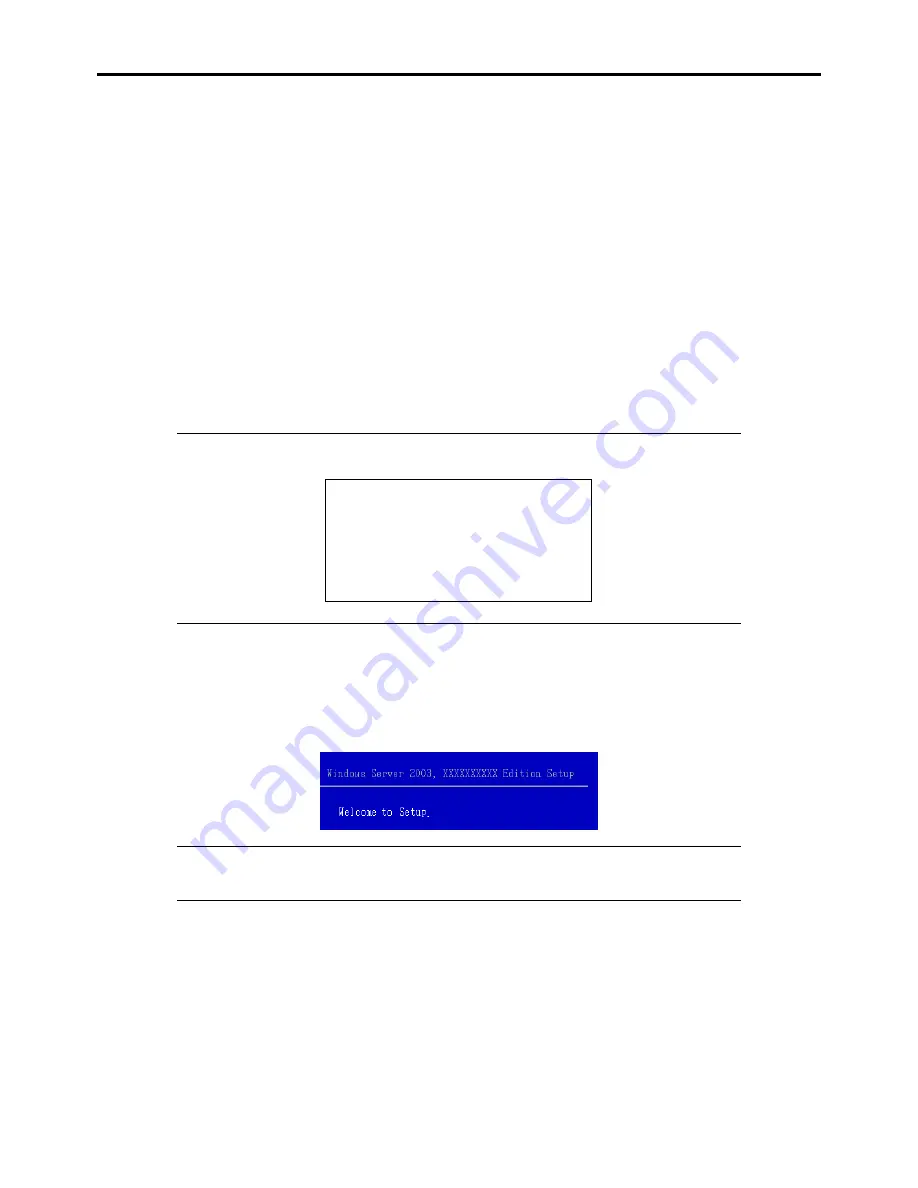
E-8 Installing Windows Server 2003 X64 Editions
The screen of Step 5 is displayed.
–
[LSI MegaRAID SAS RAID Controller Driver (Server 2003 for x64)]
(When Internal RAID Controller is installed.)
–
[LSI MegaRAID SAS RAID Controller Driver (Server 2003 for x64)]
(When LSI Logic SAS CTRL 8708EM2 RAID Controller is installed.)
–
[LSI Embedded MegaRAID (Windows XP/2003 64-bit)]
(When Onboard RAID Controller (LSI Embedded MegaRAID
™
) is used.)
9.
<If the SCSI Controller ADAPTEC 29320ALP or Adaptec ASC-29320LPE is connected>
Press
S
.
The screen of Step 6 is displayed. Press
Enter
, and go to Step 10.
<If the SCSI Controller ADAPTEC 29320ALP or Adaptec ASC-29320LPE is not connected>
Press
Enter
, and go to Step 11.
10.
A list of mass storage devices is displayed.
Select the [Adaptec Ultra320 SCSI Cards (Windows 64-bit)] and press
Enter
.
IMPORTANT:
If the following message is displayed when you use the ADAPTEC 29320ALP or
Adaptec ASC-29320LPE SCSI controller, press
S
.
The driver you provided seems to be newer
than the Windows default driver.
Windows already has a driver that you can use
for "Adaptec Ultra 320 SCSI Cards
(Windows64-bit)"
Unless the device manufacturer prefers that
you use the driver on the floppy disk, you
should use the driver in Windows.
The screen of Step 5 is displayed.
Press
Enter
, and go to Step 11.
11.
When the following message is shown, press
Enter
to start "Welcome to Setup".
IMPORTANT:
If you install Windows Server 2003 x64 Editions on the hard disk larger than
2,097,152MB (2TB), you can specify only a value equal to or less than 2,097,152MB as partition
size.
12.
When the installation of Windows Server 2003 x64 Edition has finished, the system reboots automatically.
13.
The [Windows Setup] screen will be displayed after logged on to the system.
Summary of Contents for NovaScale R440 E2
Page 1: ...NovaScale R440 E2 User s Guide NOVASCALE REFERENCE 86 A1 46FB 00...
Page 2: ......
Page 32: ...1 16 Notes on Using Your Server...
Page 70: ...2 38 General Description...
Page 94: ...3 24 Setting Up Your Server This page is intentionally left blank...
Page 147: ...Configuring Your Server 4 53 Property of Physical Device in the Universal RAID Utility...
Page 272: ...5 74 Installing the Operating System with Express Setup This page is intentionally left blank...
Page 308: ...7 12 Maintenance This page is intentionally left blank...
Page 408: ...9 54 Upgrading Your Server Screws...
Page 446: ...9 92 Upgrading Your Server This page is intentionally left blank...
Page 456: ......
Page 458: ...C 2 IRQ This page is intentionally left blank...
Page 490: ...D 32 Installing Windows Server 2008 4 Activate Windows The Windows activation is complete...
Page 494: ......
Page 544: ...G 2 Using a Client Computer with a CD Drive This page is intentionally left blank...
Page 548: ...H 4 Product Configuration Record Table This page is intentionally left blank...
Page 551: ......
Page 552: ...BULL CEDOC 357 AVENUE PATTON B P 20845 49008 ANGERS CEDEX 01 FRANCE REFERENCE 86 A1 46FB 00...






























