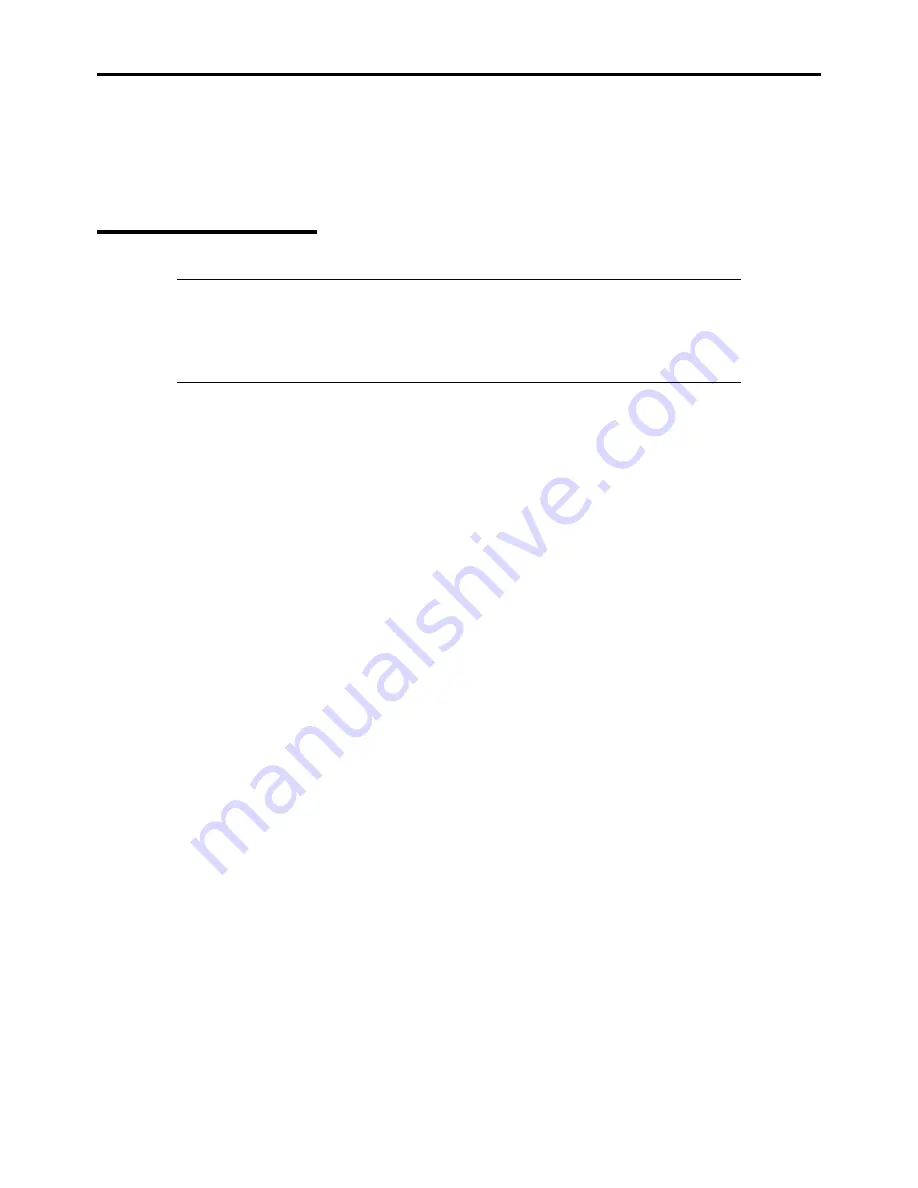
Installing Windows Server 2003 X64 Editions E-15
DRIVER INSTALLATION AND ADVANCED SETTINGS
This section describes on how to install and setup various standard drivers mounted on the device.
For the information on installing and setting up the driver that is not described in this section, please refer to the document
attached to the driver.
PROSet
NOTE:
All of the operation that related to Intel® PROSet is must be executed by administrator
privileges. Operation by [Remote Desktop Connection] is prohibited.
Without changing any parameter when opened the properties of adapter teaming, please click the
[Cancel] button for close the dialog.
Click [OK] button will cause temporary loss of network connectivity.
PROSet is a utility that confirms the function of network contained in network driver.
Utilizing PROSet enables the following items:
Confirm detailed information of the adapter.
Diagnose loop back test, packet transmission test and so on.
Setup of teaming.
Configuring several network adapters as one team provides the server a tolerant environment on any trouble and enhances
throughput between the switches.
PROSet is necessary to utilize these features.
Follow the procedure below to install PROSet.
1.
Insert the ExpressBuilder DVD into the optical disk drive.
If the autorun menu is displayed, close menu screen.
2.
The [Windows Explorer] dialog starts.
* The procedure in the case of the standard start menu
Click Start menu and click [Windows Explorer].
* The procedure in the case of the classic start menu
Click Start menu, point to [Programs], [Accessories] and click [Windows Explorer].
3.
Run "dxsetup.exe" in the following directory.
\009\win\winnt\w2k3amd\ma21\apps\prosetdx\winx64
The [Intel(R) PROSet - InstallShield Wizard] dialog starts.
4.
Click [Next].
5.
Choose "I accept the terms in the license agreement" and click [Next].
6.
Click [Next].
7.
Click [Install].
8.
When [InstallShield Wizard Completed] window is displayed, click [Finished].
9.
Remove the ExpressBuilder DVD from the optical disk drive, restart the system.
Summary of Contents for NovaScale R440 E2
Page 1: ...NovaScale R440 E2 User s Guide NOVASCALE REFERENCE 86 A1 46FB 00...
Page 2: ......
Page 32: ...1 16 Notes on Using Your Server...
Page 70: ...2 38 General Description...
Page 94: ...3 24 Setting Up Your Server This page is intentionally left blank...
Page 147: ...Configuring Your Server 4 53 Property of Physical Device in the Universal RAID Utility...
Page 272: ...5 74 Installing the Operating System with Express Setup This page is intentionally left blank...
Page 308: ...7 12 Maintenance This page is intentionally left blank...
Page 408: ...9 54 Upgrading Your Server Screws...
Page 446: ...9 92 Upgrading Your Server This page is intentionally left blank...
Page 456: ......
Page 458: ...C 2 IRQ This page is intentionally left blank...
Page 490: ...D 32 Installing Windows Server 2008 4 Activate Windows The Windows activation is complete...
Page 494: ......
Page 544: ...G 2 Using a Client Computer with a CD Drive This page is intentionally left blank...
Page 548: ...H 4 Product Configuration Record Table This page is intentionally left blank...
Page 551: ......
Page 552: ...BULL CEDOC 357 AVENUE PATTON B P 20845 49008 ANGERS CEDEX 01 FRANCE REFERENCE 86 A1 46FB 00...






























