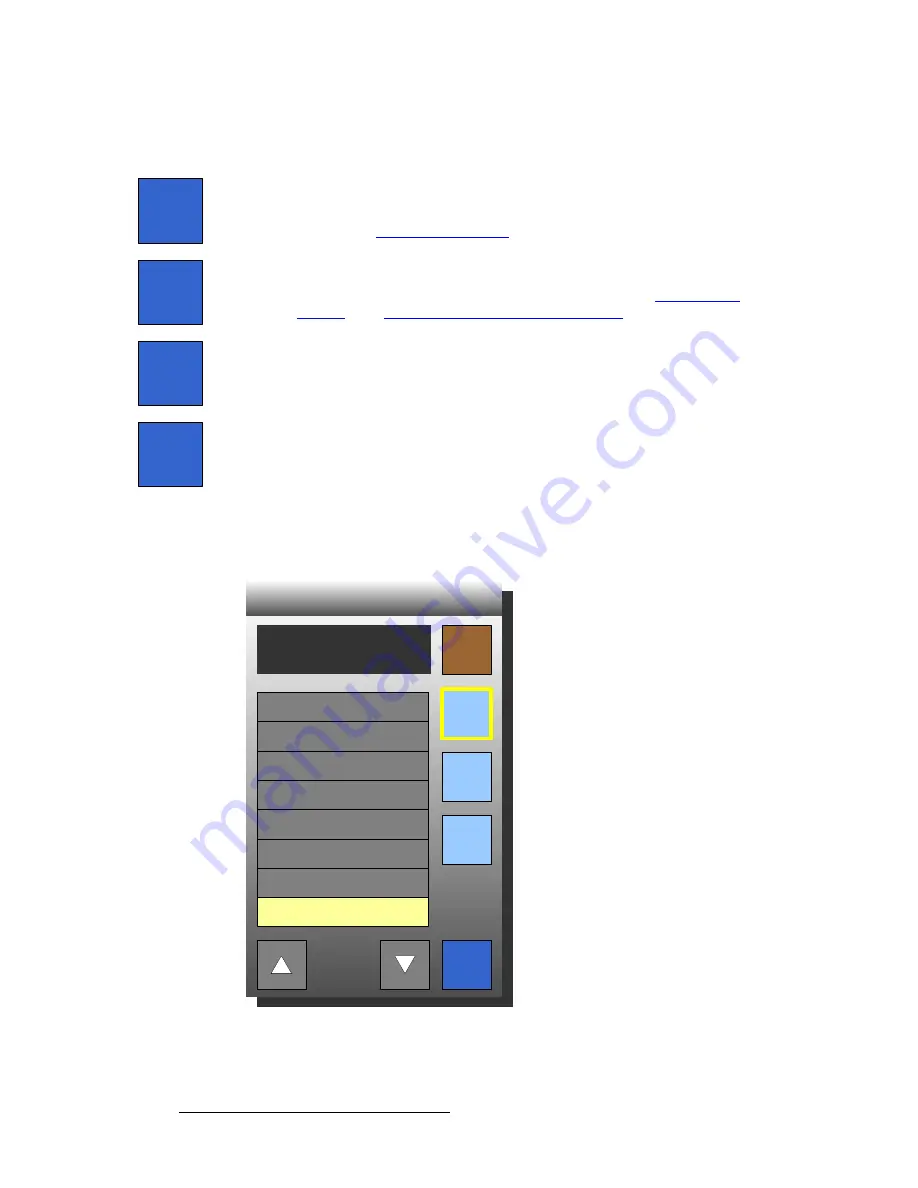
212
FSN Series • User’s Guide
5. Menu Orientation
System Menu
~
When
{SHIFT}
is on, you can map buttons
11
-
20
,
and the labels in the
Button
column read
11
-
20
.
•
Press
{Map Source/Cut}
to map an input (source) or a linear key “cut” signal to
the selected panel button. On the highlighted row in the table, the cell under the
Source/Cut
column highlights in blue, and the
Map Buttons Keypad
appears.
Refer to the “
” section below for details.
•
Press
{Map Linear Key Fill}
to map a linear key “fill” signal to a panel button. On
the highlighted table row, the cell under the
Linear Key Fill
column highlights in
blue, and the
Map Buttons Keypad
appears. Refer to the “
” and “
Mapping Luma Keys and Linear Keys
” sections for details.
•
On the highlighted row, press
{Un-map Source/Cut}
to un-map the source in the
Source/Cut
column. Once pressed, the source is removed from the panel.
•
On the highlighted row, press
{Un-map Linear Key Fill}
to un-map the source in
the
Linear Key Fill
column. Once pressed, the source is removed from the panel.
j~é=_ìííçåë=hÉóé~Ç
The figure below illustrates the
Map Buttons Keypad
with the
{Sources}
button selected.
Figure 5-101.
Map Buttons Keypad (sample)
The keypad appears when either the
{Map Source/Cut}
button or the
{Map Linear Key
Map
Source /
Cut
Map
Linear
Key Fill
Un-map
Source /
Cut
Un-map
Linear
Key Fill
Select the source to map to
button 8
Map
Close
CAM3
CAM4
CHY1
CHY2
CHY3
CHY4
DO-1
DO-2
Sources
Test
Patterns
Color
BG
















































