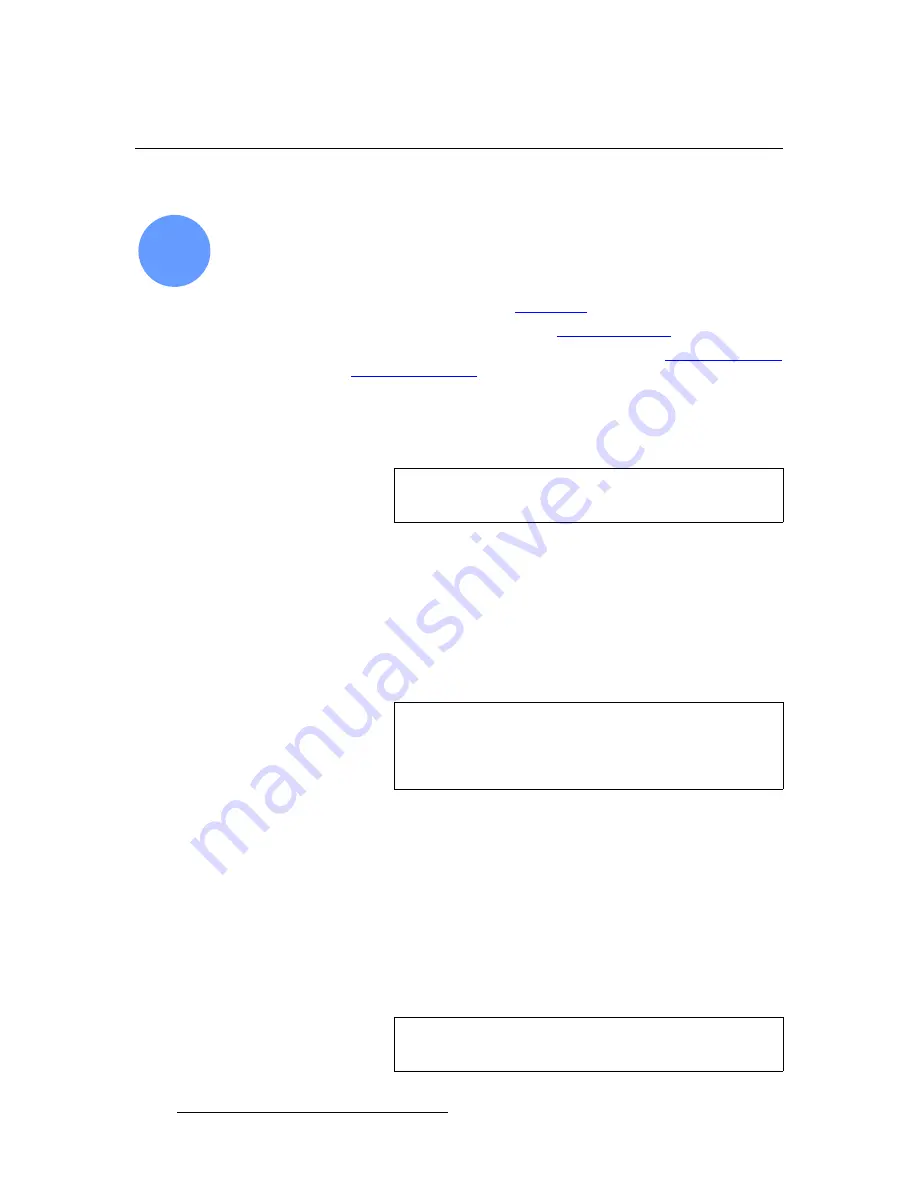
254
FSN Series • User’s Guide
6. System Setup
Universal Input Setup
råáîÉêë~ä=fåéìí=pÉíìé
FSN Series system setup:
Step 10
In this procedure, you will perform a complete setup on all universal switcher inputs.
Ensure that your inputs are properly connected to the selected
UIC
before continuing.
S
Prerequisite
— Ensure that you are familiar with the following menus:
~
Input Menu
~
Connector Colors
~
Input Setup Menu
(Universal Inputs) — Chapter 5, “
,” page 199.
Use the following steps for basic universal input setup:
1.
In the
Menu Bar
, press
{System}
to access the
System Menu
.
2.
Press
{Input Setup}
to display the
Input Menu
.
3.
In the
Rear I/O View
, press the input connector on the
UIC
that you want to set
up. A yellow highlight is placed around all three input connectors, and in the
Input
Table
, the input is highlighted.
4.
Select the individual
UIC
connector — either the
BNC
,
HD-15
or
DVI
. A green
highlight indicates the selection.
5.
Press
{Map to}
to map the selected input to the control panel, or re-map it to
another button. When the
Map To Pop-up
appears, on the Program Bank’s
Preset Bus
, press the button on which you want the input to appear.
6.
Press
{Input Name}
to name (or re-name) the selected input. When the pop-up
Keyboard
appears, enter the desired name and press
{Enter}
on the
Keyboard
.
7.
If required, press
{Un-map}
to remove the selected input from the panel. Note
that the name and all associated setup parameters are retained.
8.
Press
{Error Reporting}
to turn error reporting on or off.
~
When
on
, if an input experiences an error, the connector turns red on the
rear I/O view, the input’s
Programmable Display
turns red, and the
“
Error
” button appears.
~
When
off
, the input’s
Programmable Display
remains green and the
red “
Error
” button does not appear. The connector remains red.
10
Note
Remember that after a factory reset,
UIC
inputs are not
mapped to the panel, but default names are assigned.
Important
The system allows you to map an input to more than one
button. If an input is already mapped to a button and you
wish to map it to another location, use the
{Un-map}
function
to remove the button from the unwanted location.
Note
The
{Error Reporting}
function works on a connector by
connector basis.
















































