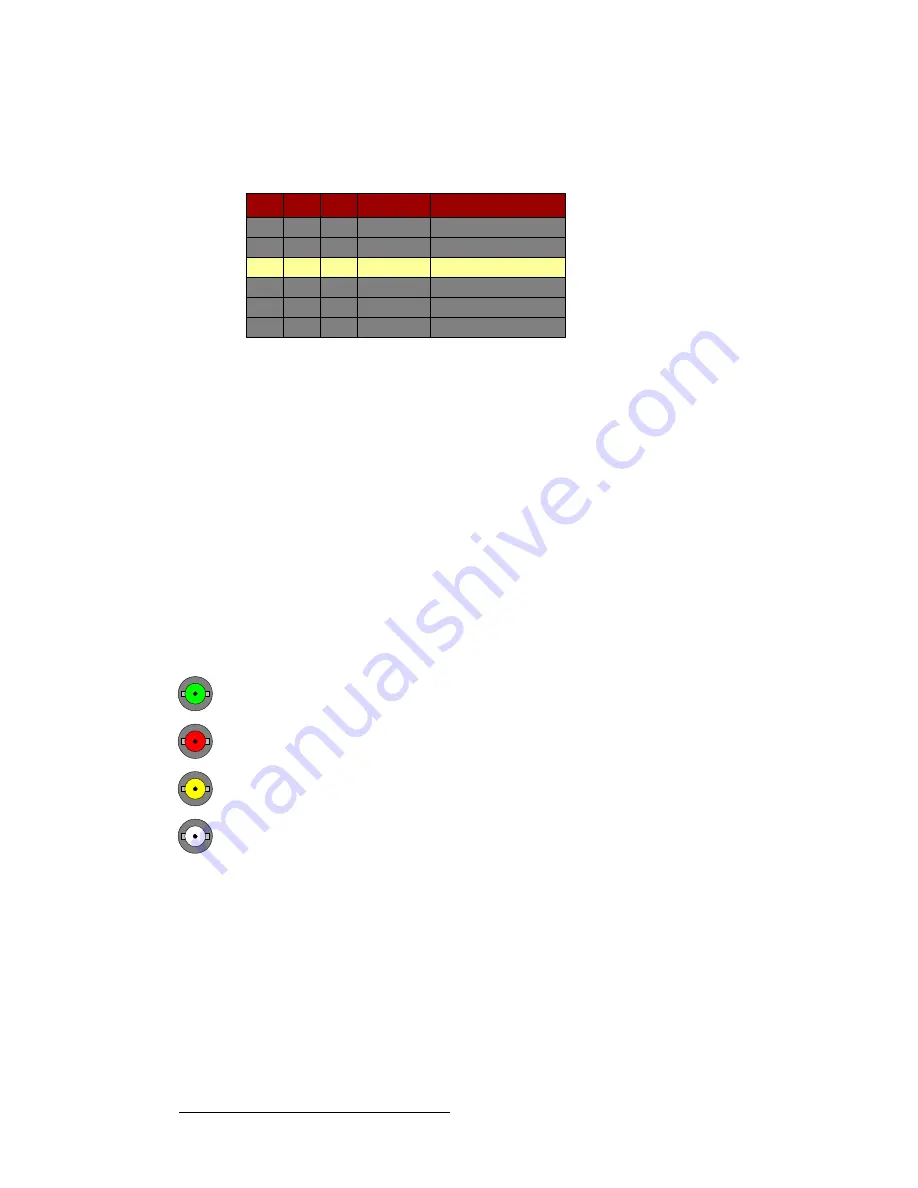
190
FSN Series • User’s Guide
5. Menu Orientation
System Menu
fåéìí=q~ÄäÉ=aÉëÅêáéíáçå
The figure below illustrates a sample
Input Table
on the
Input Menu
:
Figure 5-83.
Input Table (sample)
The
Input Table
provides information about each input, and the yellow highlight
automatically tracks the selected input connector in the
Rear I/O View
.
The following columns of information are provided:
•
Slot
— indicates the selected input card slot (
1
through
7
).
•
In
— indicates the selected input (
1
through
8
for a
NIC
,
1
or
2
for a
UIC
).
•
Map
— indicates the control panel button to which the input is mapped, as defined
with the
{Map to}
button. Unshifted locations are
1
through
10
. Shifted locations
are
11
through
20
.
~
If the cell is blank, the input is not mapped to the panel.
~
If the input is mapped to more than one button, the last button mapped
by the user is listed.
•
Name
— indicates the input’s name, as defined with the
{Input Name}
button.
•
Format
— displays the following information:
~
When the associated connector is green, the format is shown:
•
For a
NIC
, “
Native
” is shown.
•
For a
UIC
, the input’s resolution is shown (e.g.,
1920 x 1080i @
59.94
).
~
When the associated connector is red, the label “
Error
” is shown.
~
When the associated connector is yellow, the cell is blank.
~
When the associated connector is white, the cell is blank.
Slot
1
1
1
1
1
1
Map
Name
CAM1
CAM2
CAM3
1
2
3
Format
Native
Native
Native
In
1
2
3
4
5
6
















































