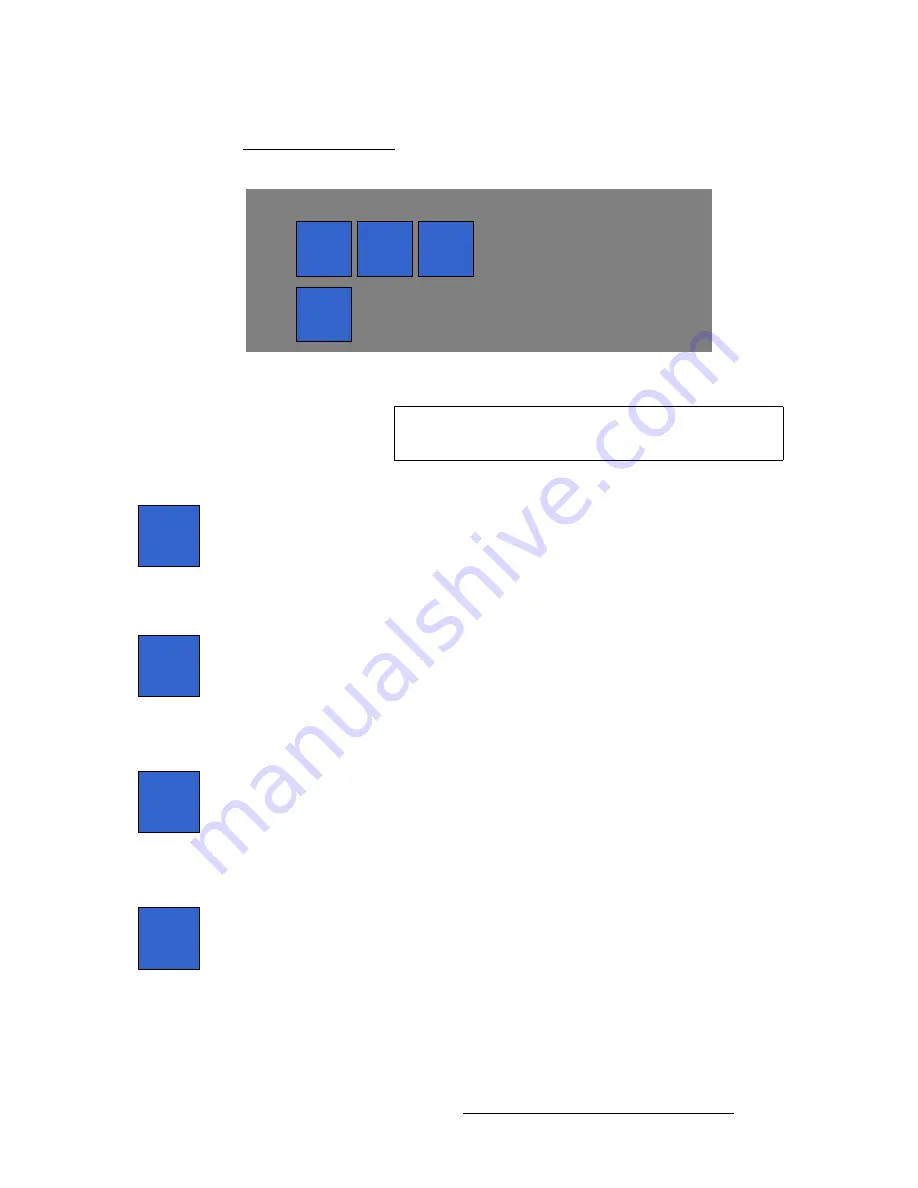
FSN Series • User’s Guide
195
5. Menu Orientation
System Menu
`çäçê=`çêêÉÅíáçå=pÉÅíáçå
The figure below illustrates the
Color Correction Section
:
Figure 5-87.
Color Correction Section
The following adjustments are provided:
•
Press
{Brightness Contrast}
to adjust overall brightness and contrast. Two
value buttons appear:
~
Use the
{Brightness}
button (or knob) to set brightness.
~
Use the
{Contrast}
button (or knob) to set contrast.
Range
: 50% to 150%
Default
: 100%
•
Press
{RGB Brightness}
to adjust RGB brightness. Three value buttons appear:
~
Use the
{Red Brightness}
button (or knob) to set red brightness.
~
Use the
{Green Brightness}
button (or knob) to set green brightness.
~
Use the
{Blue Brightness}
button (or knob) to set blue brightness.
Range
: 50% to 150%
Default
: 100%
•
Press
{RGB Contrast}
to adjust RGB contrast. Three value buttons appear:
~
Use the
{Red Contrast}
button (or knob) to set red contrast.
~
Use the
{Green Contrast}
button (or knob) to set green contrast.
~
Use the
{Blue Contrast}
button (or knob) to set blue contrast.
Range
: 50% to 150%
Default
: 100%
•
Press
{Hue Sat}
to adjust hue and color saturation. Two value buttons appear:
~
Use the
{Hue}
button (or knob) to set the hue.
Range
: -90 to +90
Default
: 0
~
Use the
{Sat}
button (or knob) to set the saturation.
Range
: 0 to 125
Default
: 100
Color Correction
Brightness
Contrast
RGB
Brightness
RGB
Contrast
Hue
Sat
Note
The
Color Correction
controls are identical for both native
and universal inputs.
Brightness
Contrast
RGB
Brightness
RGB
Contrast
Hue
Sat
















































