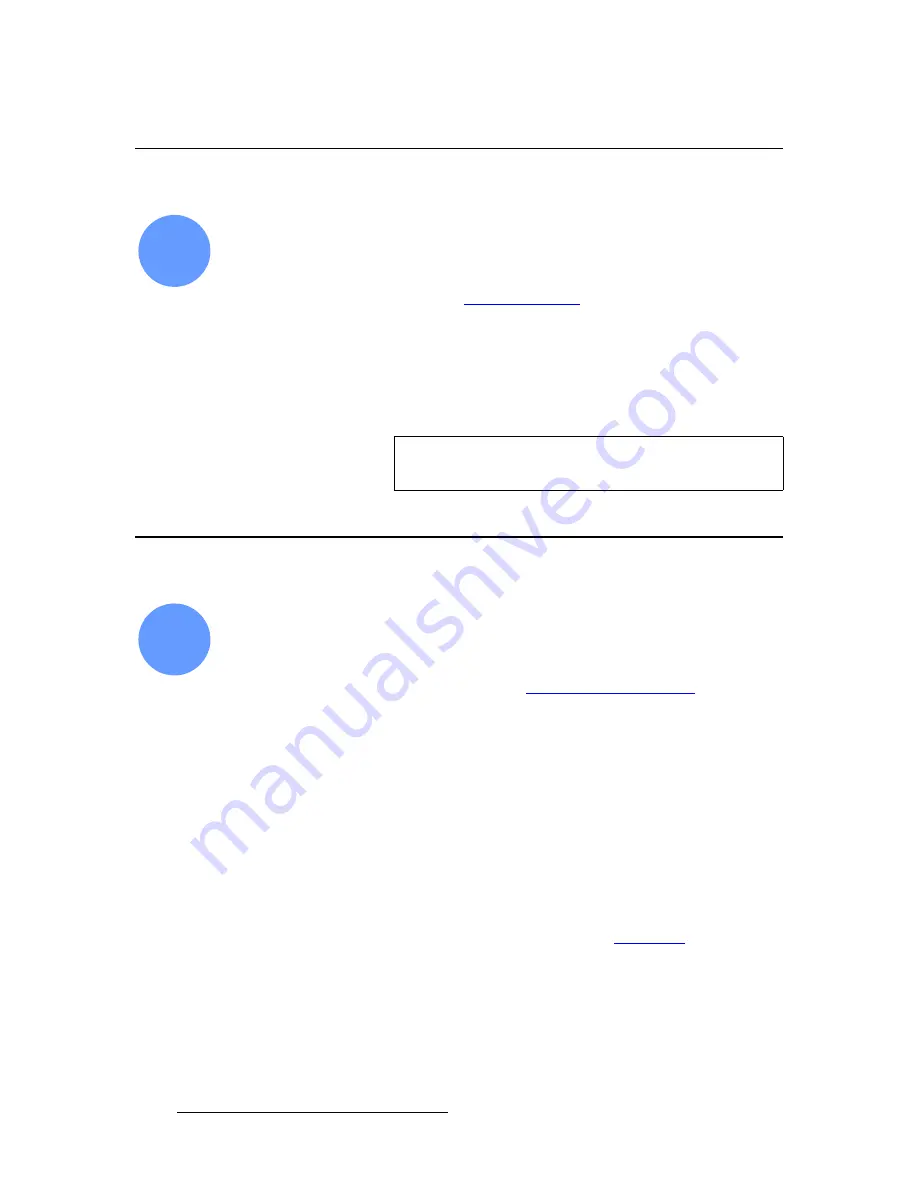
246
FSN Series • User’s Guide
6. System Setup
Touch Screen Calibration
qçìÅÜ=pÅêÉÉå=`~äáÄê~íáçå
FSN Series system setup:
Step 3
.
The calibration procedure is an excellent starting point prior to performing a comprehensive
system setup.
S
Prerequisite
— Ensure that you are familiar with the
Diagnostics
Menu
. In
Use the following steps to calibrate your Touch Screen:
1.
In the
Menu Bar
, press
{System}
to access the
System Menu
.
2.
Press
{Diags}
to display the
Diagnostics Menu
.
3.
Press
{Calibrate Touch Screen}
, then follow the prompts on screen to perform
the calibration.
oÉëíçêáåÖ=íÜÉ=póëíÉã
FSN Series system setup:
Step 4
(optional)
In this procedure, you will restore your system configuration from a USB drive — provided
that you previously backed up your system to a USB drive.
S
Prerequisite
— Ensure that you are familiar with the
Backup and Restore
Menu
. In Chapter 5, refer to the “
Use the following steps to restore your system from the USB Drive:
1.
Ensure that your USB drive is properly inserted in the control panel’s
USB Port
.
2.
In the
Menu Bar
, press
{System}
to access the
System Menu
.
3.
Press
{Backup Restore}
to display the
Backup and Restore Menu
.
4.
Press
{Restore System}
to initiate the system restore procedure. Once the
restore process is complete, you will be prompted to press
{Restart}
, which
restarts the FSN-1400 and the control panel.
At the conclusion of this procedure, your system is completely set up — exactly the way
that you left it when you performed a complete system “backup.” No further setup
operations are required.
Please continue with system operations. Refer to Chapter 7, “
” on page 263
for details.
3
Tip
For a more accurate calibration, use a pencil eraser instead
of your finger tip.
4
















































