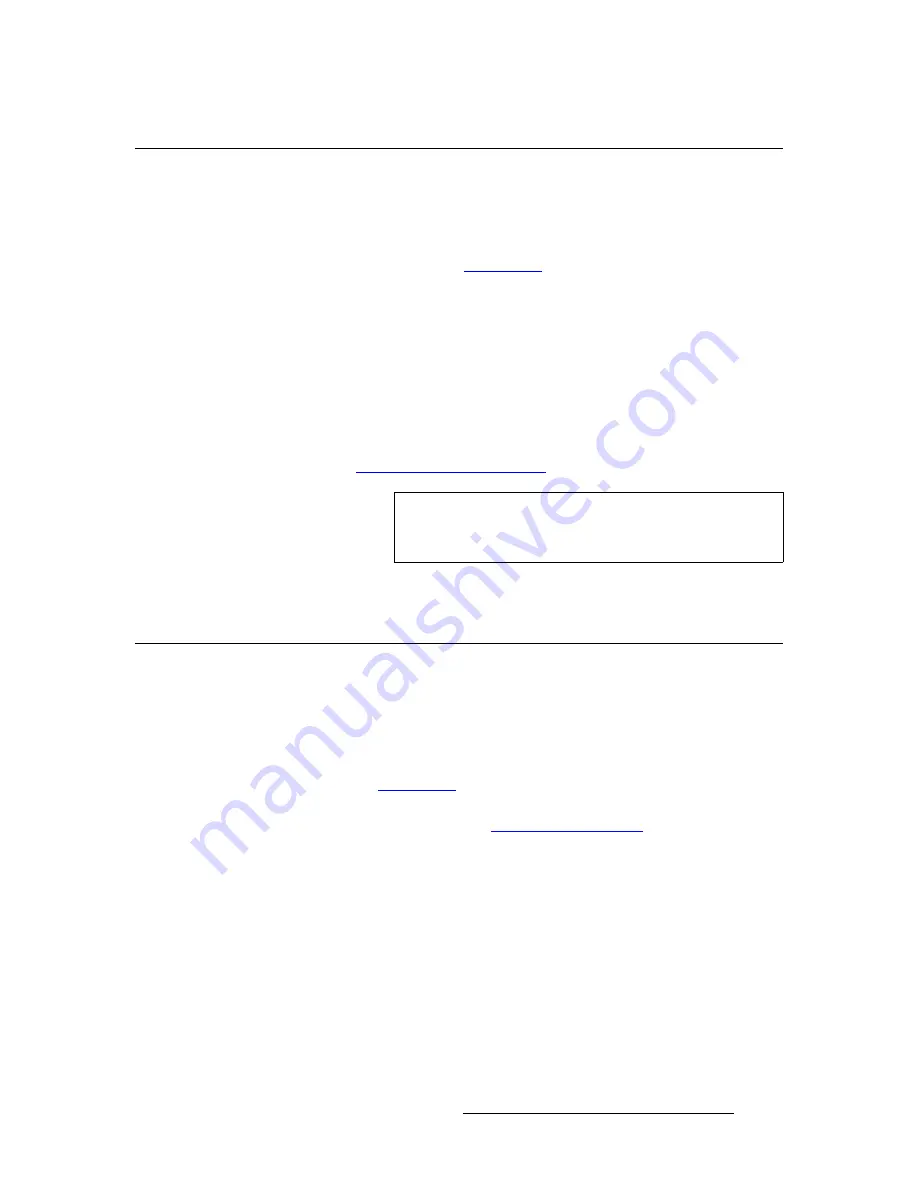
FSN Series • User’s Guide
299
7. Operations
Working with Aux Buses
tçêâáåÖ=ïáíÜ=^ìñ=_ìëÉë
The switcher’s
Aux Section
enables you to route input sources and selected outputs to
various “destinations.”
S
Prerequisite
— Ensure that you are familiar with the
Aux
Section
. In
” heading on page 78 for details.
Use the following steps to assign sources to Aux bus outputs:
1.
On the
Aux Bus Row
, select the Aux output that you want to assign.
2.
On the
Aux Source Row
, select one of the following:
~
Select a new source.
~
Select
Black
.
~
Select an output (e.g.,
M/E 1
,
PGM
).
~
Select a clean feed source by pressing
ASSIGN
, and choosing the
desired source from the
Clean Feed Setup Menu
. Refer to the
“
” section below for details.
3.
Repeat the procedure from step
1
to make additional assignments.
pÉäÉÅíáåÖ=`äÉ~å=cÉÉÇ=lìíéìíë
The
Clean Feed Setup Menu
enables you to set clean feed outputs, and the source for the
ASSIGN
button (in the control panel’s
Aux Section
).
S
Prerequisites
~
Ensure that you are familiar with the
Aux
Section
. In Chapter 3, refer to
the “
” heading on page 78 for details.
~
Ensure that you are familiar with the
Clean Feed Setup
Menu
. In
” section on page 184.
Use the following steps to select clean feed outputs and the
ASSIGN
button source:
1.
Navigate to the
System Menu
:
~
In the
Menu Bar
, press
{Page}
to display page
2
(if required). Then,
press the
{System}
button.
2.
Press
{Clean Feed Setup}
to display the
Clean Feed Setup Menu
.
3.
To set clean feed outputs:
~
Press the blue
{Clean Feed Outputs}
button. The
Palette
changes to
the
Clean Feed Outputs
flowchart.
~
Select the desired clean feed point for each output.
Note
Remember that only one clean feed source can be mapped to
the
ASSIGN
button for all Aux buses. For example, you
cannot map “
Pre KEY 1
” to Aux 1, and “
Pre KEY 2
” to Aux 2.






























