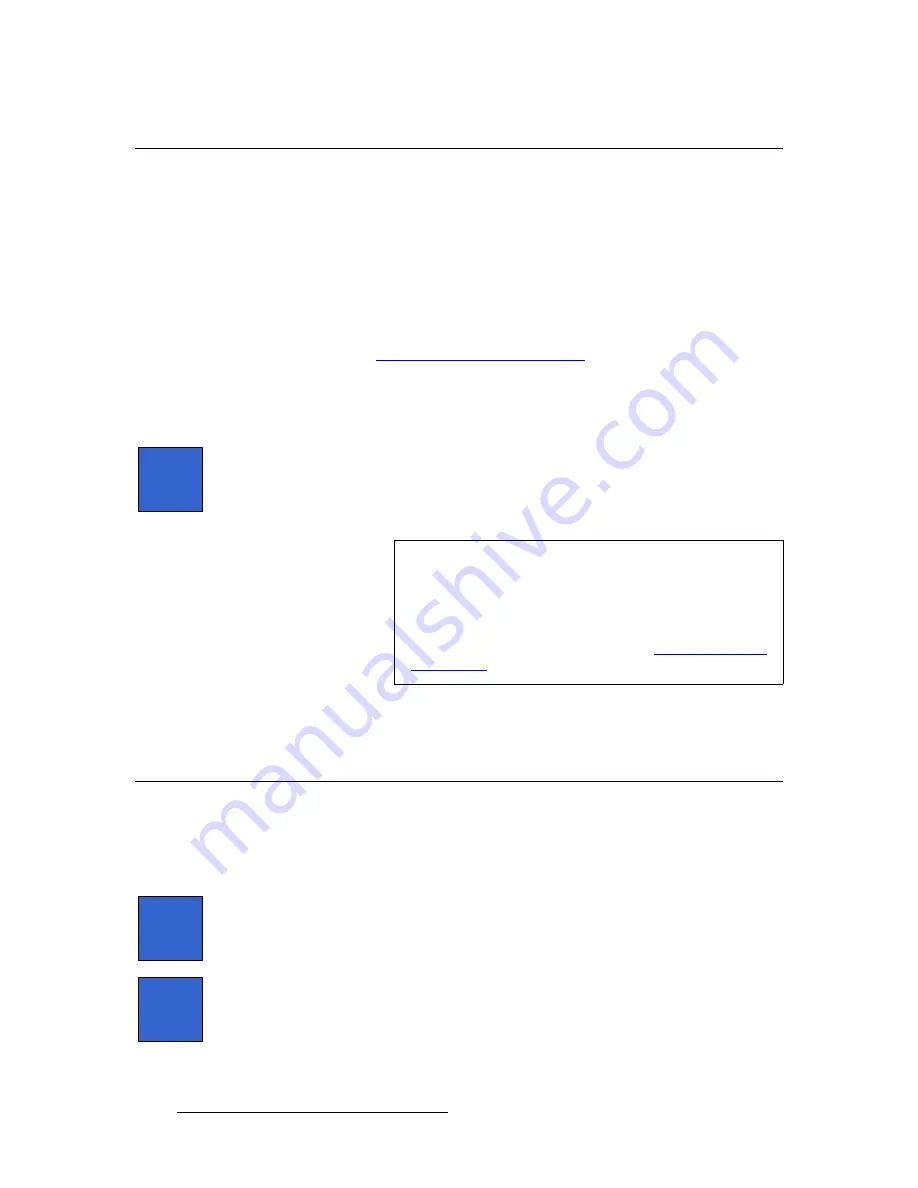
306
FSN Series • User’s Guide
8. Updating Software
Updating FSN-1400 Software
réÇ~íáåÖ=cpkJNQMM=pçÑíï~êÉ
This procedure updates the FSN-1400 software to match the control panel software. This
step is required:
•
After installing a new software file in the control panel.
•
If the label “
Mismatch
” appears in the
System Status Table
on the
System
Menu
.
Use the following steps to update FSN-1400 software.
1.
Ensure that the correct version of software has been installed in the control panel.
Refer to the “
Updating Control Panel Software
” section on page 305 for details.
2.
If you are not already there, navigate to the
Software Menu
:
~
In the
Navigation Bar
, press
{System}
to display the
System Menu
.
~
Press
{Software}
to display the
Software Menu
.
3.
Press
{Update FSN-1400}
.
4.
In the confirmation pop-up, press
{Yes}
. A pop-up alerts you that the update is in
progress.
5.
When prompted in the pop-up, press
{Restart}
to restart the system.
6.
When the pop-up clears, FSN-1400 software matches the control panel software,
and your system is fully updated and ready for operation.
`çåÇáíáçå~ä=réÇ~íÉë
Two conditional updates may be required if a software mis-match occurs in either the
Touch Screen or the control panel’s flash memory. If there is no mis-match, the buttons do
not appear.
•
Press
{Update Touch Screen}
to update the software in the
Touch Screen
, if
required. Follow the directions on screen to complete the update.
•
Press
{Update FSN-150 Flash}
to update the control panel’s flash memory, if
required. Follow the directions on screen to complete the update.
Update
FSN-1400
Important
If desired, press
{Close}
to clear the pop-up and display the
Software Menu
. This action will not terminate the “restart”
procedure.
If the system fails to restart after several minutes, you can
return to the
System Menu
and check the
Communications
Setup Menu
. In Chapter 5, refer to the “
” section on page 175 for details.
Update
Touch
Screen
Update
FSN-150
Flash
















































