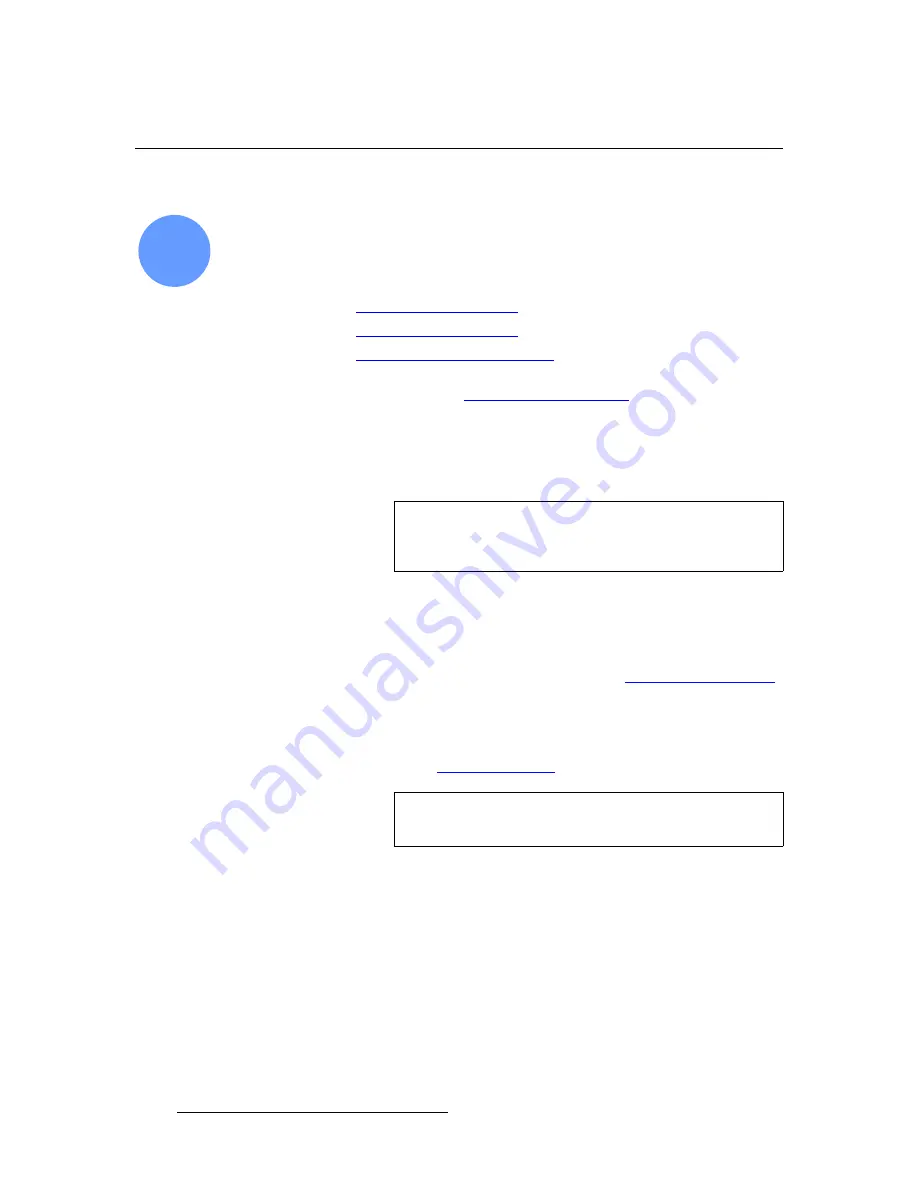
244
FSN Series • User’s Guide
6. System Setup
Power Up and Status Check
mçïÉê=ré=~åÇ=pí~íìë=`ÜÉÅâ
FSN Series system setup:
Step 1
.
Use the following steps to power up your system and check system status.
S
Prerequisite
— Ensure that your system is properly installed and cabled. In
Chapter 4, refer to the following sections for details:
~
“
~
“
~
“
S
Prerequisite
— Ensure that you are familiar with the
System Menu
. In
complete details.
1.
Power up the FSN-1400.
2.
Power up the FSN-150 control panel. The
System Menu
is automatically
displayed after boot up.
3.
Power up all additional peripherals, such as monitors and sources.
4.
On the
System Menu
:
~
In the
System Status Table
, ensure that all devices are connected. If
not, re-check all Ethernet connections. After checking connections, if
devices still report “
Not Connected
,” use the “
”
procedure on page 247.
~
Ensure that the software versions for the control panel and FSN-1400
match. If not, you may need to update control panel software or match
the FSN-1400’s software to the installed control panel software. Refer
to Chapter 8, “
” on page 301 for details.
~
In the
FSN-1400 Status Table
, ensure that all installed
NIC
and
UIC
cards are recognized. If not, you may need to re-seat the boards.
1
Important
If communication is not properly set up, numerous buttons will
be grayed out on the
System Menu
. These buttons will
activate once communication is properly set.
Note
If the software versions on the control panel and FSN-1400
match, you do not need to upgrade.
















































