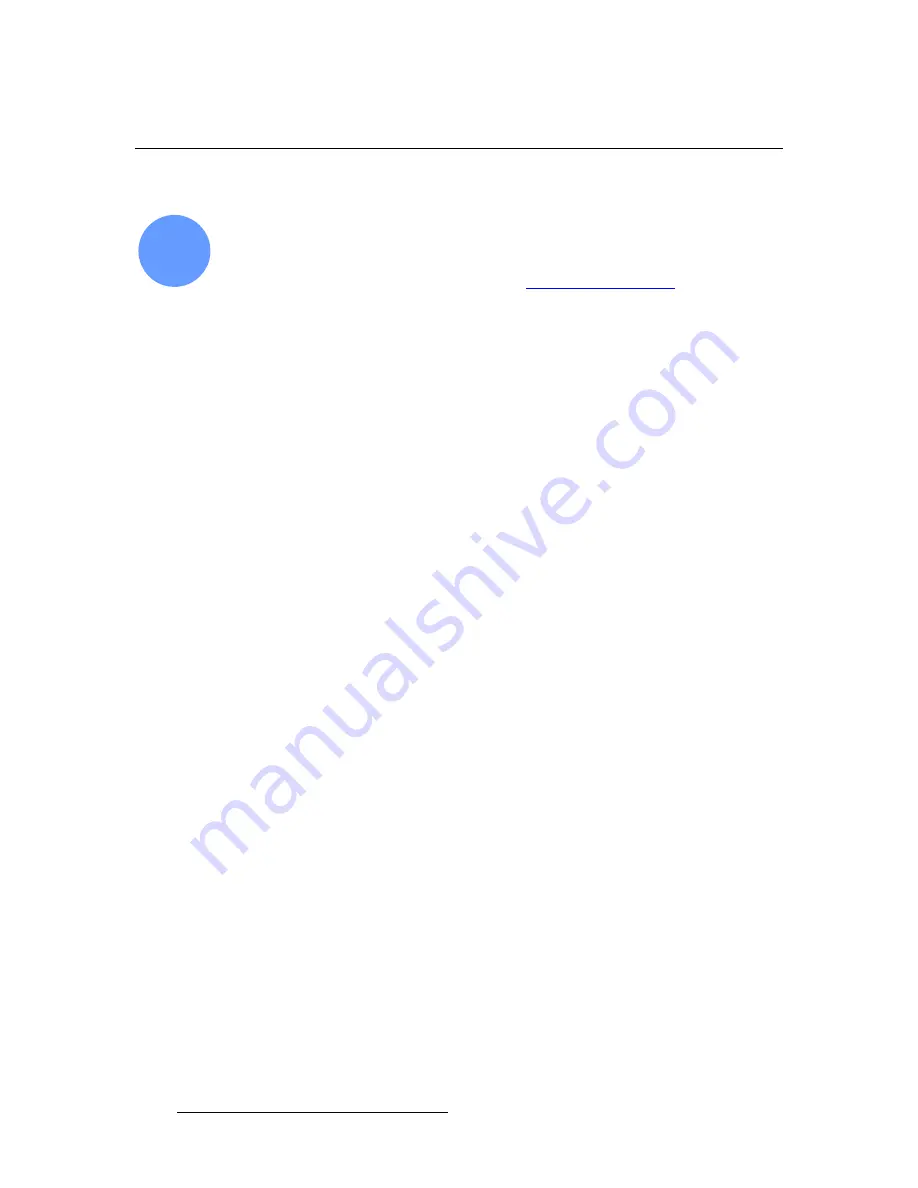
260
FSN Series • User’s Guide
6. System Setup
User Preference Setup
rëÉê=mêÉÑÉêÉåÅÉ=pÉíìé
FSN Series system setup:
Step 14
This procedure enables you to set a variety of important user preferences and options.
S
Prerequisite
— Ensure that you are familiar with the
User Preference
Menu
. In Chapter 5, refer to the “
” section on
Use the following steps to set user preferences:
1.
In the
Menu Bar
, press
{System}
to access the
System Menu
.
2.
Press
{User Prefs}
to display the
User Preferences Menu
.
3.
Use the top knob to select the “preference” that you wish to change, or simply
touch the desired line in the table.
~
Set
Bus Display Brightness
, from 1 (dim) to 10 (bright).
~
Set
Control Panel Backlight
, from 1 (dim) to 10 (bright).
~
Set
Touch Screen Brightness
, from 1 (dim) to 10 (bright).
~
Set
Transition Display Brightness
, from 1 (dim) to 10 (bright).
~
Set
Transition Display Contrast
, from 1 (low contrast) to 10 (high
contrast).
~
Set
Black on Invalid Video
on or off.
4.
If required, press
{Reset to Default}
to return a highlighted preference to its
default value.
14
















































