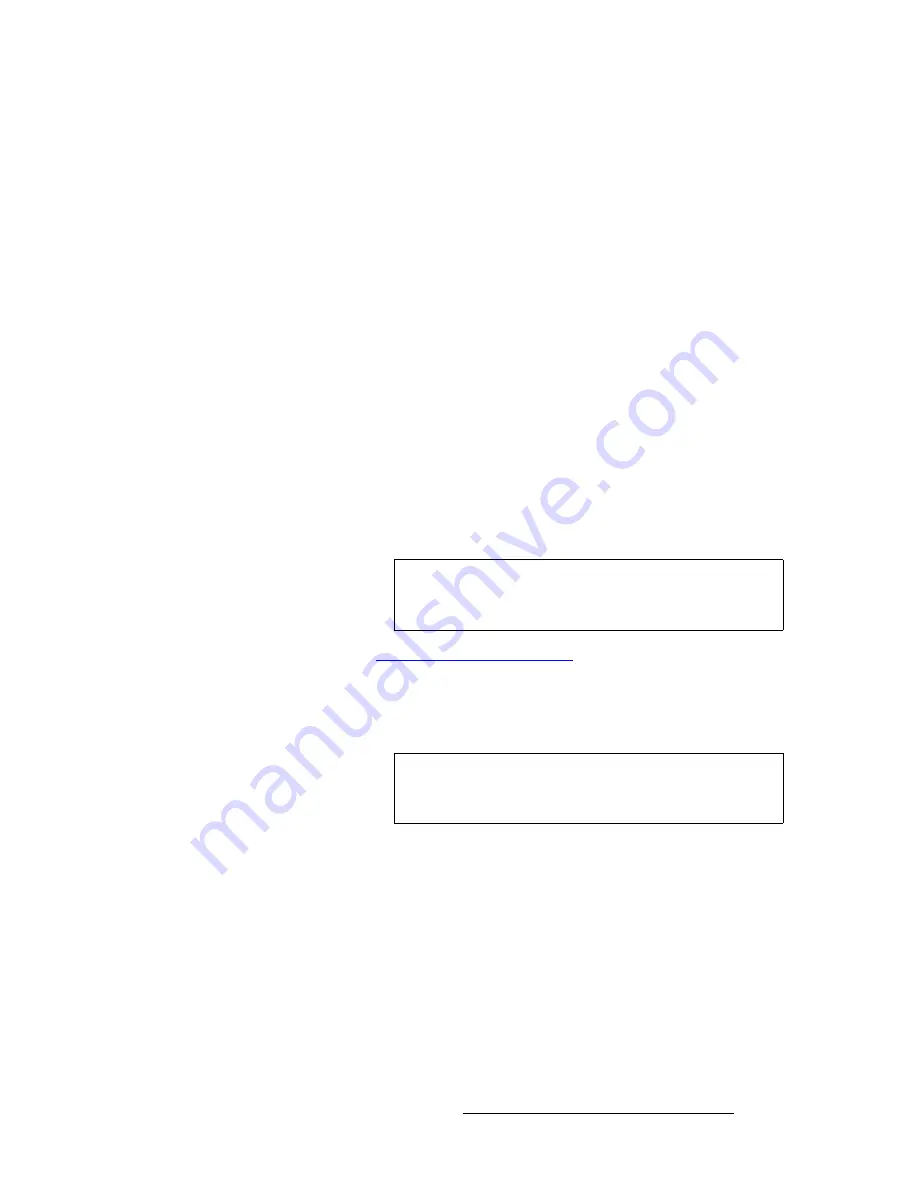
FSN Series • User’s Guide
213
5. Menu Orientation
System Menu
Fill}
button is pressed. Please note:
•
The left hand side of the
Keypad
provides a list of available sources.
•
The right side provides buttons that enable you to show different source lists.
~
Press
{Sources}
to display sources only.
~
Press
{Test Patterns}
to display internal test patterns only.
~
Press
{Color BG}
to display the four available internal color background
signals.
•
Use the up (
S
) and down (
T
) arrows to navigate through pages of sources and
internal test patterns.
•
Press
{Map}
to map the selected source to the selected panel button.
j~ééáåÖ=iìã~=hÉóë=~åÇ=iáåÉ~ê=hÉóë
You can perform two types of keys on the FSN Series:
•
A
Luma
(Luminance)
Key
is one in which the hole-cutting information is derived
from the luminance (brightness) level of the key source. Please note:
~
Any source on the
Key Bus
can be selected as the “cut.”
~
On the
Keyer Menus
, you can select
Self
,
Matte
,
Preset Bus
or
Split
for the “fill” source. When
Split
is selected, any source on the
Key Bus
other than the cut can be selected to fill the key hole.
Refer to the “
” section on page 145 for more
information on keying.
•
A
Linear Key
is a type of split key in which one video source is designated as the
“cut” and a second source is designated as the “fill.” However, with
Linear Keys
,
both sources are mapped to one button on the panel for convenience.
Note
When mapping
Luma
key sources to the control panel, use
the
{Map Source/Cut}
button. With
Luma
keys, only one
signal is needed to cut (and typically, fill) the key.
Note
When mapping
Linear
key sources to the control panel, use
the
{Map Source/Cut}
button to map the cut signal, and the
{Map Linear Key Fill}
button to map the fill signal.
















































