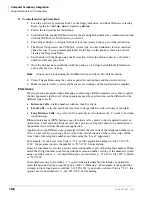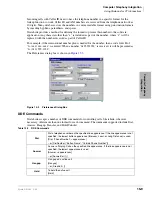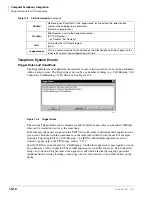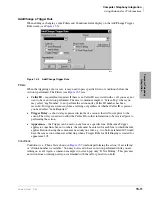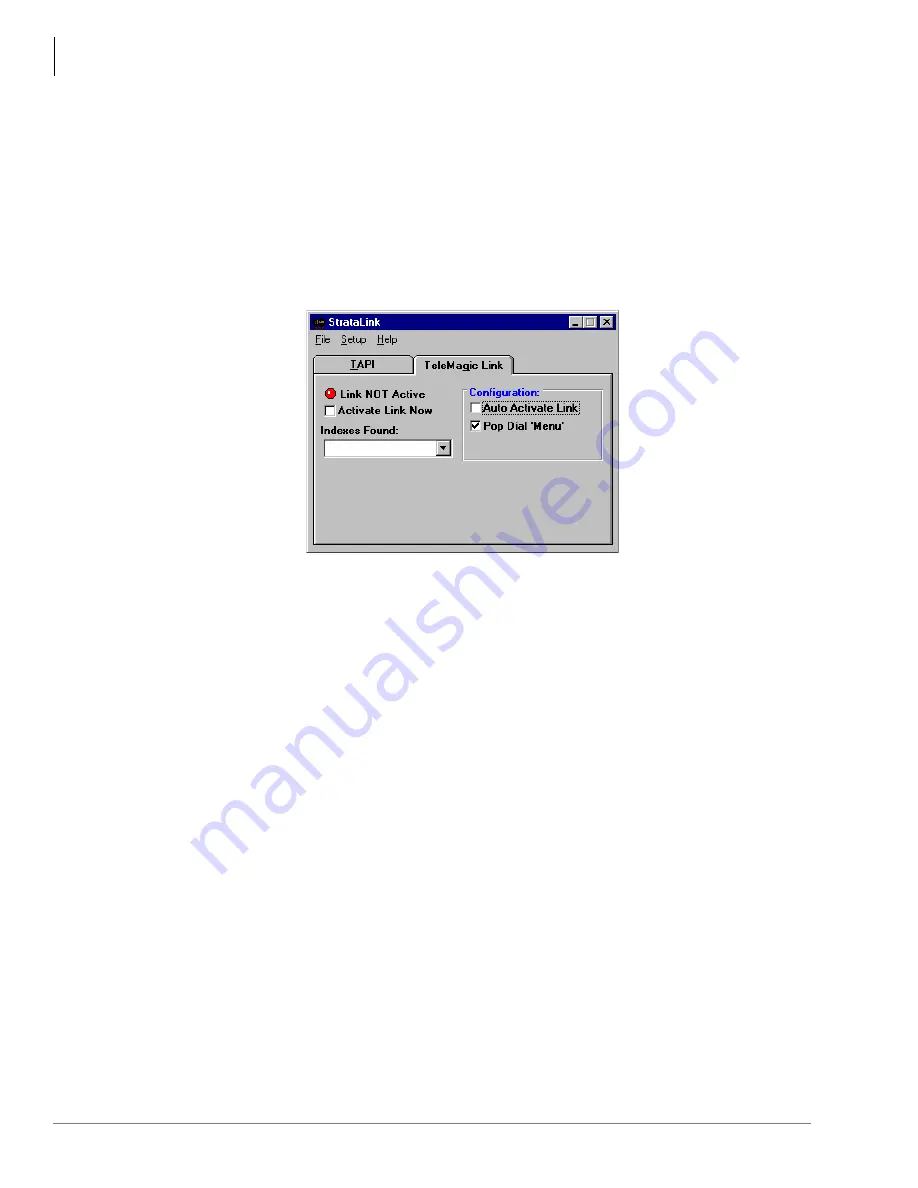
Computer Telephony Integration
Using StrataLink for CTI Connections
15-14
Strata DK I&M 6/00
TeleMagic Link
The TeleMagic program (from Telemagic, Inc.) communicates with StrataLink via a special link
called TeleMagic. The TeleMagic Link appears automatically each time StrataLink is accessed and
provides a means to set up and monitor communication between the two programs.
Important!
For this link to operate, the TeleMagic program must be loaded and operational.
If you select Auto Activate Link (see
), StrataLink automatically attempts to establish
the TeleMagic link periodically (every 30 seconds or so) until the connection is made. Once the
link is established, the Link Active light changes from Red to Green, dialing and Screen-Pop can
function. For Screen-Pop to work, the appropriate Trigger Rules must be set up.
Figure 15-8
Telemagic Link
Pop TeleMagic
This instruction sends a “Pop” or “LookUp” command to TeleMagic with the configuration you
specify. This is used to Screen-Pop the TeleMagic contact manager when a call rings in. Pop
TeleMagic parameters are:
♦
Index Level
– Tells TeleMagic the level on which to perform the search (e.g., 1, 2, 3, etc.).
Leaving this parameter blank causes the search to occur on the level in present use.
♦
Index Name
– Selects the TeleMagic index to be used for the search. For Screen Pop this is
typically “TelePhone #”, but since the Indexes within TeleMagic are programmable, this could
be set to any appropriate index. The TeleMagic Link must be operational before you can make
this selection.
♦
Search String
– This should be set to whatever string should be searched for using the above
two parameters. For Screen Pop, this is typically the Calling Phone number which would be
the token &P.
Testing TSPI Link
The TAPI dialog box provides a method for verifying the TAPI Driver is setup and operational. To
check the driver, select an appearance (e.g., Intercom) and click on each of the Pickup, Dial, and
Hangup keys individually. To complete the test, you should repeat this procedure for each line
appearance.
To access the setup screen for the Toshiba TAPI Service Provider, click on the Driver Setup button.
The Configure Keys section of the screen should be programmed properly as they will be
3549
Содержание Strata AirLink DK40i
Страница 22: ...Introduction Related Documents Media xx Strata DK I M 6 00 ...
Страница 48: ...DK14 Installation DK14 Wiring Diagrams 1 26 Strata DK I M 6 00 ...
Страница 220: ...DK424 Installation Remote Cabinet Installation Instructions 5 68 Strata DK I M 6 00 ...
Страница 262: ...DK424i Configuration Primary Reserve Power Cabinet Hardware 6 42 Strata DK I M 6 00 ...
Страница 450: ...Universal Slot PCB Wiring Option Interface PCB Wiring Diagrams 10 42 Strata DK I M 6 00 ...
Страница 592: ...Peripheral Installation Enhanced 911 Service E911 12 84 Strata DK I M 6 00 ...
Страница 616: ...ACD Installation Spectrum Electronic Wall Boards 13 24 Strata DK I M 6 00 ...
Страница 634: ...Fault Finding Fault Isolation Flowcharts 14 18 Strata DK I M 6 00 ...
Страница 704: ...ISDN Interfaces ISDN Disconnect Cause Code 16 54 Strata DK I M 6 00 ...