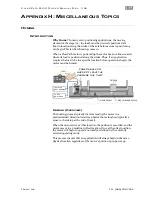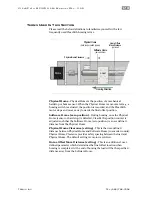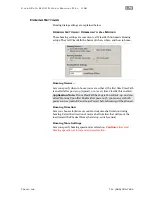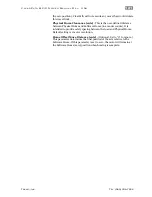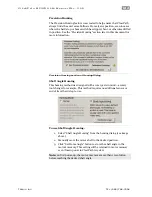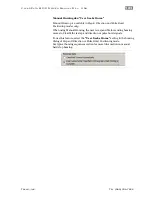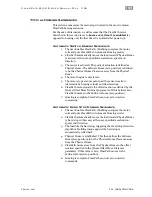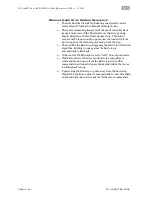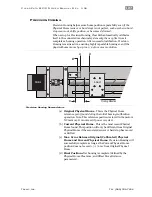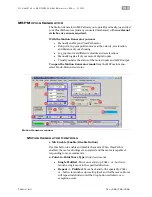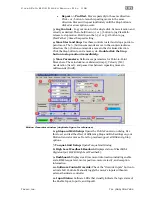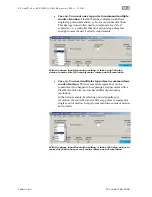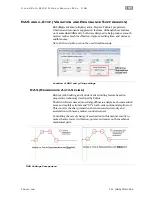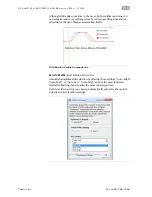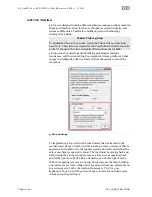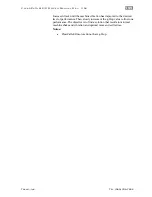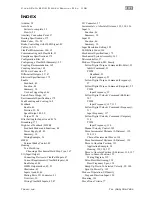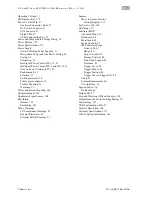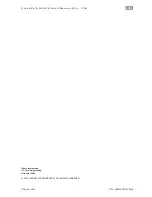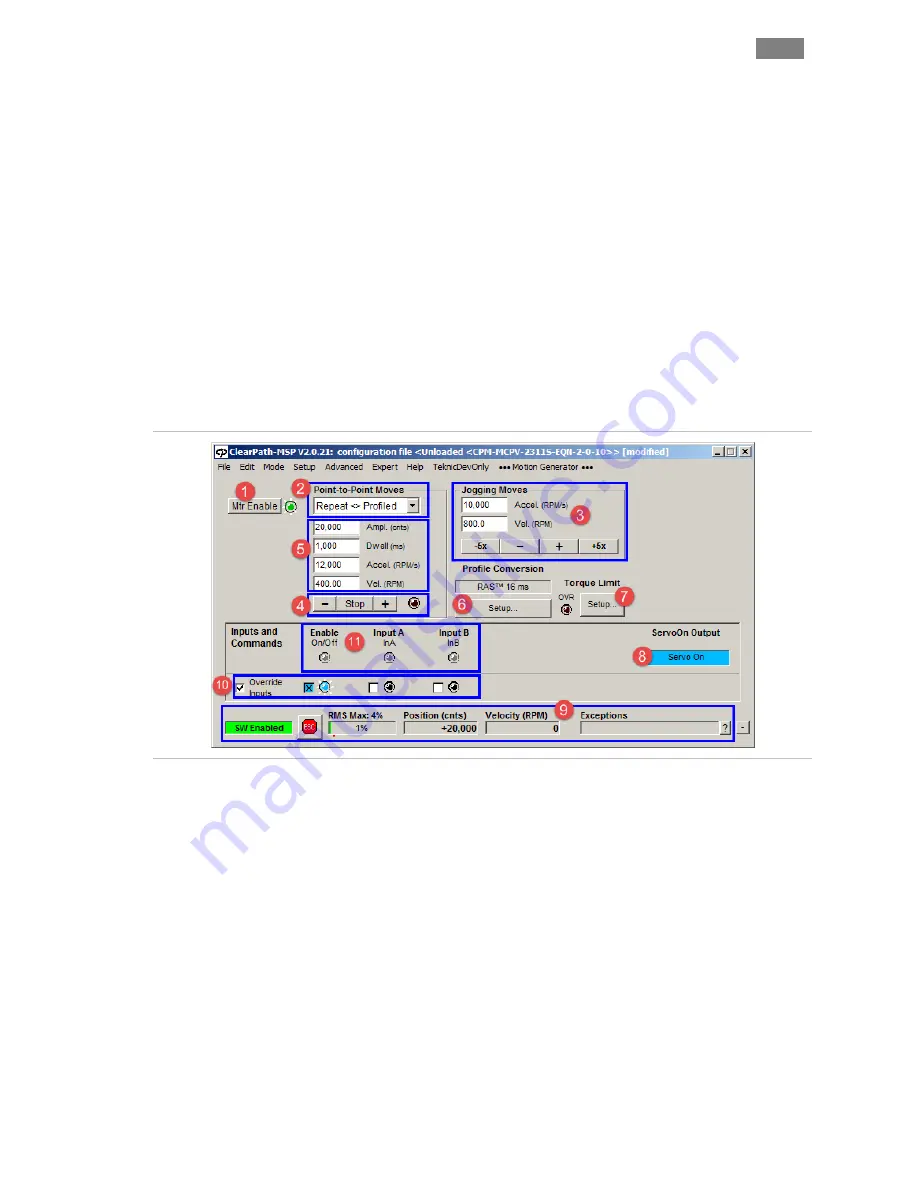
C
L E A R
P
A T H
M C / S D
U
S E R
M
A N U A L
R
E V
.
3 . 0 9
1 9 1
T
EKNIC
,
I
NC
. T
EL
.
(585)
784-7454
•
Repeat >> Profiled
- Move repeatedly in the same direction.
Click + or - button to launch repeating moves in the same
direction. Moves will repeat indefinitely until the Stop button is
clicked or an exception occurs.
3. Jog Controls
- Jog your motor with a single click. Set acceleration and
velocity as desired. Then, hold down (+) or (-) button to jog ClearPath;
release to stop motion. Hold down the (+5x) or (-5x) button to jog
ClearPath at 5 times the speed setting.
4. Move Start and Stop:
Use these controls to start and stop a point-to-
point move. The (+) button commands a move in the counterclockwise
direction; the (-) button commands a move in the clockwise direction.
Click the Stop button to end a move cycle.
Double-click the Stop
button to stop motion immediately.
5. Move Parameters:
Define move parameters for Point-to-Point
Moves here. These include move distance (Ampl.), Velocity (Vel.)
Acceleration (Accel.), and pause time between repeating moves in
milliseconds (Dwell).
Motion Generator window (duplicate figure for reference)
6. g-Stop and RAS Setup:
Opens the Profile Conversion dialog. Use
this to set and test the effect of different g-Stop and RAS settings on your
Motion Generator moves. Not all op modes support all RAS and g-Stop
options.
7. Torque Limit Setup:
Opens Torque Limit dialog.
8. High Level Feedback Readout:
Displays status of ClearPath's
digital output, HLFB (High Level Feedback).
9. Dashboard:
Displays real-time motor information including enable
state, RMS torque level, motor position, motor velocity, and exception
information.
10. Software Control Override:
Check the "Override Inputs" button to
activate Soft Controls. Manually toggle the motor's inputs without an
external hardware controller.
11. Input Status:
Software LEDs that visually indicate the logic states of
the Enable Input, Input A, and Input B.