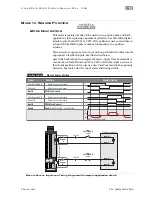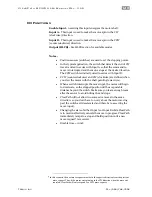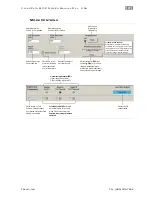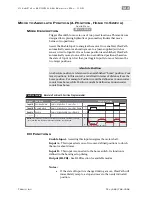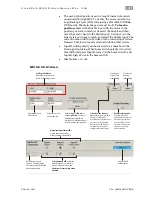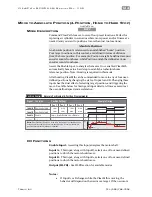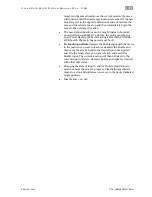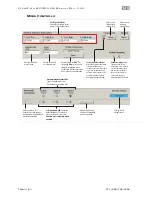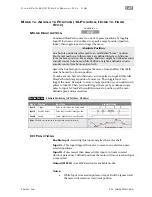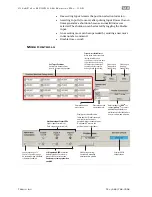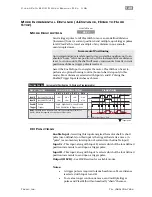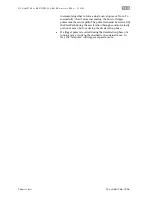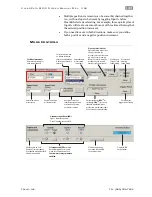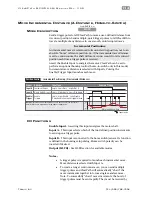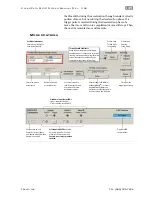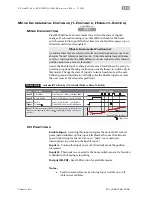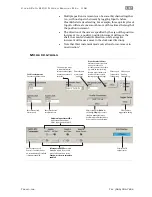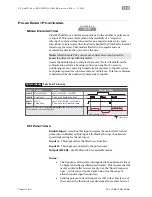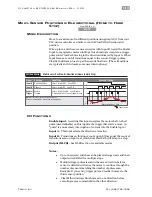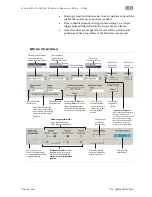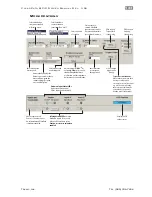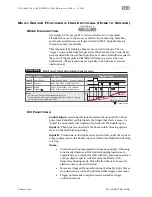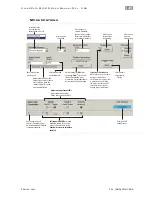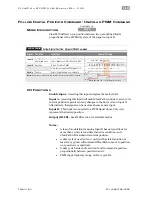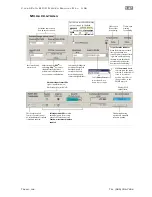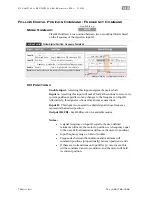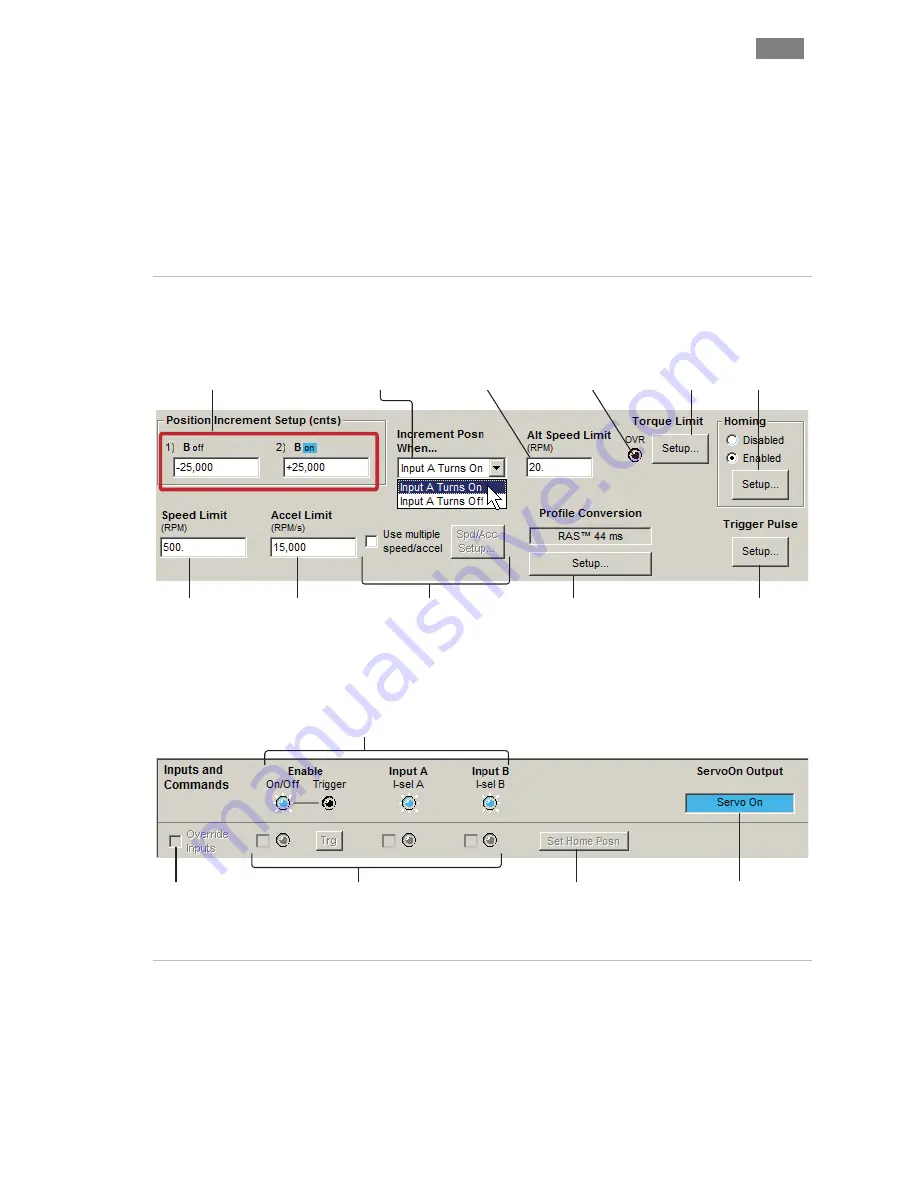
C
L E A R
P
A T H
M C / S D
U
S E R
M
A N U A L
R
E V
.
3 . 0 9
1 3 3
T
EKNIC
,
I
NC
. T
EL
.
(585)
784-7454
•
Multiple position increments can be smoothly chained together
(i.e., with no stops in between) by toggling Input A before
ClearPath starts decelerating. For example, three quick cycles of
Input A will create one smooth move of three times the length of
the selected position increment.
•
If you need to move in both directions, make sure you define
both a positive and a negative position increment.
M
ODE
C
ONTROLS
Soft Inputs and LEDs
emulate
hardware inputs. For use only
when Soft Controls are active.
Caution: motor may spin when
enabled.
Check to turn on Soft
Controls. Override cannot
be activated when ClearPath
is hardware enabled.
Displays HLFB
output status.
Enter max. desired
motor speed.
Enter max. desired
acceleration rate.
Use these controls to
set different speeds and
accelerations for each
position increment.
Click to open
Homing
Setup dialog.
Click to open
Torque Limit
Setup dialog.
Click to adjust
trigger pulse timing.
Adjust settings for
RAS
TM
(or
optional
g-Stop
TM
) to convert
standard trapezoidal move
profiles into profiles that reduce
noise, resonance, and vibration.
Torque Override Indicator
When lit, the main torque limit
is being overridden by a
secondary, user-set torque limit
(e.g., when an axis is homing,
the main torque limit may be
overridden by the separate
homing torque limit setting).
Hardware Input Status LEDs
Light = Input asserted (on)
Dark = Input de-asserted (off)
Click during homing
operation to manually
set home position.
Set Move Increments
Enter move distance for
each state of Input B.
Select how you want
to launch incremen-
tal moves; when Input
A turns
on,
or when it
turns
off
.
Enter alternate
motor speed
(optional).