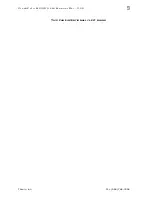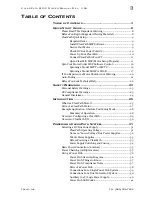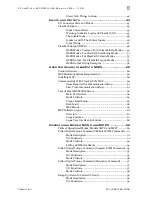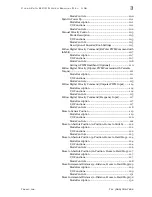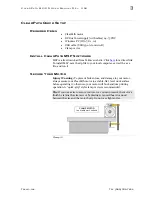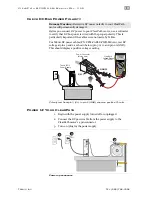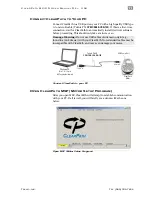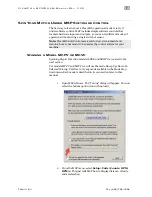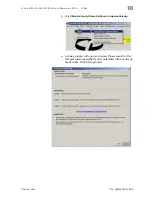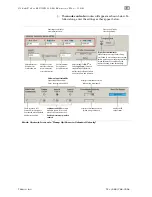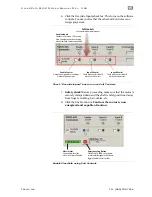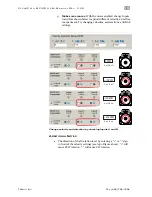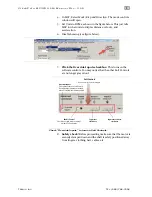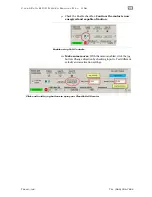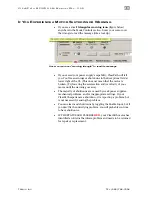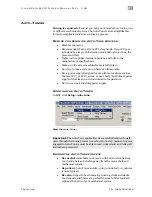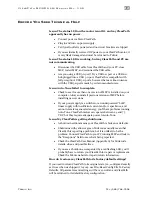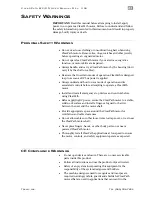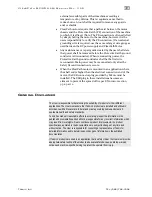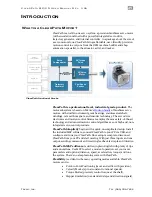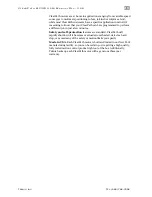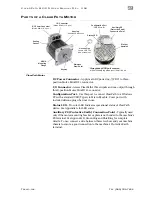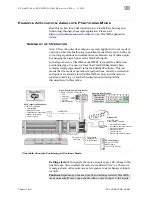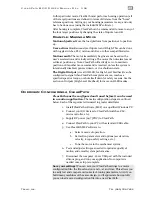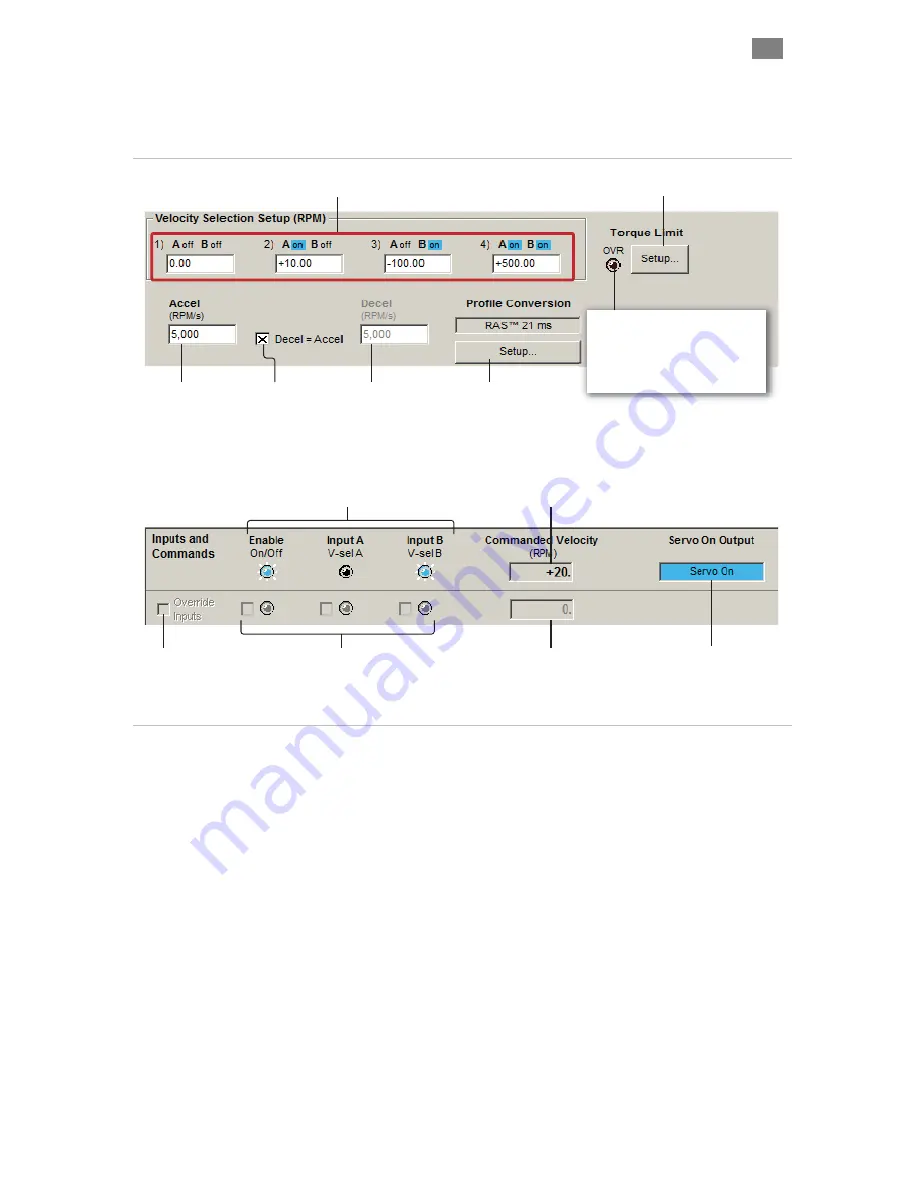
C
L E A R
P
A T H
M C / S D
U
S E R
M
A N U A L
R
E V
.
3 . 0 9
1 4
T
EKNIC
,
I
NC
. T
EL
.
(585)
784-7454
5.
The
mode controls
window will appear as shown below. To
follow along, enter the settings as they appear below.
Enter maximum
desired motor
acceleration rate.
Enter target velocity for
each input state here.
Check here to set
motor deceleration
rate to same value
as acceleration rate.
Soft Inputs and LEDs
emulate
hardware inputs. For use only
when Soft Controls are active.
Caution: motor may spin when
enabled.
Enter maximum
desired motor
deceleration rate..
Displays commanded velocity
(when using hard inputs).
Displays commanded velocity
(when using soft inputs).
Hardware Input Status LEDs
Light = Input asserted (on)
Dark = Input de-asserted (off)
Check to turn on Soft
Controls. Override cannot
be activated when ClearPath
is hardware enabled.
Adjust settings for
RAS
TM
(or
optional
g-Stop
TM
) to convert
standard trapezoidal move
profiles into profiles that reduce
noise, resonance, and vibration.
Click to open Torque
Limit Setup dialog.
Displays HLFB
output status.
Torque Override Indicator
When lit, the main torque limit is being
overridden by a secondary, user-set torque
limit (e.g., when an axis is homing, the main
torque limit may be overridden by the
separate homing torque limit setting).
Mode Controls for mode "Ramp Up/Down to Selected Velocity"