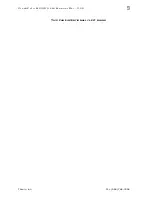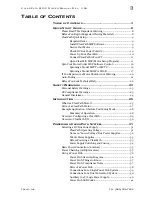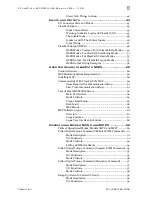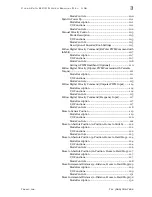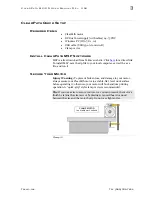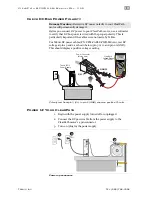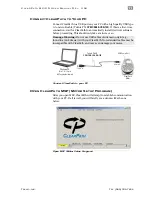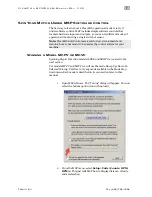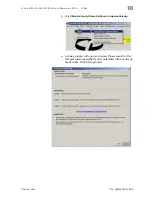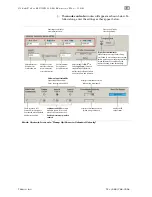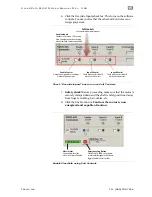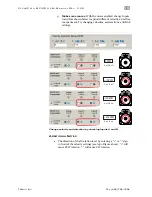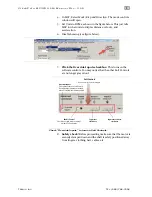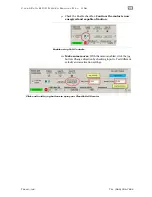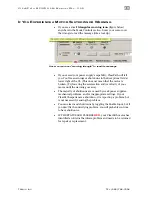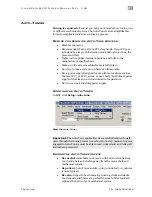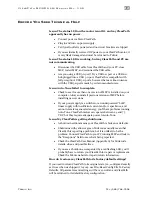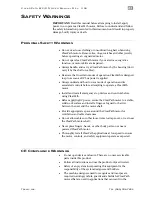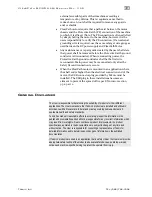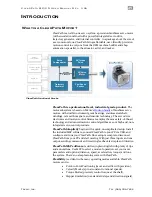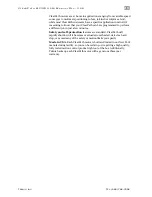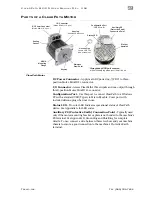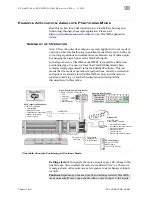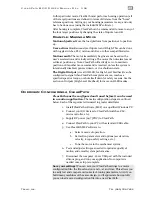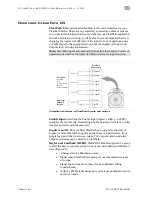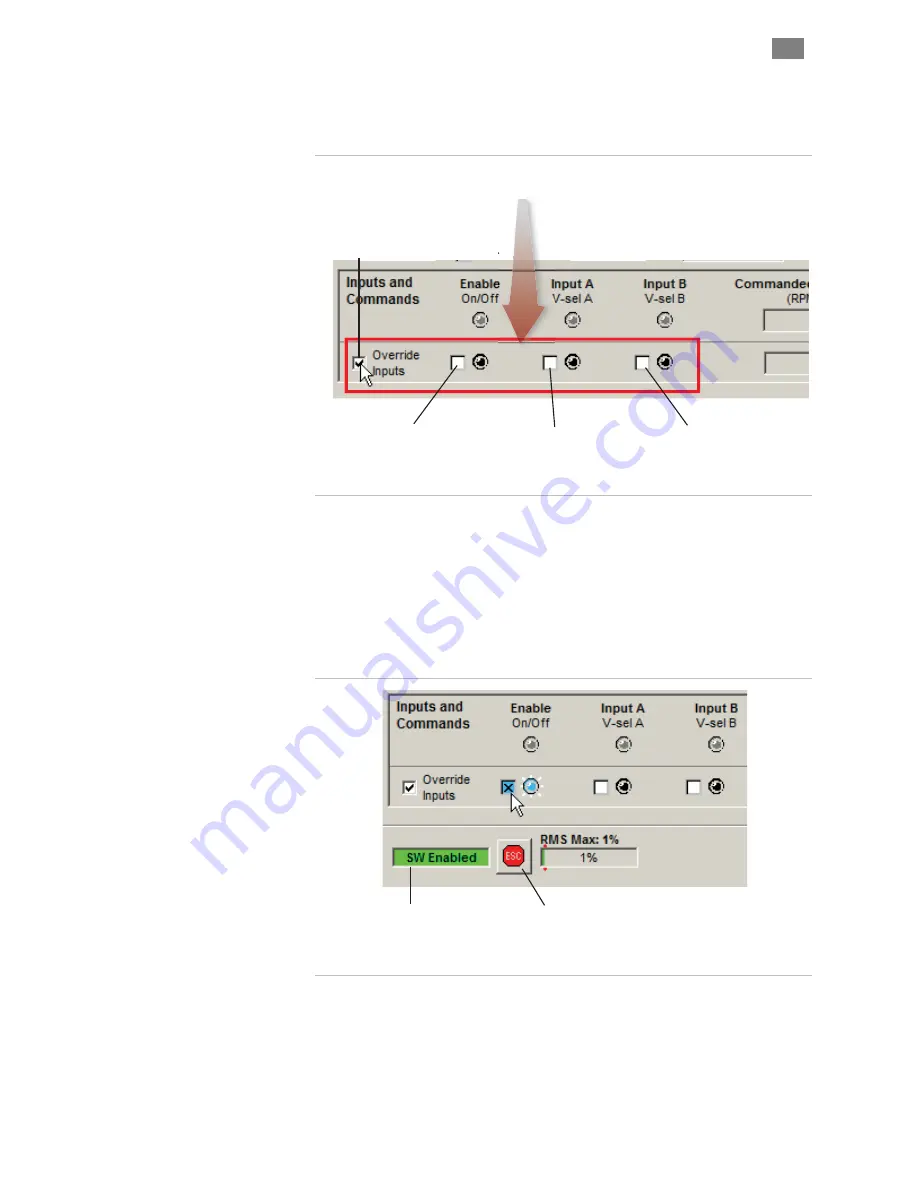
C
L E A R
P
A T H
M C / S D
U
S E R
M
A N U A L
R
E V
.
3 . 0 9
1 5
T
EKNIC
,
I
NC
. T
EL
.
(585)
784-7454
6.
Click the Override Inputs checkbox. This turns on the software
controls. You may notice that the other Soft Controls are no
longer grayed out.
Soft Controls
Use to emulate hardware inputs.
Override Inputs
Check here to turn on Soft Controls.
Note: Override cannot be activated
when ClearPath is hardware enabled.
Enable Control
Check to energize motor windings.
Uncheck to de-energize.
Input A Control
Check here to assert Input A.
Uncheck to de-assert.
Input B Control
Check here to assert Input B.
Uncheck to de-assert.
Check "Override Inputs" box to turn on Soft Controls
7.
Safety check!
Before proceeding, make sure that the motor is
securely clamped down and the shaft is safely positioned away
from fingers, clothing, hair, cables, etc.
8.
Click the Enable Control.
Caution: the motor is now
energized and capable of motion.
Motor Status
Currently indicates the
motor is Software Enabled
Emergency Stop Button
Click here (or hit
ESC
on keyboard)
to immediately trigger a shutdown.
Toggle Enable Control to clear.
Enable ClearPath using Soft Controls