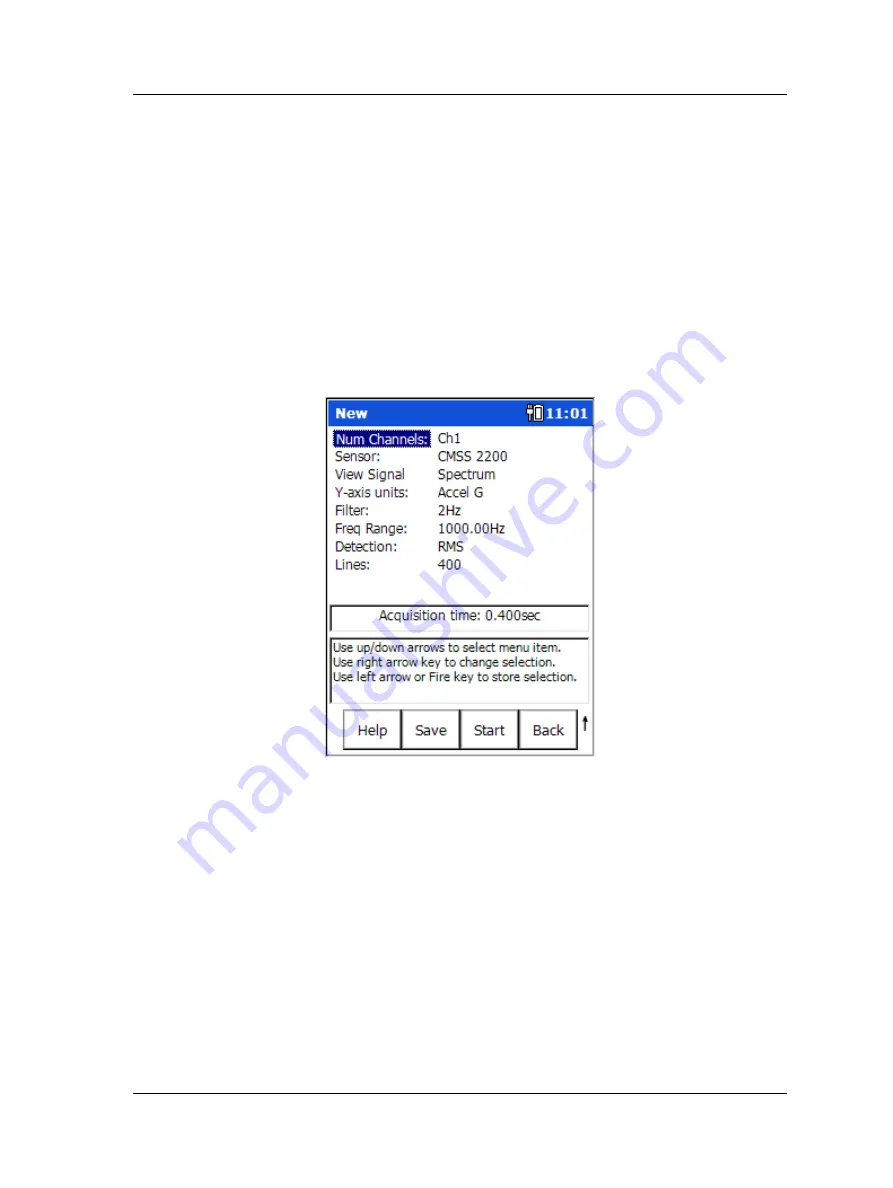
The Analyzer Module
How to Perform Multi
-Channel Measurements
Measurement Setup
To set up and collect Analyzer multi-channel measurements:
•
From the main screen, use the left/right/up/down arrow buttons to select the
Analyzer
option, and then press an Enter / Fire button
. You are placed in
Analyzer
mode.
•
Use the arrow buttons and an Enter / Fire button to select the
New
measurement
icon. The
New
measurement setup screen displays.
An option to using the
New
measurement is to select the pre-
configured measurement icon that is most similar to the type of
multi-channel measurement you wish to perform, and then alter
the measurement’s settings to apply to your multi-channel
measurement (e.g.,
Num Channels
=
CH1 & CH2
).
Figure 4 - 13.
The
New
Measurement Setup Screen (Reduced View).
The
New
measurement setup initially uses the acceleration
measurement’s default settings.
The setup screen initially displays a “reduced” list of measurement parameters, those
that are more frequently changed by analysts prior to performing the measurement.
The complete parameter list may be viewed using the setup screen’s
Expand
function
button.
To alter the measurement’s setup and then perform the measurement:
•
Use the up / down arrow keys to highlight the measurement parameter to change,
then use the right arrow to display the parameter’s options.
•
Highlight or enter the desired option, then press the left arrow key (or Enter button)
to select the highlighted option.
SKF Microlog - GX Series
4 - 21
User Manual
















































