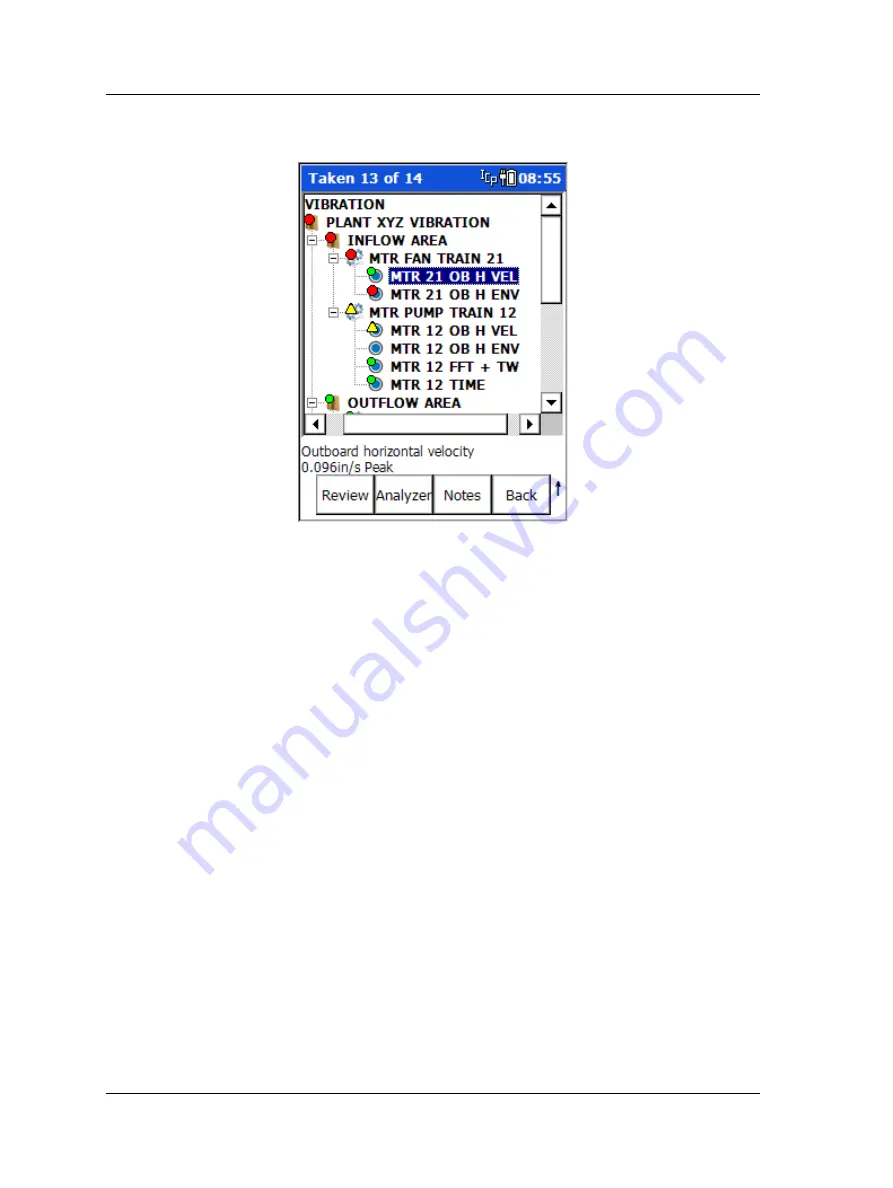
Introduction to the SKF GX Series Microlog
How to Use the Buttons and Keypad
Hierarchy List Screen
s –
On the
Microlog, you can display one ROUTE hierarchy at a
time.
Figure 1 - 8.
A Hierarchy List Screen.
To select a ROUTE:
•
From the main menu, highlight
the ROUTE icon and press an Enter button. The
Route Mgr
screen displays a list of all ROUTEs stored in the selected Microlog
memory.
•
With the ROUTE list displayed, use the up/down arrows to highlight the name of the
ROUTE you wish to collect, then
•
Use the
Enter or right arrow button to select the highlighted ROUTE. A progress
dialog displays as the Microlog loads the ROUTE into memory.
Branching from the active
Route
hierarchy item are SET, Machine, and P
OINT
hierarchy items. Use the arrow key procedures described above to navigate these
additional hierarchy items and their sub-items.
Machine and
POINT
hierarchy level items are mandatory for all
@ptitude Analyst databases, and typically contain multiple sub-
items.
Data Display Screens
– In a spectral display screen, use the left/right arrow buttons to
move the spectrum’s cursor, and to control display expansion. Use the up/down arrow
buttons to adjust the spectrum’s full scale range.
1 - 16
SKF Microlog - GX Series
User Manual
















































