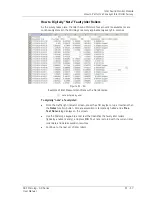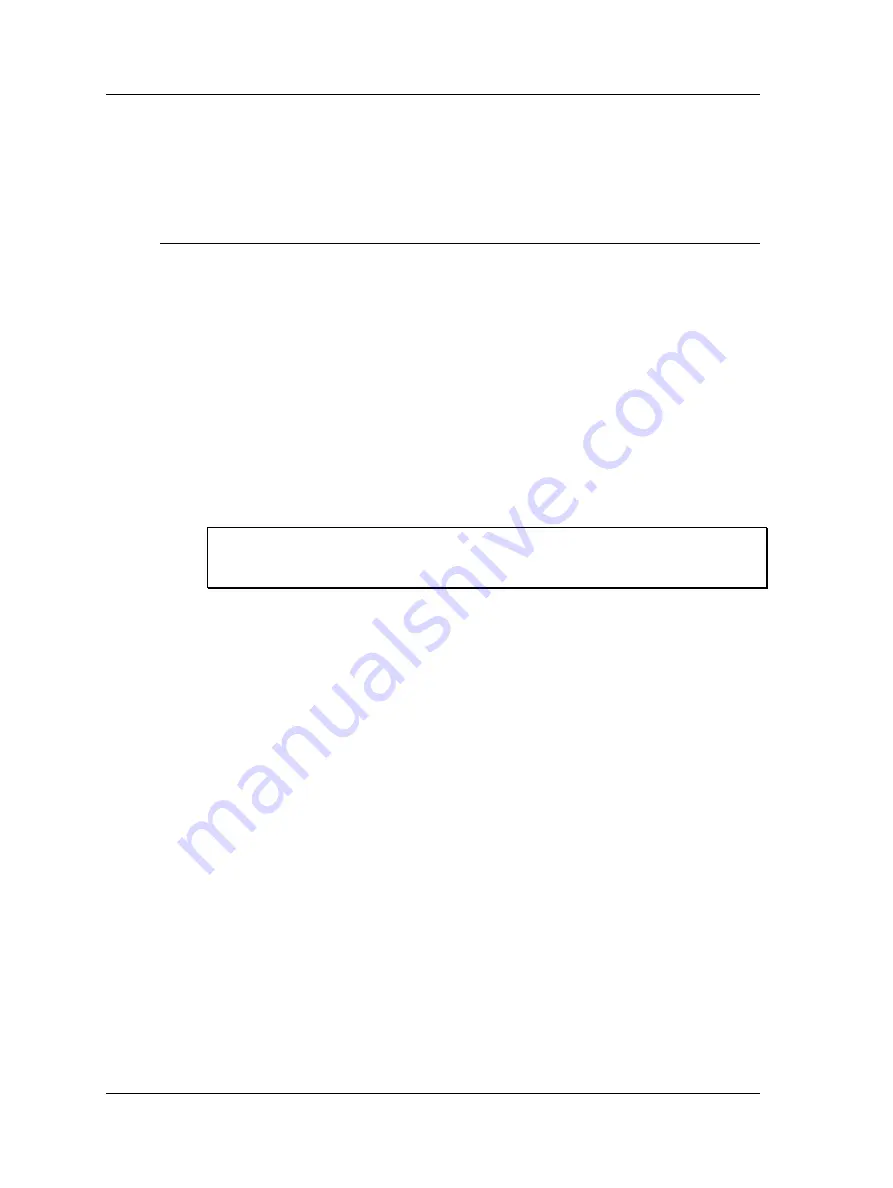
Idler Sound Monitor Module
How to Perform a Conveyor Idler Roller Survey
Saving
•
After setting Idler Sound Monitor setup fields, if desired, press the
Save
function
button to name and save the current settings for future recall.
How to Perform a Conveyor Idler Roller Survey
After defining the survey’s settings, or recalling previously saved settings for the
conveyor, you are ready to begin the conveyor sound survey.
Optimal Survey Conditions
As the Idler Sound Monitor performs acoustical measurements, ideal measurement
conditions exist when ambient noise is minimal (i.e., wind, rain, other machinery noise,
traffic, conversations, etc.) and when the idler rollers are not covered by solid covers. If
possible, you should schedule your idler survey when ambient noise conditions are
minimized. If you must perform your survey in higher ambient noise conditions, you
may need to walk slower and position the microphone / parabolic reflector closer to the
idler rollers. In addition, in very high ambient noise conditions, users should place more
emphasis on listening to, comparing, and judging idler roller sound emitting from the
headphones.
Important - idler roller noise is sometimes louder on one side of the conveyor belt
than the other. If this is the case for your conveyor, perform your survey from the
louder side.
To start the conveyor survey:
•
Put on headphones and adjust volume appropriately.
•
From the
Idler Monitor – Setup
screen, press the
Start
function button to initiate
the idler roller sound measurements. An
Initializing DAQ
message (initializing data
acquisition) appears and then changes to an
Acquiring Data
message as the
module starts to record measurement data. The module’s traffic light indicator
displays the result of the current idler measurements:
OK
– none of the four measurements are in alarm state.
Suspect
– one of the four measurements is in alarm state.
Bad
– at least two of the four measurements are in alarm state.
11 - 14
SKF Microlog - GX Series
User Manual