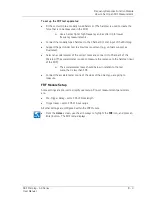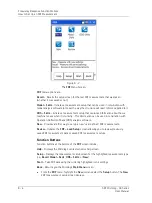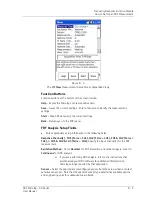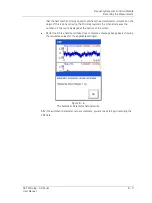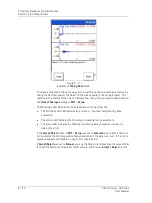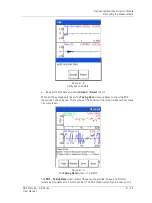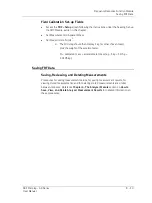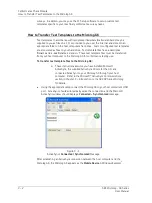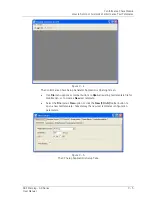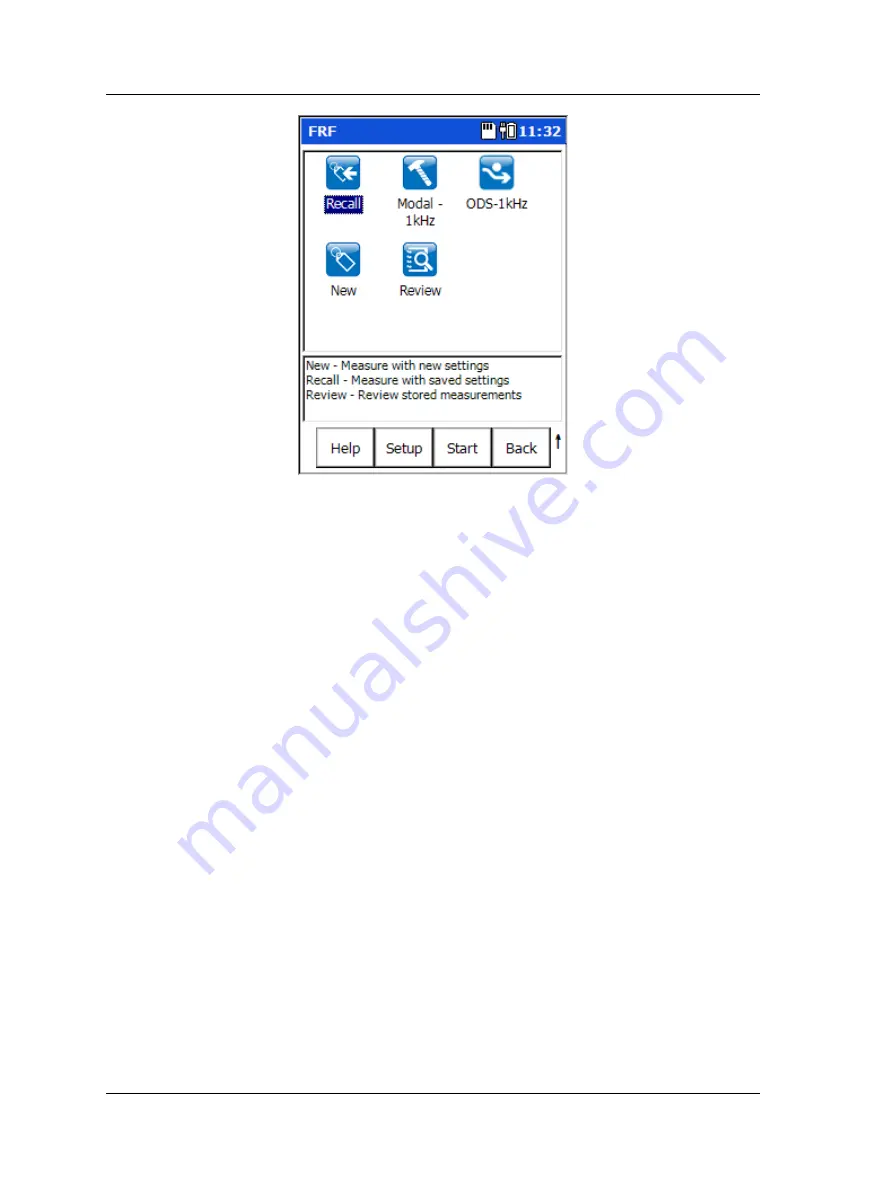
Frequency Response Function Module
How to Set Up an FRF Measurement
Figure 8 - 2.
The
FRF
Menu Screen.
FRF
menu options are:
Recall
– Recalls the setup screen for the last FRF measurement that was taken
(whether it was saved or not).
Modal – 1kHz
– Initiates a measurement setup that can be used in conjunction with
modal analysis software to model the way the structure will react to forces applied to it.
ODS – 1kHz
– Initiates a measurement setup that captures information about how a
machine moves when it is running. This information can be used in conjunction with
Operation Deflection Shape (ODS) analysis software.
New
- Provides another way to set up a new “user defined” FRF measurement.
Review
– Initiates the
FRF – Load Setup
screen allowing you to review previously
saved FRF measurement data or saved FRF measurement setups.
Function Buttons
Function buttons at the bottom of the
FRF
screen include:
Help
– Displays the Microlog’s context sensitive help screen.
Setup
– Displays the measurement setup screen for the highlighted measurement type
(i.e.,
Recall
,
Modal – 1kHz
,
ODS – 1kHz
, or
New
).
Start
– Take FRF data using the currently highlighted icon’s settings.
Back
– Returns you the Microlog’s
Main Menu
screen.
•
From the
FRF
menu, highlight the
New
icon and select the
Setup
button. The
New
FRF measurement setup screen displays.
8 - 4
SKF Microlog - GX Series
User Manual