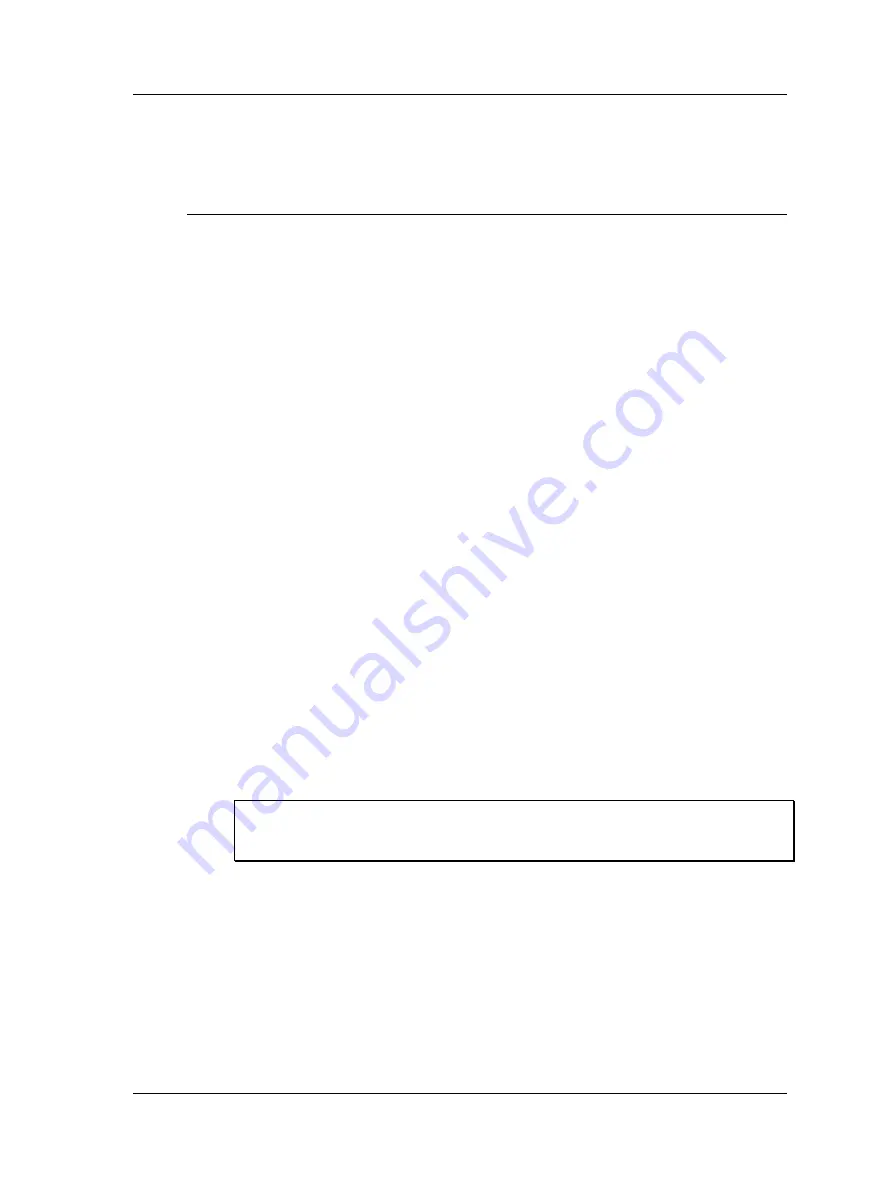
Spindle Test Module
How to Backup Stored Survey Results
•
When finished, press the
Back
button to return to the
Stored Cases
screen to
review additional stored surveys.
How to Backup Stored Survey Results
Copying Survey Results to the Host Computer
•
Using the appropriate cable, connect the Microlog to your host computer’s USB
port. ActiveSync should automatically sense the connection and the Microsoft
ActiveSync window should display a
Connected – Synchronized
message.
•
Using Windows Explorer, copy the stored survey files (.ccr files) from the Microlog’s
Mobile Device/Internal Disk/Spindle Test/Saved
folder to an appropriate folder
on the host computer.
•
Results can also be copied from the unit using the
Results Import Tool
, see below
for more details.
Results Import Tool
•
To install the Results Import Tool, you will need to run the MTImportSetup.msi file.
•
Once installed, t
he Results Import Tool can be started by clicking the shortcut
created at
Start – Programs – SKF – Microlog – Machine Tools – Results
Import Tool
.
•
With the Microlog connected via Active Sync, the Results Import Tool will show
available files for importing to the PC.
•
When a selection is made in the Results Import Tool’s left
-hand window, the
associated ccr files are displayed in the right-hand window. Select any of the listed
ccr files you wish upload, and click
Import
.
•
You are prompted for a filename and s
torage location.
•
Use the
Delete
button to remove ccr files from the unit, if desired.
Backing Up Survey Results to SD card
IMPORTANT – The SD card should not be disconnected in hazardous areas, it must
be connected / disconnected in safe areas only. For more information, see the
Installation Drawing (090-22500) supplied with the unit.
•
Insert an SD memory card into the proper slot at the bottom of the Microlog.
•
From the
Spindle
Test Template folder selection screen, select the
View Stored
Measurements
icon. The
Stored Cases
screen displays a list of all stored surveys.
•
Use up/down arrow buttons to select a survey for backup, or select the
– all –
option to back up all surveys.
SKF Microlog - GX Series
10 - 25
User Manual
















































