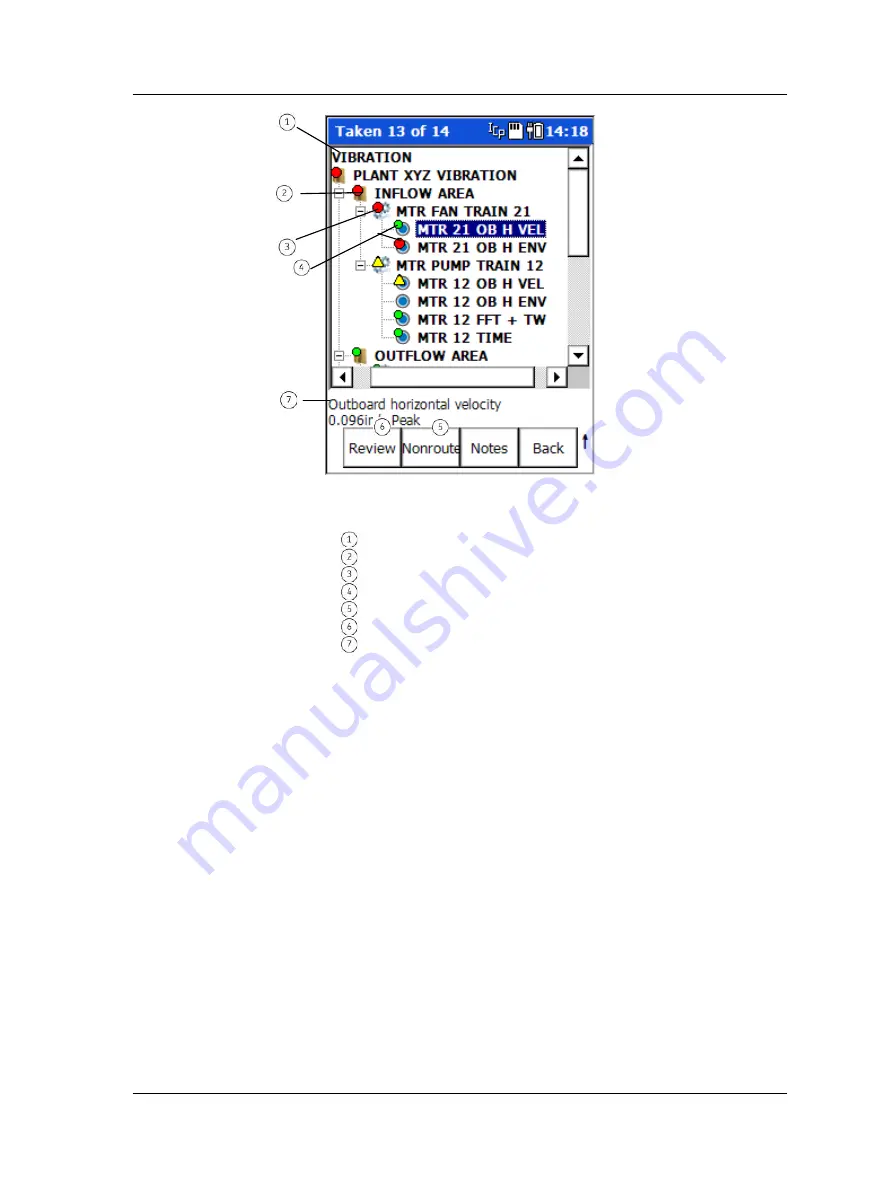
The ROUTE Module
How to Collect ROUTE Measurements
Figure 3 - 2.
Example of a ROUTE Hierarchy List
(with Access to Nonroute Module)
.
active ROUTE
SET
Machine
POINTs
initiate
Nonroute
mode
Review data
for selected POINT
active POINT’s info area
On the Microlog, you can display one ROUTE’s measurement hierarchy at a time. The
“active” ROUTE is selected from the Route Mgr screen.
To select a ROUTE:
•
From the main menu, highlight the ROUTE icon and press an Enter button. The
Route Mgr
screen displays a list of all ROUTEs stored in the selected Microlog
memory.
•
With the ROUTE list displayed, use the up/down arrows to highlight the nam
e of the
ROUTE you wish to make active, then
•
Use the right arrow button to select the highlighted ROUTE. A progress dialog
appears as the Microlog loads the ROUTE into memory, and the specified ROUTE’s
hierarchy displays in the ROUTE list.
•
When the ROUTE
first displays, the hierarchy is collapsed. Use the right arrow
button to expand each level of the ROUTE hierarchy, or
•
Use the
Expand
function button
to open all the SETs, Machines, and POINTs in the
ROUTE.
SKF Microlog - GX Series
3 - 5
User Manual






























