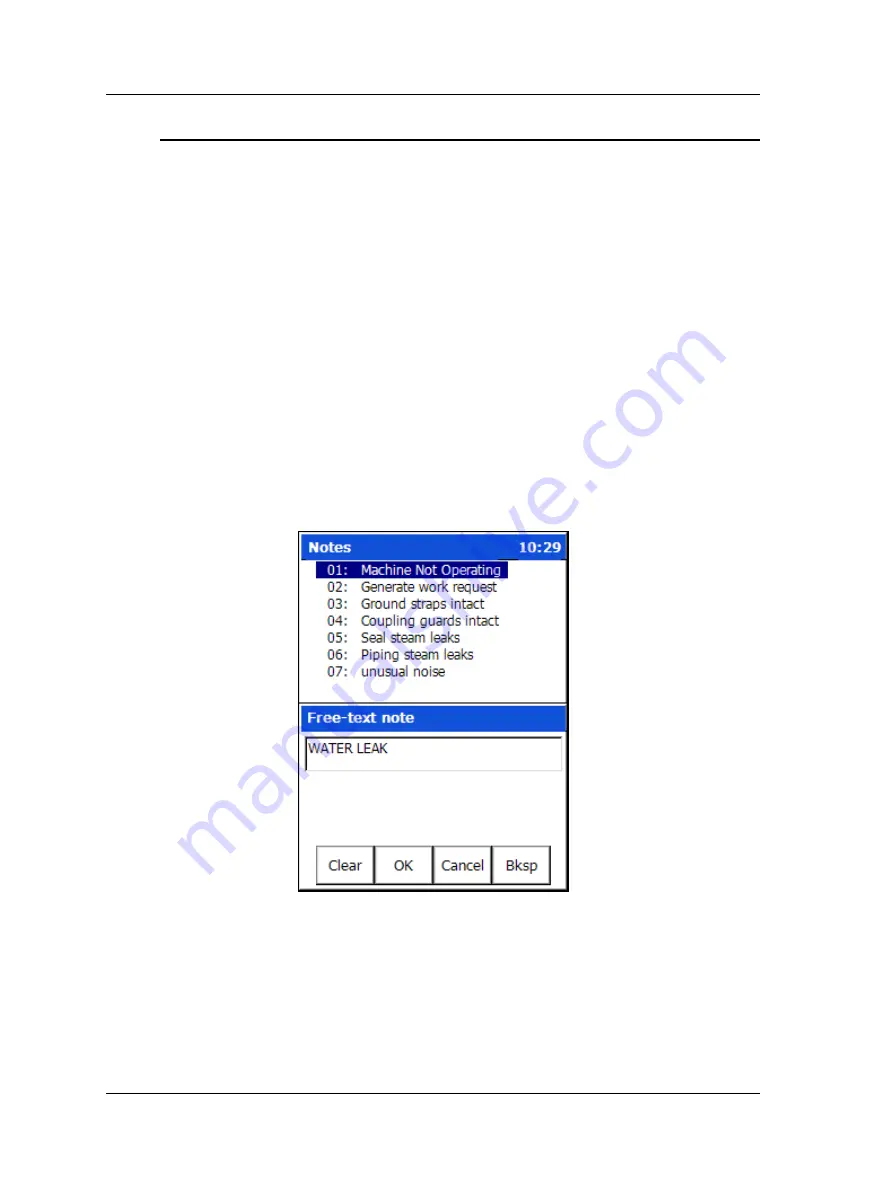
The ROUTE Module
How to Attach Coded Notes
How to Attach Coded Notes
To access the Notes screen:
•
From a
data display
screen, press the Notes function button. The
Notes
screen
displays.
OR
•
From the
hierarchy
screen, press the
Notes
function button.
To store coded notes with the data collected for the POINT:
•
Use the up and down arrow buttons to position the pointer bar over the desired
coded note.
•
Press an Enter button to select the note code. A checkmark displays to the right of
the selected note.
Up to six coded notes can be selected for the same measurement
POINT in this fashion.
•
If necessary, press the Enter button again to de-select the coded note.
•
To manually enter a new note, select the
Text
function button. A text entry screen
displays where you can type a note using the Microlog’s keypad.
Figure 3 - 13.
The Coded Notes Text Entry Screen.
•
To input letters, repeatedly press the number key representing the specific letter 2,
3, or 4 times. For example, for B, press the
2
key 3 times. This works in a similar
manner to a cellular phone’s text entry capability.
To enter a space, press the 0/Shift key twice.
•
Press
OK
to save the note. It appears beneath the Coded Notes list.
3 - 22
SKF Microlog - GX Series
User Manual
















































